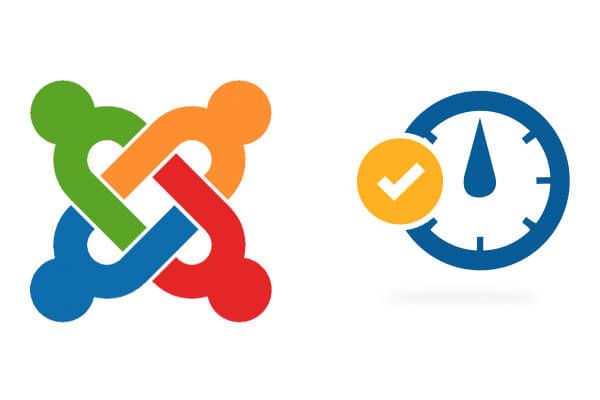
We are pleased to announce a major new release for OSTimer.
OSTimer Pro is no longer just a countdown clock, but it's also a powerful marketing tool.
Let's give you a rundown of all the changes in OSTimer Free 2.8.10 and OSTimer Pro 2.9.8.
Option to Automatically Restart the Timer
Many online marketers aim to create a feeling that time is running out, and that customers need to act now. This post has a great rundown of how e-commerce sites create a sense of urgency:
- Amazon: "Only 2 left in stock”
- Expedia: "5 people are looking right now”
- Booking.com: "In high demand – only 4 rooms left on our site!"
Obviously, you can use OSTimer to show a countdown to the end of a sale, or a product being in stock. However, with the OSTimer you can now automatically reset the timer and show it to multiple visitors. This is a very useful feature if you're using the timer for marketing purposes, as many OSTimer users do.
In the "Restart Interval" option, you can decide when the time restarts:

When you leave the Days, Hours and Minutes fields empty, the module will display the message "Time's Up" when the countdown finishes:

Now you have an option to keep automatically resetting your promotional offer countdown in days, minutes or seconds.
For example, to keep automatically extending your marketing offer every 5 days, add 5 into the Days field and click Save. OSTimer will reset the timer adding 5 days to the countdown:

Show or Hide the Module When the Countdown Ends
If you often use a countdown on your site, you can easily forget to unpublish the module when the countdown has ended.
Using the new After Expired feature with its Show and Hide options, you can choose to show or hide the module automatically after the countdown expires:

Show the Timezone
As your website is open to a global audience, you may need to specify which timezone the countdown is working in. You now have four options to fine tune your countdown timer time zone and its display:
- No Timezone
- Identifier
- GMT Offset
- Abbreviation

"No Timezone" is easy to understand, but what about the other options?
- The "Identifier" option will add the Country/City to the display. This will produce results such as "America/New York" or "America/Denver":

- The "GMT Offset" option will show how your timezone compares to Greenwich Mean Time:

- The "Abbreviation" option will add the 3 letter version of the timezone. This will produce results such as "EST" or "MDT":

New Technical Requirements
To run OSTimer, you now need to be running at least PHP 5.6 and Joomla 3.5.
Cleaner Admin Interface
OSTimer now uses a more compact control panel. In previous versions, almost all the OSTimer settings were located under the same single Module tab:

In the new version of OSTimer, you'll notice two new tabs: Layout and Custom Text:

