If you need to set an online training on your Joomla site, OSCampus Pro is the best tool to do this job. It allows you to set online courses, lessons, and quizzes.
This week we had a customer asking about what a quiz is and how it works. In this blog post, I will explain exactly that.
What is a quiz in OSCampus Pro?
A quiz in OSCampus Pro is actually a type of lessons:
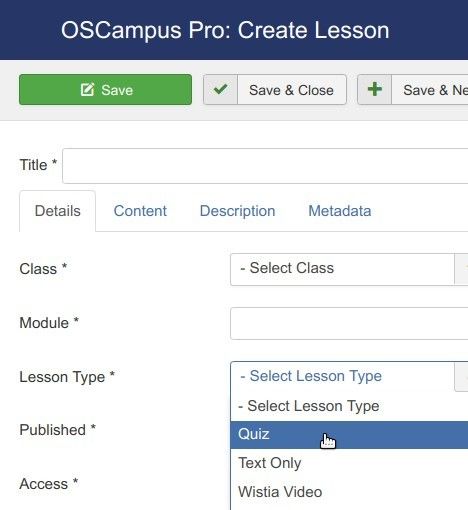
In OSCampus, you firstly need to create a course. Courses in OSCampus are parent containers for lessons. A sound practice would be to create a course and its main lessons and then to move on to quizzes.
Create a few quizzes and spread them throughout your OSCampus course. Or you may want to create just one quiz and place it as the last lesson of your course.
Here is a screenshot with a quiz in one of our own courses, available for Everything Club subscribers:
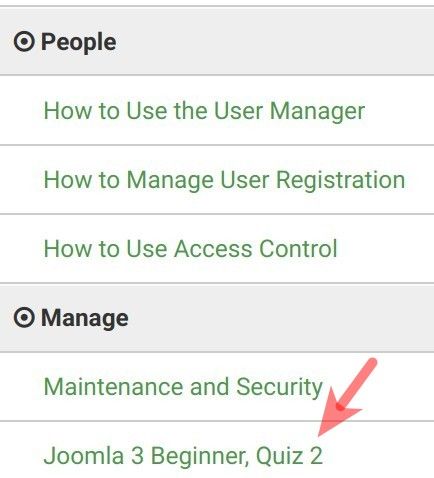
Once you created a quiz, you will see it listed under the "Lessons" tab of your course:
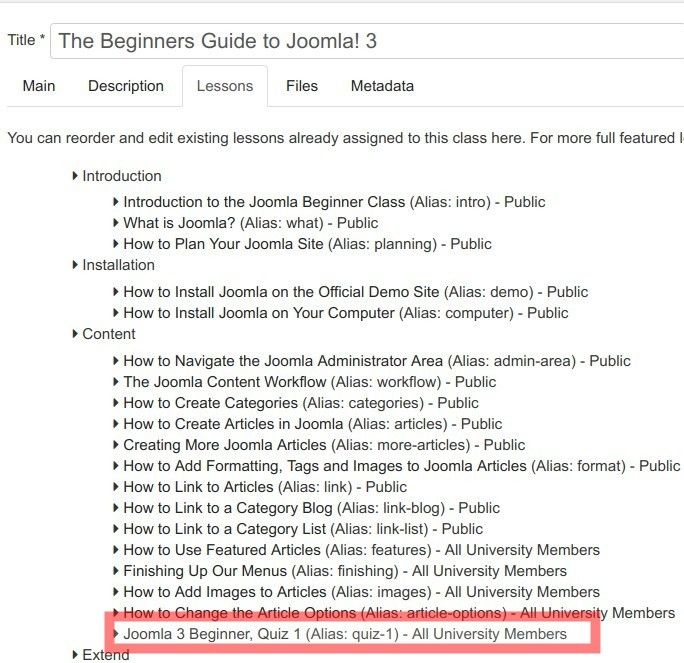
At the same time, your quizzes will be listed on your OSCampus Pro lessons' page:
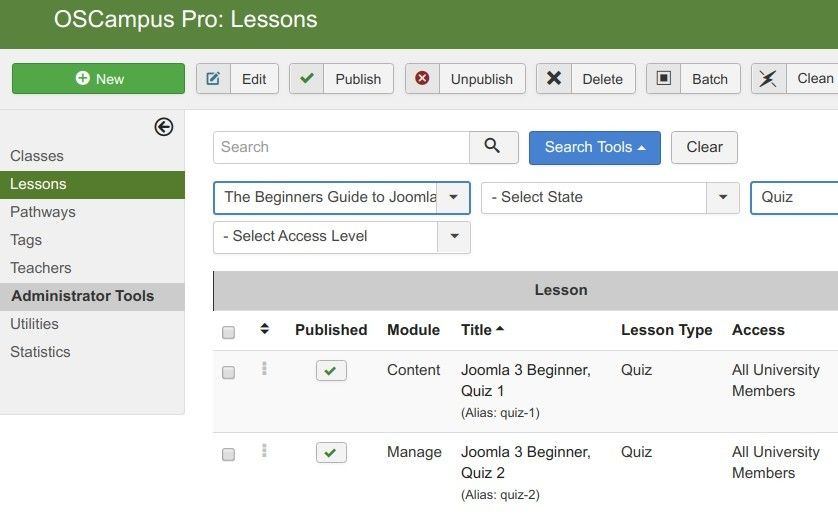
How to create a quiz in OSCampus
Let's take a look at how to create a quiz in OSCampus Pro.
You start by going to your Joomla control panel, and then to "Components" > "OSCampus Pro":
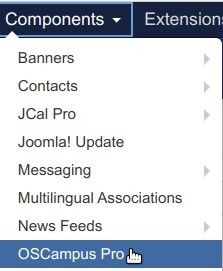
This will bring you to the "OSCampus Pro: Classes" administrative page:
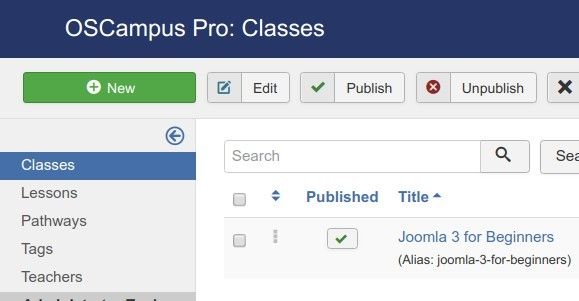
In OSCampus Pro, lessons are children of classes. You want to create at least one class before OSCampus allows you to create lessons. This also applies to the lessons by the "Quiz" type.
Once you created a class with its lessons, you can go ahead and create a quiz.
In your OSCampus Pro administrator panel, you would go to "Lessons":
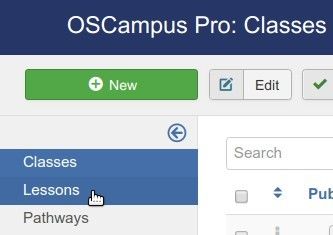
This will bring you to the "OSCampus Pro: Lessons" screen. In the top left corner of the screen, you want to click "New":
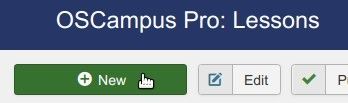
Now you can create your quiz:
- Title: Enter here the title of your quiz. On the screenshot below, you will see that for this demonstration I entered "What is Joomla?".
- Class: In this field, select your existing class the quiz will belong to. For my demonstration, I selected "Joomla 3 for Beginners".
- Module: Enter the name of the module of your class the quiz will belong to. For my demonstration, I typed in "Final Assessment".
- Lesson Type: Select "Quiz".
- Published: Leave this setting in its default "Published" state to publish your quiz right away, or else set it to "Unpublished".
- Access: Select the required level of access to your quiz. For my demonstration, I selected "Public".
Now you must click "Save".
Excellent! At this point, you are ready to start creating your quizzes.
You click the "Content" tab:
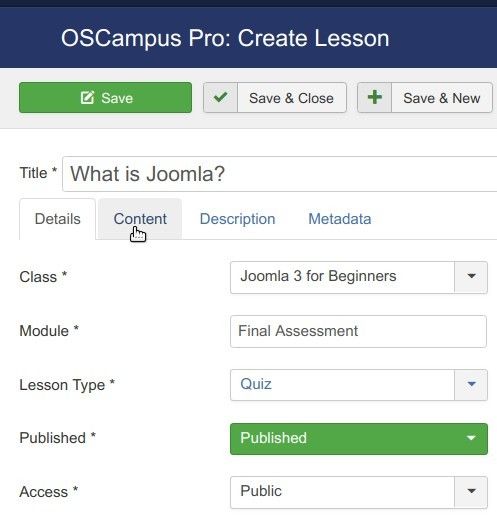
Now you can enter your first question and its answers. If you need to delete a question while you are working on a quiz, use the little red cross icon.
Once you created all the answers for a question, you want to click on the radio button next to the right answer. OSCampus Pro then will be able to calculate the score for this quiz and display it to the quiz submitter.
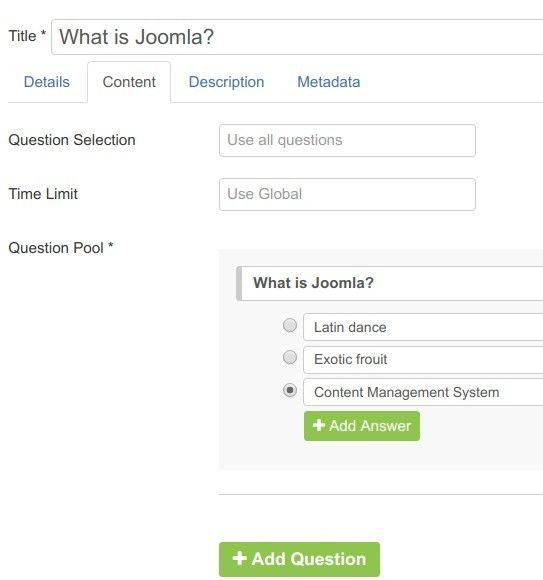
To create more questions and answers in your quiz, continue using the "Add Question" and "Add Answer" buttons.
Once you finished creating all the questions and answers for your OSCampus quiz, you want to find the "Question Selection" setting. Here you would like to enter how many questions of this quiz should be randomly displayed to the quiz taker. Otherwise, leave this field blank to display all of the questions. If you wish to use all questions without randomizing them, enter -1:
Enter the quiz time limit in seconds into the "Time Limit" field:
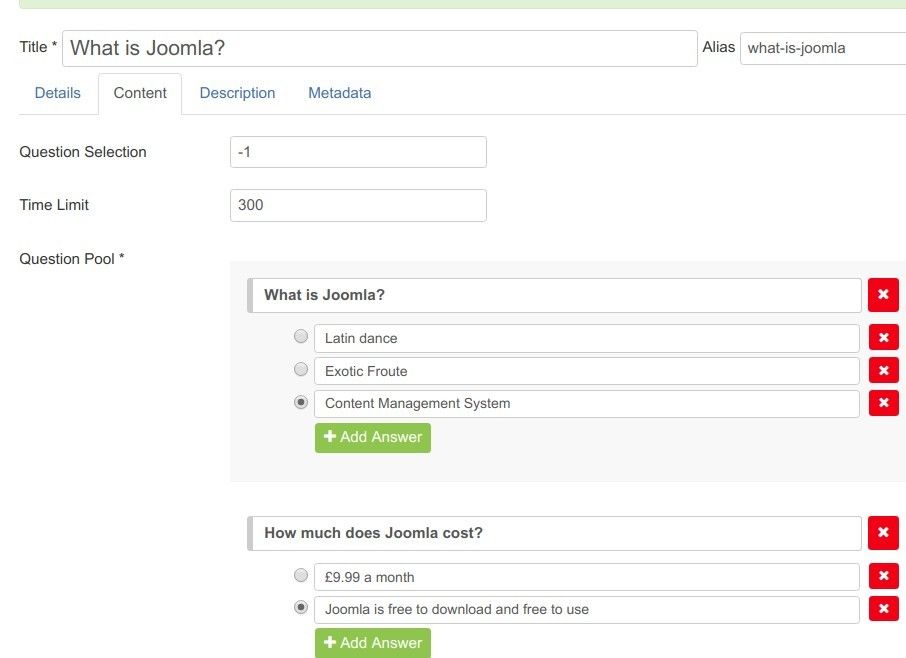
That's basically it. Now would be a good time for you to click "Save" or "Save & Close".
Here is how this quiz page will look to the quiz taker at your Joomla site frontend:
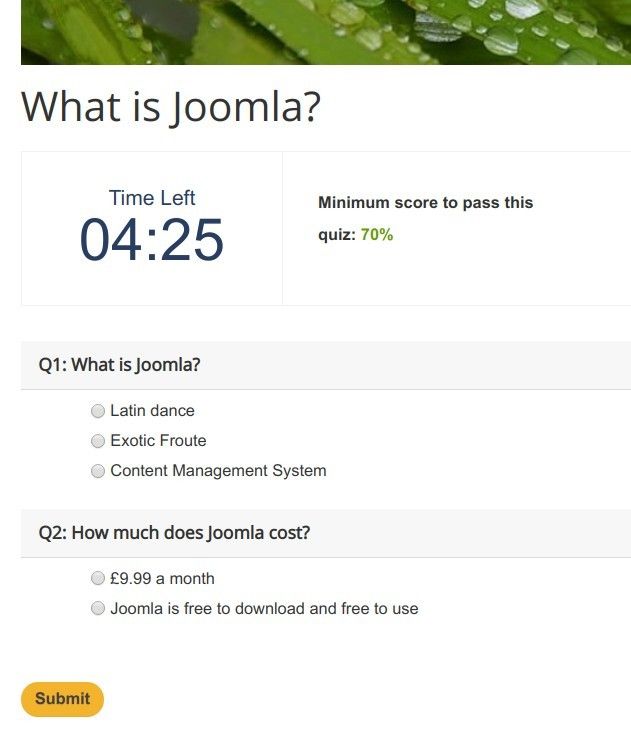
Once the quiz taker answers all the questions correctly, they will see the "Congratulations! You passed!" page:
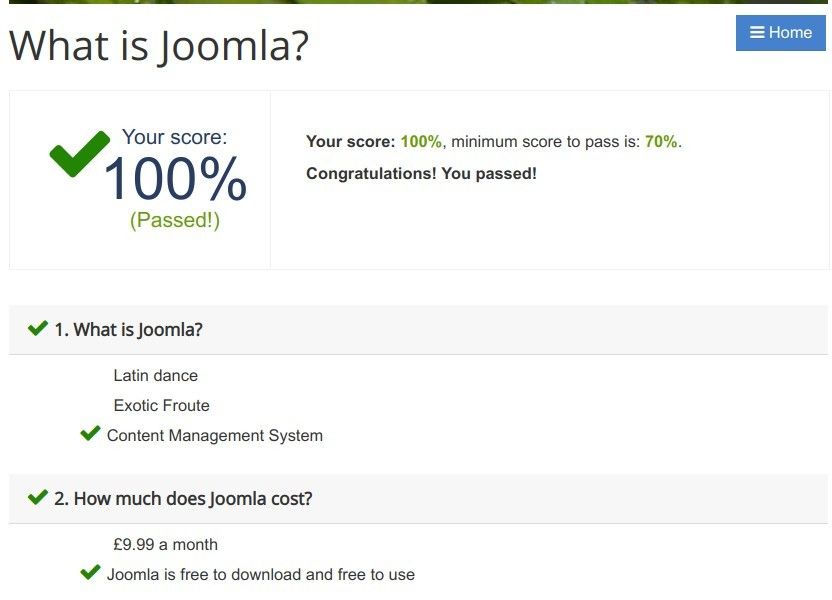
What's Next?
What's Next?
Save $1,000's when you sign up for Joomlashack's Everything Club.
You will get your hands on our extensive range of over 20 extensions, plus legendary support!

