One of our customers asked how to automate a lead nurturing email campaign in jInbound.
Lead nurturing is in the heart of any inbound marketing campaign and in Joomlashack jInbound you can automate this process.
In this blog post, I will show you how to create such automated emails and how to schedule them. You will also learn how to set up an external cron job that will trigger the emails sending.
jInbound allows you to schedule a series of automated follow-up emails to nurture your marketing campaign leads.
Setting up these campaigns is a two-step process:
- Create and schedule your nurturing emails.
- Create a cron job to trigger the emails sending.
Step #1. Create and schedule your nurturing emails
- In your Joomla control panel, go to Components > jInbound Pro > Automated Emails:
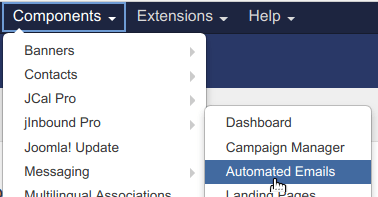
- You will be taken to the administrative page Automated Emails. In the top left corner, click New:
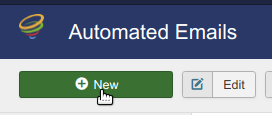
You will see the Automated Emails - Add New Email page. Set the following options:
- Email Name (Required): This email name will be used only internally, for your own administration. The email receiver won't see it.
- Published: Keep the default Published. This won't send this email but make this email ready to be sent out once you schedule it in the Send after field below.
- Type: Select Campaign.
- Campaign: select your required marketing campaign.
- From name (Required): Enter here the name of the person sending this email.
- From email (Required): Enter here the email address, which you would like the receiver to see as the From address.
- Send after: Schedule here when you would like this email to be automatically sent out. Enter 0 (zero) if you wish this email to be sent right after your jInbound generated a lead for you. Or enter 1 for this email to be automatically sent out one day after a lead has been created. And so on.
- Subject (Required): enter here a subject for this email. It will be displayed in the email receiver's inbox.
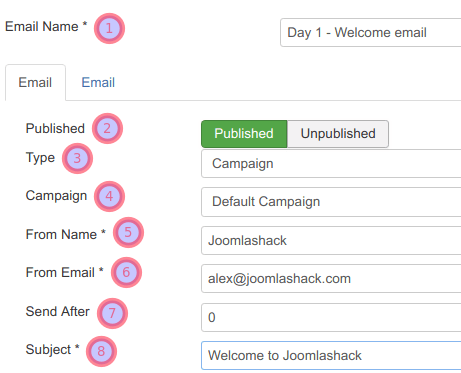
- Click the second Email tab.
- HTML Body: Enter your email text here if you wish to apply some HTML tags in it.
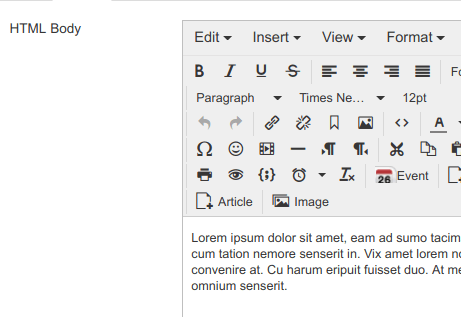
- Plain Body: Enter your email text here if you don't wish to use any HTML code in it.

- Click Save.
- Click Test email to check how this email will look in someone's inbox:

Once you are happy with how this email looks, repeat the above steps to create the rest of your nurturing emails to be sent automatically.
Excellent! Your series of automated follow-up nurturing emails for your inbound marketing campaign is ready. Now is a good time to set a cron job that will trigger sending these emails according to their schedule.
Step #2. Create a cron job to trigger the emails sending
- In your jInbound Pro component control panel top right corner, click Options:
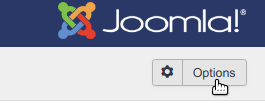
- Find the Cron URL option and copy its URL:

- Paste this URL in the related field of your selected cron service provider. For my example, I pasted the Cron URL in my dashboard provided by the webcron.org cron service:
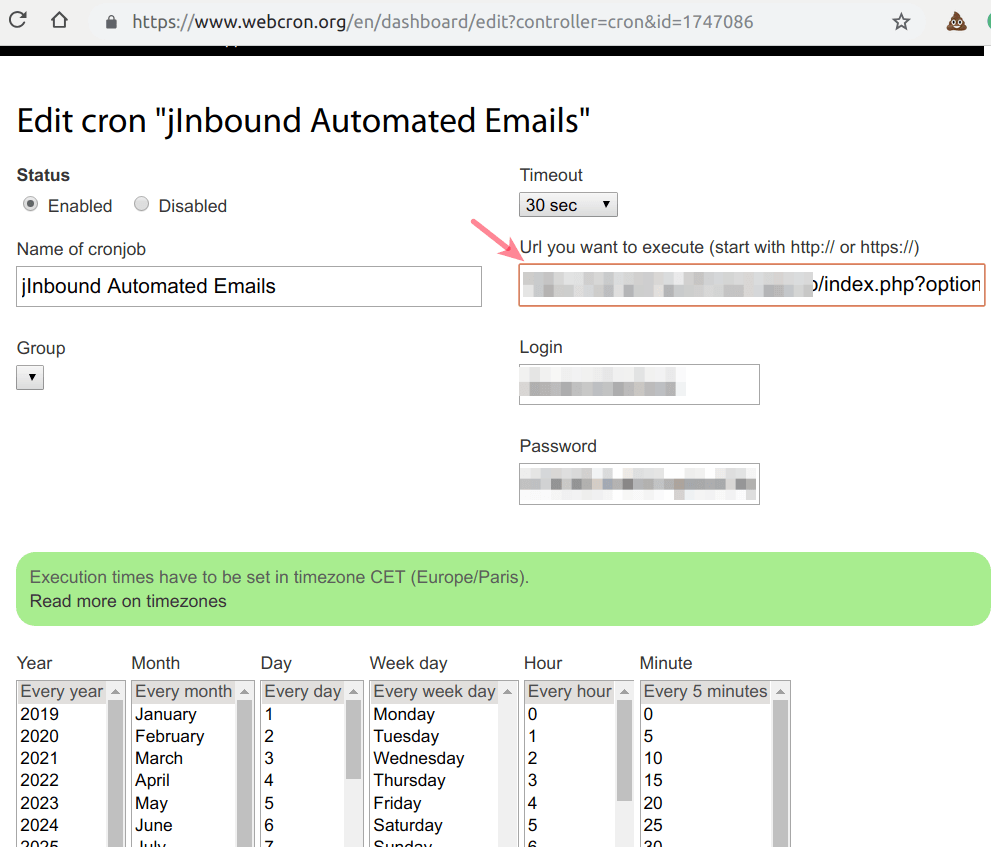
Now your leads will start receiving those follow-up automated nurturing emails you just scheduled.
What's Next?
What's Next?
Save $1,000's when you sign up for Joomlashack's Everything Club.
You will get your hands on our extensive range of over 20 extensions, plus legendary support!

