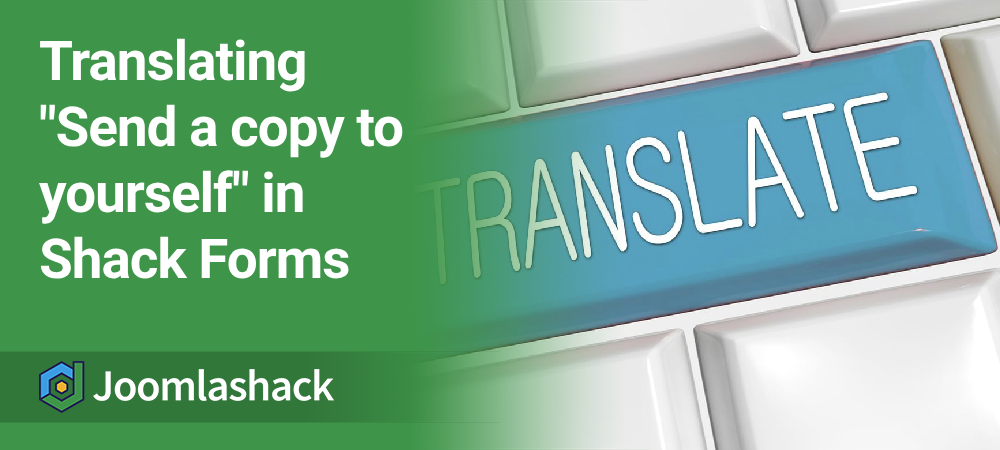Shack Forms Pro is a powerful tool, especially when building multilingual Joomla sites. But now and then, a small detail can throw you off. One such detail is the "Send a copy to yourself" label that shows up when sending a copy to a user is enabled.
If you've been scratching your head about how to translate it, you're not alone. We recently had to solve this exact issue, and figured others might benefit from the solution. Here’s how you can get that pesky line properly translated in no time.
So, here is the "Send a copy to yourself" checkbox label untranslated:
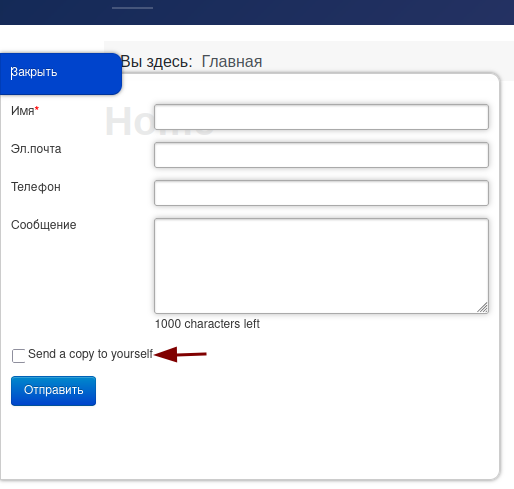
For this walkthrough, let’s look at how to translate it—using Russian as our example language.
Step #1. Create a folder for your target language’s Shack Forms Pro language files
Start by connecting to your Joomla site via FTP, then navigate to this directory:
/administrator/components/com_shackforms/language/
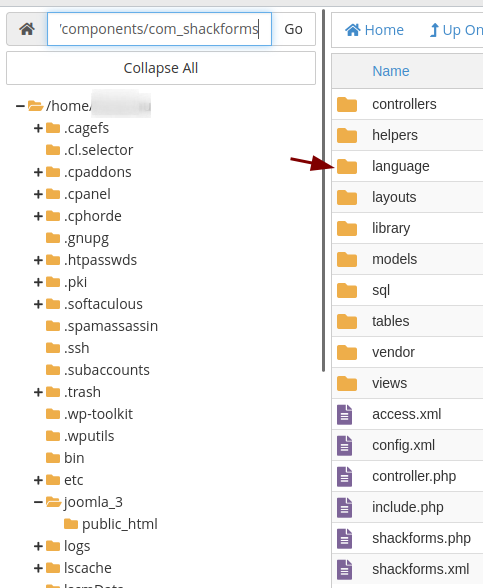
Inside this location, create a new folder named using Joomla’s standard language code format. For this example, since we’re translating into Russian, we’ll create a directory called ru-RU.
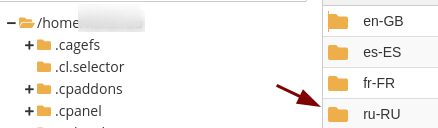
Note: Joomla uses the
xx-YYformat for language codes, wherexxis the two-letter ISO 639-1 language code (likeenfor English oresfor Spanish), andYYis the country or region code (likeGBfor the UK orFRfor France).Some examples include:
en-GBfor English (UK),en-USfor English (US),es-ESfor Spanish (Spain),fr-FRfor French (France),uk-UAfor Ukrainian,- and
ru-RUfor Russian.
Step #2. Copy the English Shack Forms Pro language files into the new folder
Now go to the folder:
/administrator/components/com_shackforms/language/en-GB
Inside, you'll see two key files:
en-GB.com_shackforms.ini and en-GB.com_shackforms.sys.ini
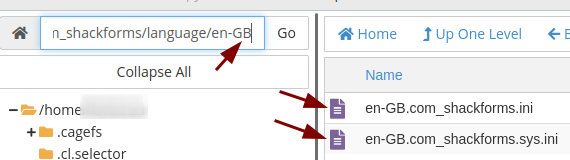
Go ahead and copy both of these files into the ru-RU folder that you just created.
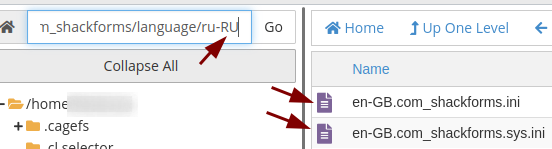
Step #3. Rename the English language files
With the files copied over, the next step is to rename them to match your new language code. In our case, we’ll rename:
en-GB.com_shackforms.ini → ru-RU.com_shackforms.ini
en-GB.com_shackforms.sys.ini → ru-RU.com_shackforms.sys.ini
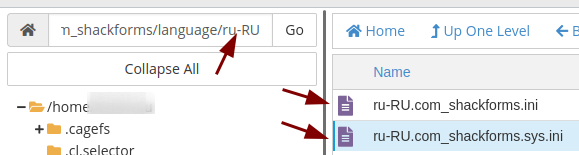
Step #4. Add the translated language string
Open the newly renamed ru-RU.com_shackforms.ini file in your preferred text editor. Scroll down to the bottom of the file and insert this line:
MOD_PWEBCONTACT_EMAIL_COPY = "Add your translation of 'Send a copy to yourself' here"
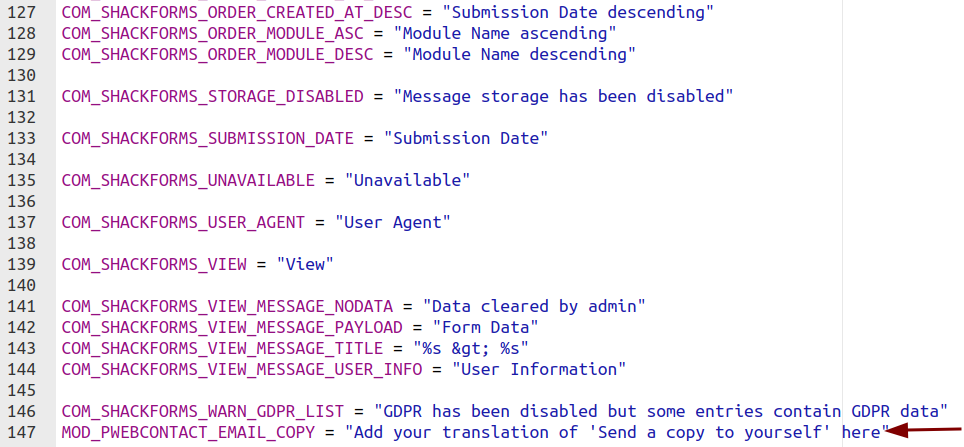
Now simply replace the placeholder text with your actual translation. For Russian, we’ll use:
MOD_PWEBCONTACT_EMAIL_COPY = "Отправить копию себе"
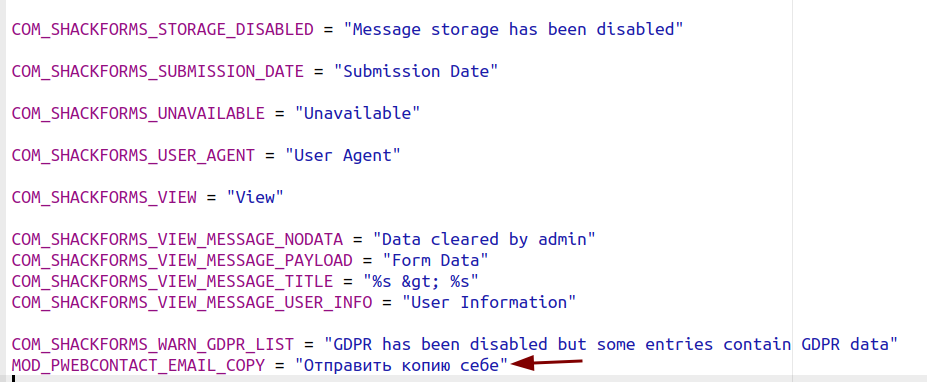
Once saved, go back to your form and give it a check. You should now see the translated "Send a copy to yourself" label right next to the checkbox—just like that!
What's Next?
Save $1,000's when you sign up for Joomlashack's Everything Club.
You will get your hands on our extensive range of over 20 extensions, plus legendary support!