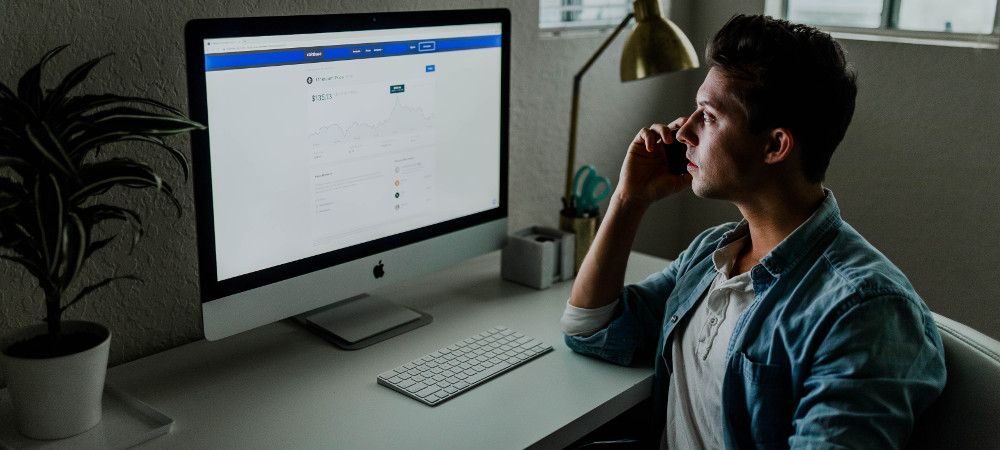Shack Toolbox is your Swiss Army Knife of Joomla modules. It allows you display a vast variety of internal or external content.
Shack Toolbox content can be triggered in many ways. including via a Joomla menu item. For example, you can trigger a pop-up window when people click on a menu item.
In this tutorial, I will show you how to display a Joomla popup via a menu item with Shack Toolbox.
The key for you will be:
- To make sure your Joomla popup is hidden before it is called by its menu item
- To make sure you used the "URL" menu item type to call your Joomla popup.
Let's discuss this in more details.
With Shack Toolbox, your Joomla popup or static module can display content from nineteen various sources. For this demonstration, my Joomla popup will display a Joomla article.
To achieve this, you would start off by going to the "Module" tab and clicking on the "Joomla Article":
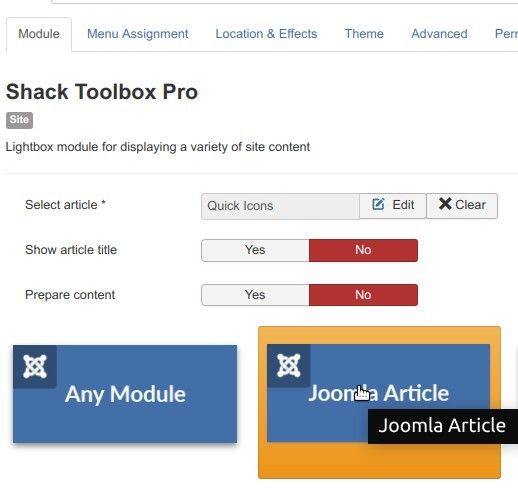
Next, you would assign this popup module to the required page(s) and set it to the "debug" postion:
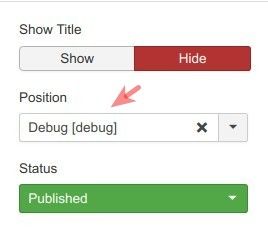
By default, Shack Toolbox will display a toggler for your Joomla popup. We don't need since we will be calling up the popup via a Joomla menu item. So, you would want to hide that toggler.
For that, you would click the "Location & Effects" tab:
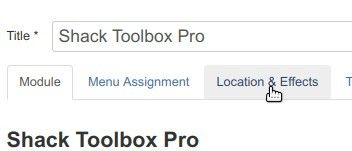
Then you would click "Before opening":
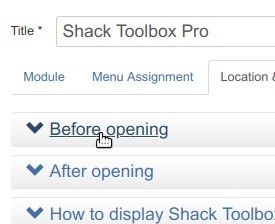
Next, you would need to click "Hidden":

After that, you would go to "After opening":

There you would click "Lightbox - Fade-in":

At this point, you made sure your Joomla popup is hidden before it is called. You also set how to display it once it is called.
Now is a good time to get the URL for the Joomla menu item. For that, you would click "How to Display Shack Toolbox via Menu item, HTML and JavaScript":

Under "Menu Item", you would find the string resembling #pwebbox98_toggler and copy it:
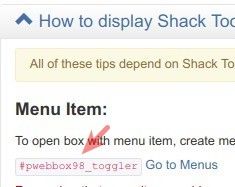
Now you can click "Save & Close". You've set your Joomla popup module and you got its link.
You are ready to create the required menu item by the "URL" type. You paste the link you just copied into the menu item "Link" field and save this menu item:
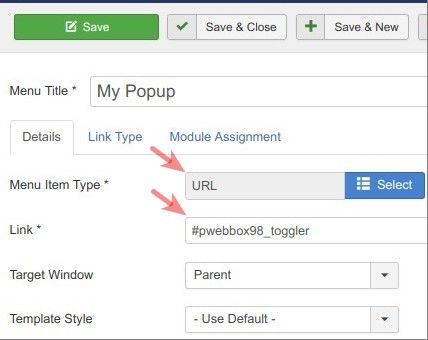
There you have it. Now, when you go to your Joomla site frontend and click this menu item, you will see the popup opening:
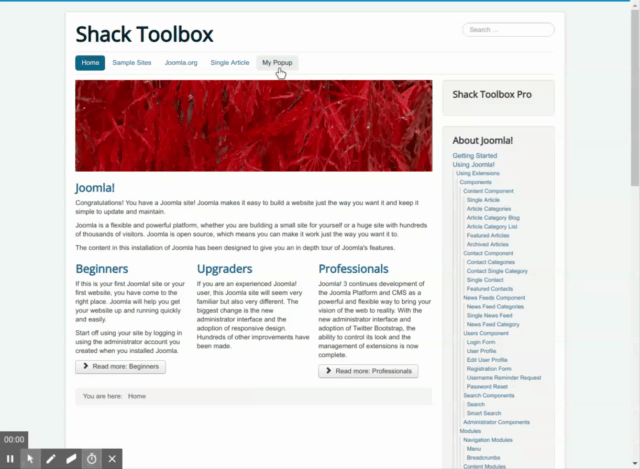
What's Next?
What's Next?
Save $1,000's when you sign up for Joomlashack's Everything Club.
You will get your hands on our extensive range of over 20 extensions, plus legendary support!