JCal Pro is the best calendaring Joomla extension. The new JCal Pro version released this week now allows you to protect the event registration pages against spam with Google's Captchas.
Setting this is a three-step process:
- Register your Joomla site to use Google's Captcha.
- Enable Joomla's captcha plugin.
- Enable Google's Captcha in JCal Pro.
In this blog post, I will give you a brief introduction to this new feature.
Here is how your events registration page will look when protected with Google's reCaptcha:
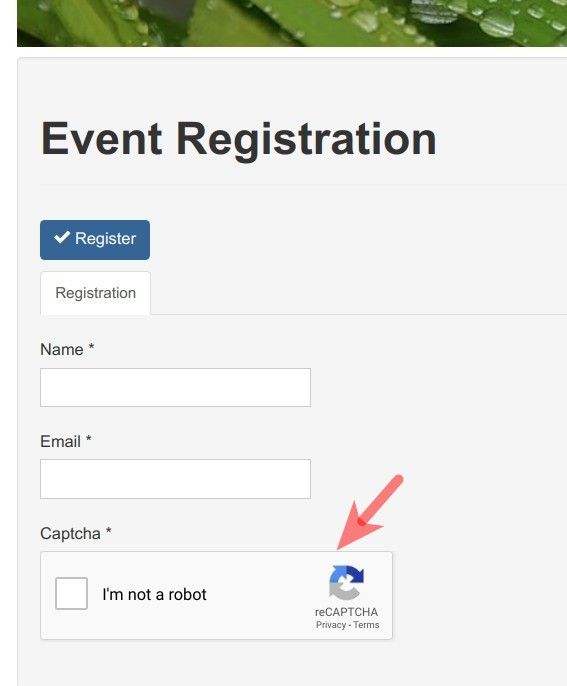
And here is the same events registration page protected with Google's Invisible Captcha:

For those new to the concept of Captcha, this tool protects your site from bots and malicious visitors.
They will try to steal your passwords, post spam comments, scrape your content and create fake user accounts. Google Captchas stand in between your site and malicious bots and visitors.
Captchas normally ask a question that is simple for humans but hard for robots. The Invisible Captcha eliminates the interactive test your site visitors have to pass to fill a form, so they won't be interrupted.
Protecting your JCal Pro events registration page from spam with either of the two Google Captchas is extremely easy. Firstly, you need to register your Joomla site with Google's Captchas free service here.
This registration is as easy as:
- Creating a label
- Selecting your Google's Captcha type
- Entering your Joomla site URL
- Agreeing with the reCAPTCHA Terms of Service.

Once you are done with this and clicked the "Submit" button you will see:
- The message saying '<Your Captcha Label> has been registered'
- Your Captcha keys:

Now would be a good time to copy the Site and the Secret keys and save them.
The next step is to configure one of the two CAPTCHA plugins in Joomla. For this example, I will configure the "CAPTCHA - Invisible reCAPTCHA" but you can apply the same instructions to the "CAPTCHA - reCAPTCHA".
In your Joomla control panel, you would go to "Extensions" > "Plugins" and open up the CAPTCHA plugin of your choice:
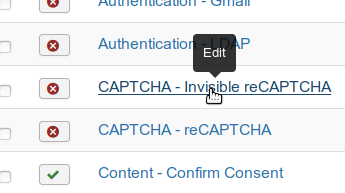
Once you open it up, you want to paste the Site and Secret Keys that you copied in the previous step into their respective fields:

Make sure you clicked the "Published" button and then clicked "Save & Close".
Excellent. Now your want to tell your Joomla system to use this Captcha plugin.
To do that, you would go to "System" > "Global Configuration". You find the "Default Captcha" setting and set it to "CAPTCHA - Invisible reCAPTCHA":
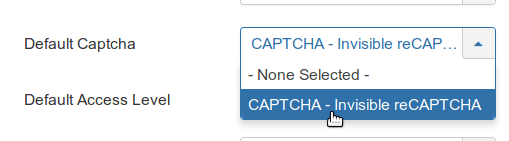
To save this new configuration, you click "Save & Close".
Wonderful! You are now ready to set the new JCal Pro feature and protect your events registration forms with your selected Google's reCAPTCHA.
You would go to "Components" > "JCal Pro":

This would bring you to the "JCal Pro: Events" screen. In the top right corner of the screen, click "Options":

You will be taken to the "JCal Pro Configuration" screen. There you want to click the "Environment" tab:

Now you need to find the "Captcha" parameter and set it to the Captcha of your choice. For my demonstration, I set it to "CAPTCHA - Invisible reCAPTCHA":

When you now check your JCal Pro events registration page, you will see your selected Captcha at work, as on one of the screenshots at the top of this post.
What's Next?
What's Next?
Save $1,000's when you sign up for Joomlashack's Everything Club.
You will get your hands on our extensive range of over 20 extensions, plus legendary support!
Click here to join the Everything Club


