Our Shack Locations Pro component offers some useful features. Some of them, such as markers clustering and bounding, work automatically, on the background. You woudn't know they exist.
Some others, such as displaying a map module, and including locations in Joomla core search, you will need to enable and configure. In this blog post, I will give you a tour of the seven features, exclusive to Shack Locations Pro.
Shack Location Pro Feature #1. Marker Clustering
Your Shack Locations Pro maps directory consists of maps with multiple geolocations. For example, it could be a directory of maps of clubs, or libraries, or gyms, and so forth. You pinpoint each, for example, of the clubs, with its own marker:

But what if a few locations are close to one another and their markers overlap? That's where Shack Locations Pro marker clustering feature kicks in. It combines such close locations into a single cluster with a single marker.
You don't need to set up anything in your Shack Locations Pro for this feature to work. When you just installed your Shack Locations Pro or updated your FocalPoint to Shack Locations Pro, it installs and enables the Markerclusters for Shack Locations plugin.
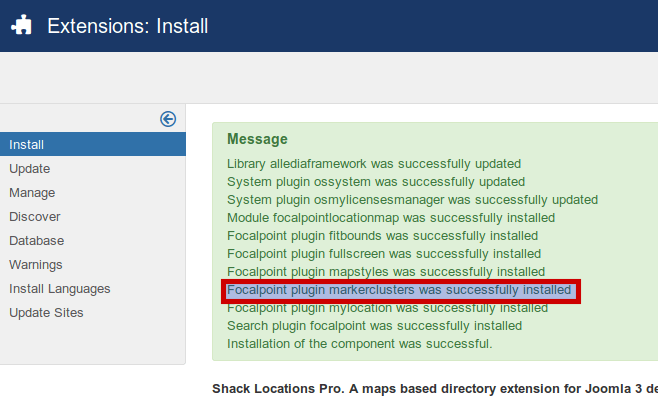
Take a look at how markers clustering works on the Soroptimist Clubs finder map directory page.
- Click inside the checkbox next to the New Zealand Central:

You will see the six markers of the Soroptimist Clubs in the New Zealand Central area:

Four of the six markers are numbered. Numbered Shack Locations Pro markers represent clusters of closely located clubs.
The number inside the marker tells you how many clubs have been clustered. Let's check it out.
- Click on the marker above the Wellington area:

Shack Location Pro will zoom in the Wellington area. There you will see four markers. This time the markers are not numbered. This time each of them represents a single club location.
As the number within the marker suggested, there are four Soroptimist clubs in the Wellington area:

Shack Location Pro Feature #2. Fitbounds
With the Fitbounds plugin, Shack Locations Pro will intelligently fit all the map directory existing markers within the bounds of the maps. Your map directory viewers won't have to zoom or pan on the maps to see all the available markers.
All the zooming and panning for them will be automatically done on the background by the Fitbounds plugin. Let's take a look at how this feature works on the same Soroptimist Clubs map directory.
For my demonstration, I selected the map of Aotearoa New Zeland North:
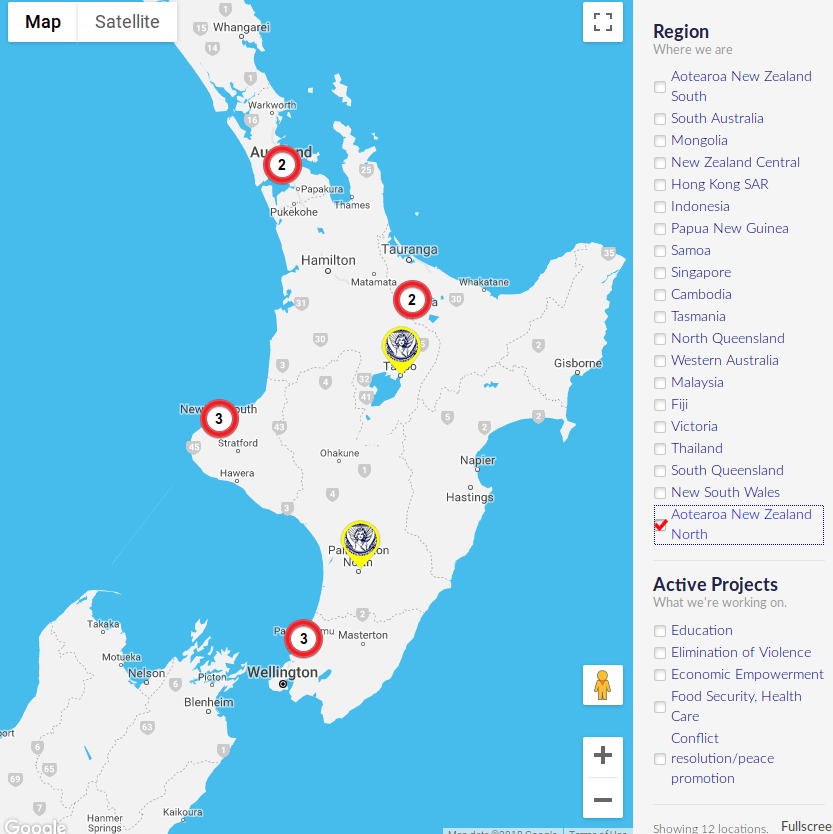
As you can see on the screenshot above, the map has been zoomed and panned to fit in all the Aotearoa New Zeland North Soroptimist Clubs. Two markers on this map each pinpoint to a club. For other markers, each pinpoints to a cluster of clubs. All in all, the map displays to you all of the clubs in the Aotearoa New Zeland North.
Now, let's widen our search for a Soroptimist Clubs to, for example, New South Wales state of Australia. Once you selected its checkbox, you noticed how Shack Locations Pro automatically did some zooming and panning for you.
It changes the scale of the map to fit within its boundaries all of the Soroptimist Clubs within the two areas you selected:
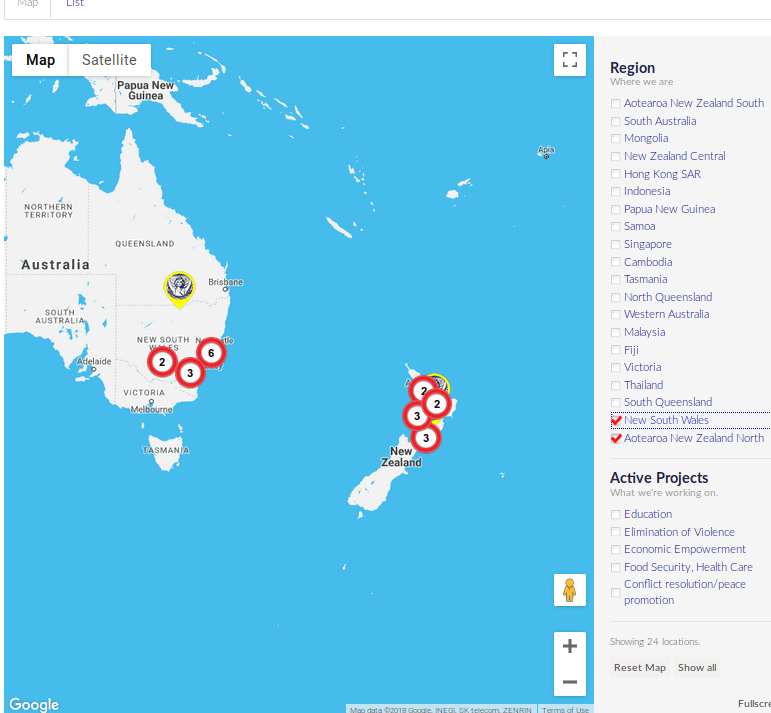
Shack Location Pro Feature #3. 50 map styles
Another great feature offered exclusively by Shack Locations Pro is map styles.
You have 50 custom styles available for your maps. You can set any of them without any coding skills. Their code was taken from the external directory of Google Map Styles Snazzy Maps.
By default, your map directory Google Map looks rather plain:
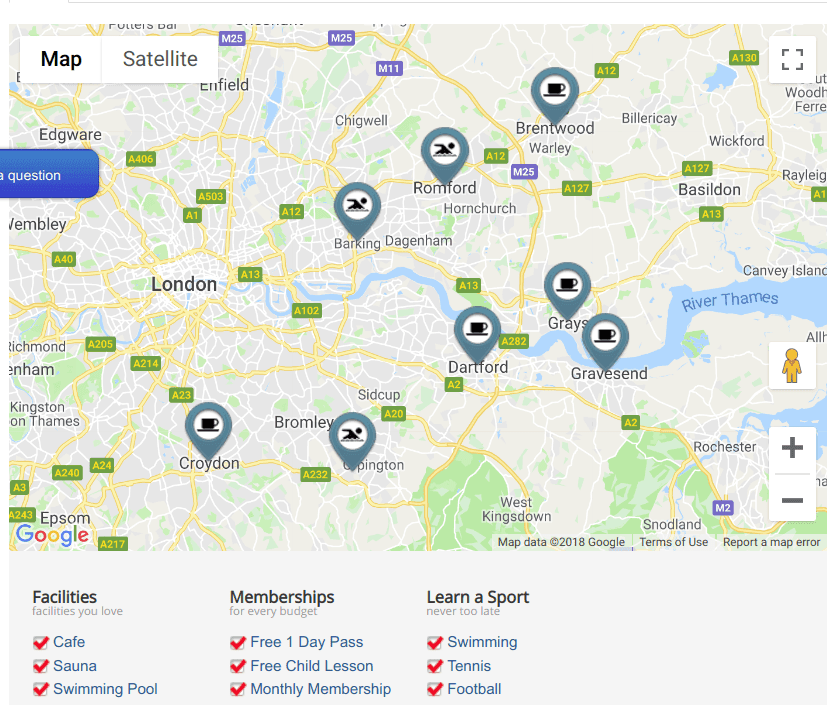
This default style may not be a good fit for your particular site feel and look. You can change it.
- Under the Styles tab, select a custom map style from the SnazzyMaps Style field. For my demonstration, I selected the Subtle Grayscale:
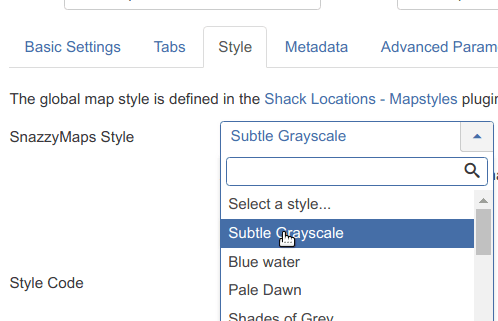
Once you clicked on the chosen style, you will see:
- The Use this style code button.
- The Style Code box.
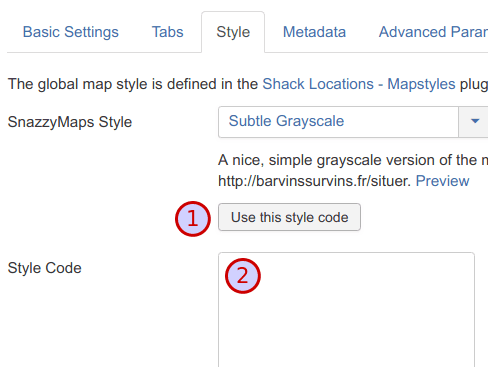
- Click Use this style code. You will see the Styles code box filled with the styles code.
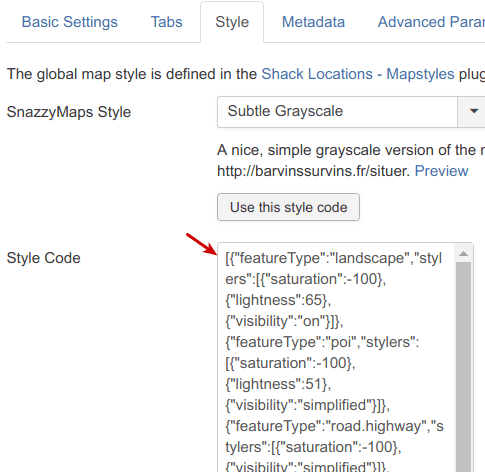
- Click Save. You will see your map now has a new style:
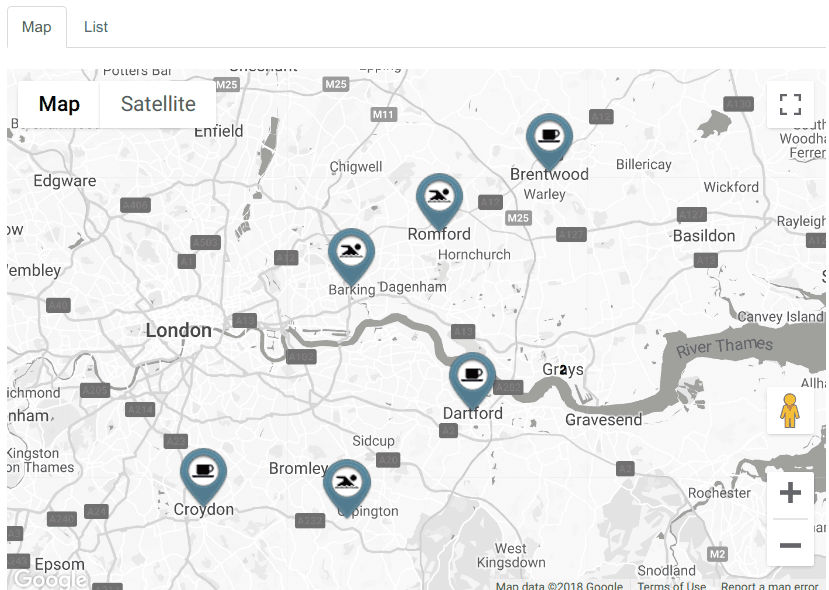
Shack Location Pro Feature #4. Full-screen view
Another great Shack Locations Pro feature your maps directory viewers will enjoy is the ability to view your maps in the full-screen mode.
- Click on the Fullscreen button:
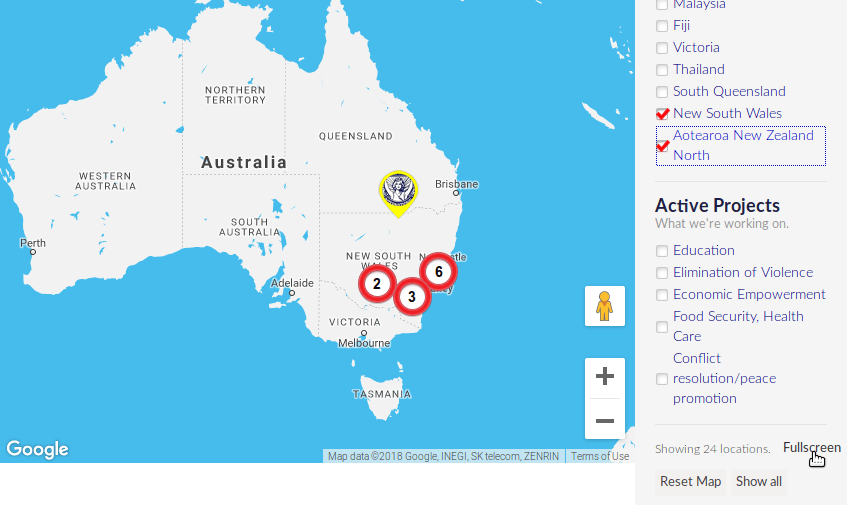
Your maps directory will take up the whole screen estate:
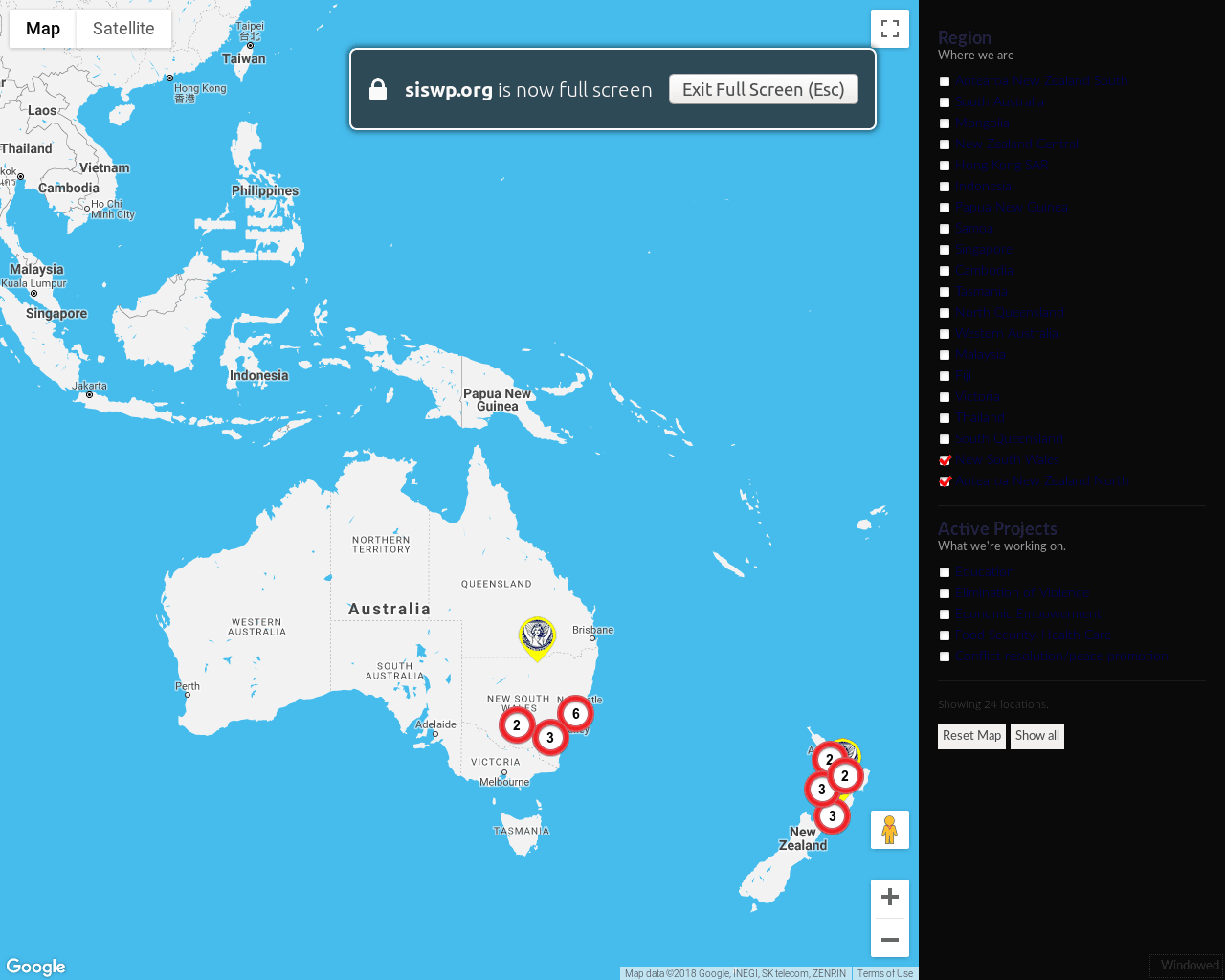
Shack Location Pro Feature #5. View your current location
Shack Locations Pro offers your map directory searchers location-aware browsing. It will allow them to get searching results relevant to their current location and save time while searching.
This feature is subject to browser/device support. The user must allow access to their location information:
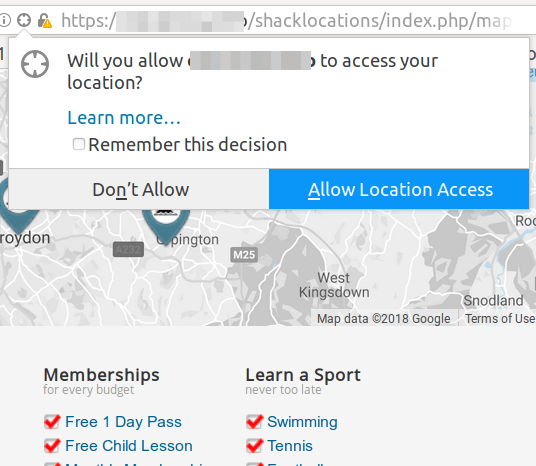
Let's take a look how it works.
- Make sure the My Location for Shack Locationsplugin is enabled.
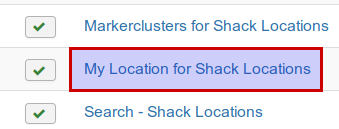
- A visitor arrives at your map directory page and sees the "Will you allow ..." box displayed above.
- They click the Allow Location Access blue button.
- Your map directory automatically adds to the map a marker with their current location:
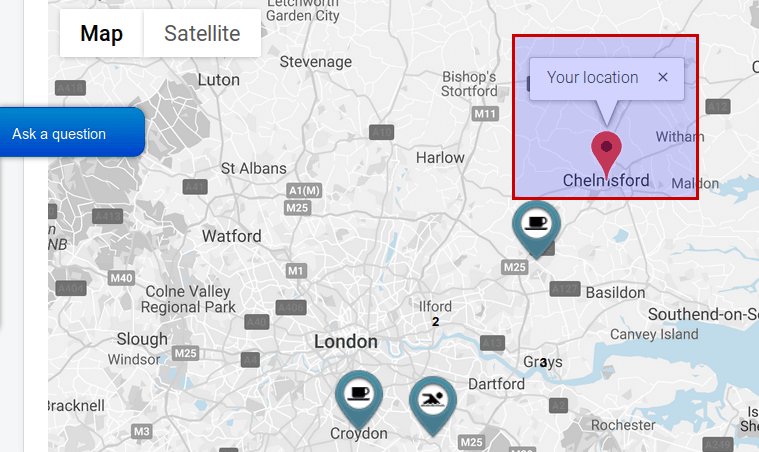
If they wish to hide their location, they can click on the Hide my location button:
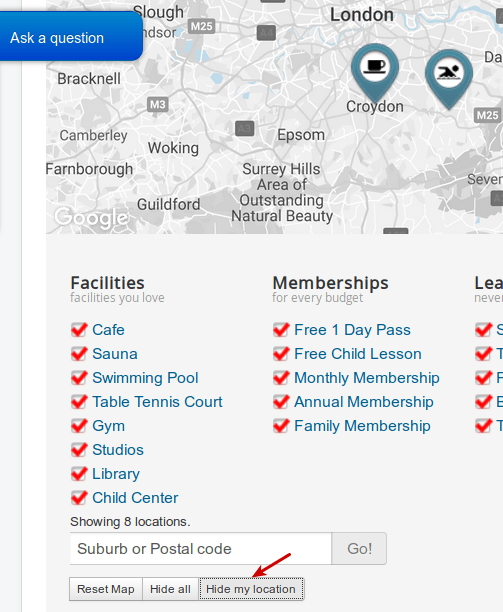
Shack Location Pro Feature #6. The Location Map module
Once you installed Shack Locations Pro on your site, it will install the Location Map module:

This module allows you to display a selected location of your map directory locations:

Shack Location Pro Feature #7. Joomla search for locations
This feature allows your visitors to search for locations of your Shack Locations Pro maps directory with the core Joomla search module.
On my Shack Locations Pro sandbox, I have the Barking Sports Center location:
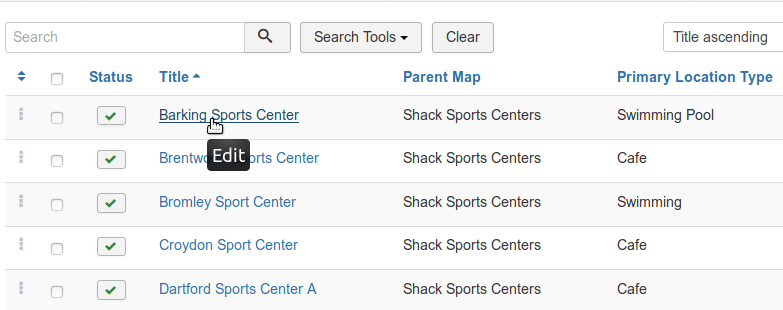
- I go ahead and enter barking in my Search box and hit the Enter key:
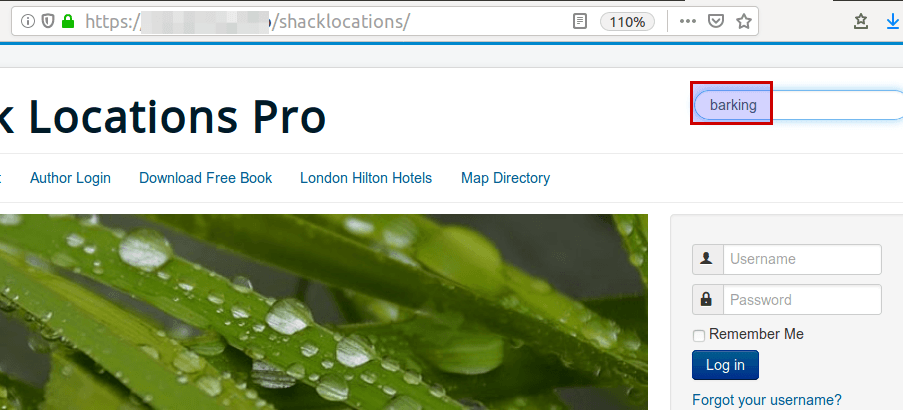
Joomla obediently displays my Barking Sports Center on the Joomla core search results page:
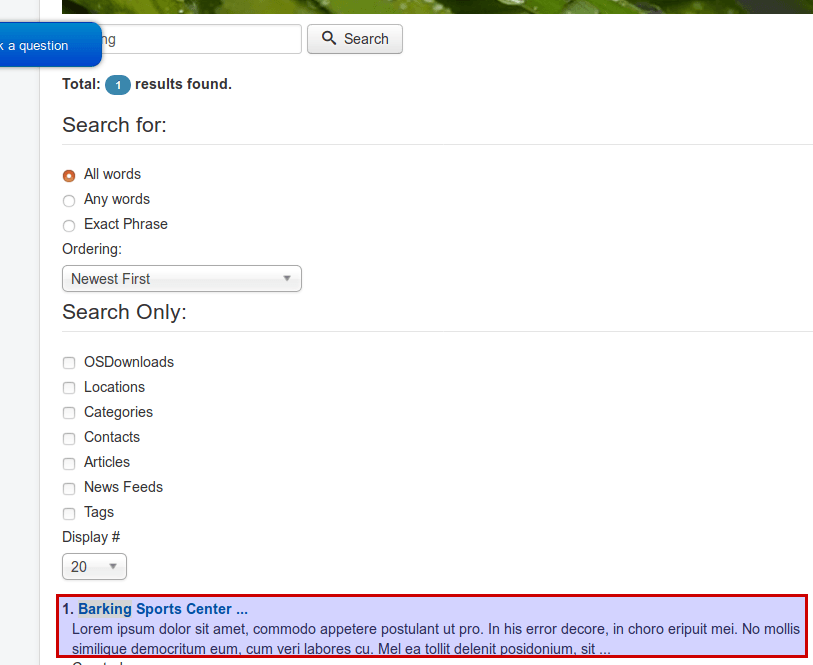
More on Shack Locations
- Joomlashack Adopts the FocalPoint Mapping Extension
- Shack Locations is Now Live at Joomlashack
- What Is a Location Type in Shack Locations?
- What Is a Legend in Shack Locations?
- Shack Locations Documentation


