 Over the last few years, we've covered two of the most popular ways to build flexible content.
Over the last few years, we've covered two of the most popular ways to build flexible content.
We've created training for K2 and SobiPro. This week we're going to introduce you to Zoo from YooTheme.
There is a free version of Zoo that allows to create blogs and static pages. However, you can buy extra apps that enable Zoo to support directories, catalogs, downloads area, documentation and much more.
Here's what you need to know to get started with Zoo ...
Install Zoo
- Go to https://www.yootheme.com/zoo and click the "Download FREE version" button
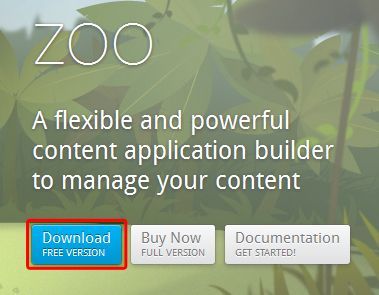
- In the list of available downloads, click the Download link in the "Joomla 2.5/3.2 Extension" row.
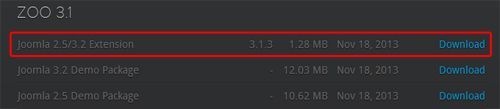
Install
- Login to your Joomla administrator area.
- Go to Extensions > Extensions manager.
- Click Upload a Package File and upload Zoo.
- If everything goes right, you will get a success message:

Create a Blog App
- Go to Components > ZOO
- Here you will see the available apps. The free version contains two apps: Blog and Pages.
- Click on Blog to create a new basic Blog.
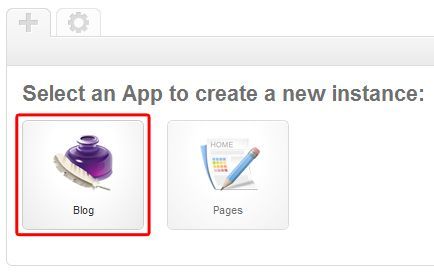
- Add a name to your new Blog and choose one of the available Zoo templates.
- On the right of the screen, you can configure features like items per page, RSS, comments, etc.
- Click Save & Close
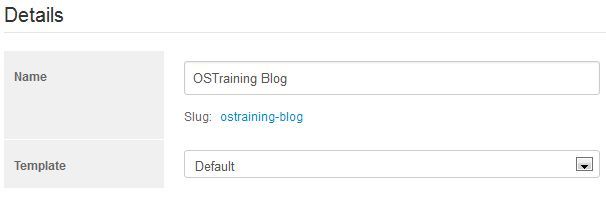
Create a Category
Now, you have your own blog app. It's time to add the first category.
- Go to the Categories tab and click New.
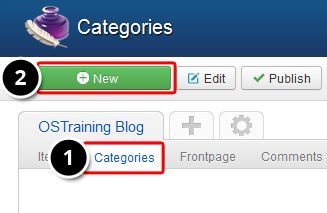
- Fill in the required fields such as Name, Published, Description and Image. Make sure that Published is set to Yes,
- Click Save and Close.
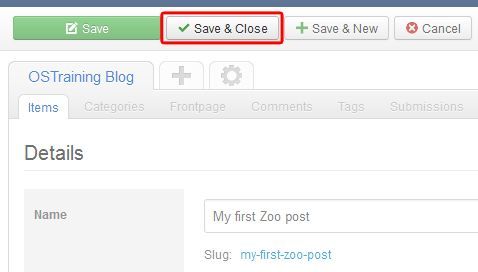
Create an Item
- Go to the Items tab and click New.
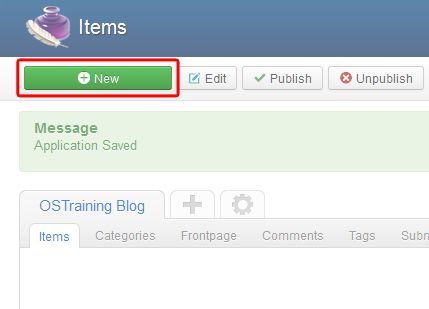
- Choose "Article".
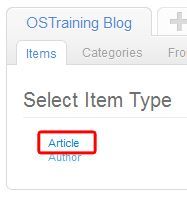
- Fill in the required fields such as Name, Published, Description and Image. Make sure that Published is set to Yes,
- Click Save and Close.
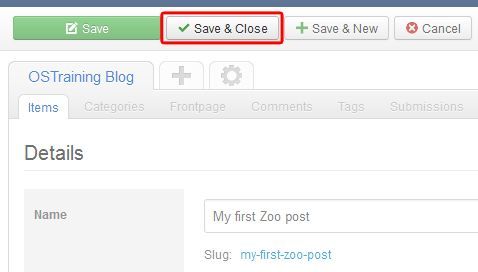
Displaying the blog
To display your blog in your frontend, we need to create a menu item.
- Menus
- Main menu
- Add New Menu Item
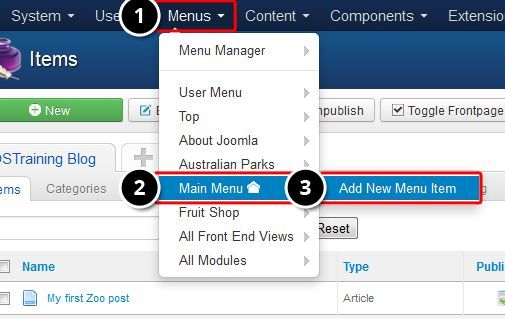
- Add a Menu Title.
- In Menu Item Type click Select.
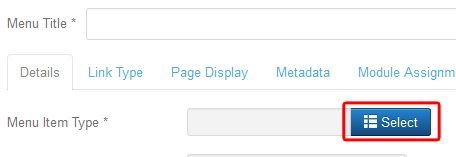
Choose Zoo >> Category
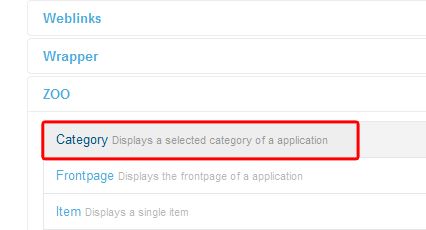
- Go to Params.
- In Application / Category choose Application.
- Choose Category.
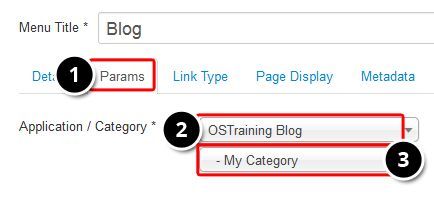
- Click Save and Close.
- Go to your frontend website and see your new blog:
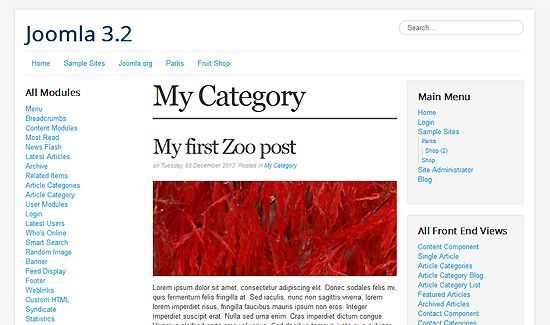
Expanding Zoo
Pages allows you to create some simple static content pages.
There are 6 more apps available for purchase via https://www.yootheme.com/zoo.
- Product Catalog: A clearly arranged catalog with many built-in features.
- Cookbook: Build a great looking recipe database.
- Movie Database: Create a great review resource of your favorite movies and actors.
- Business Directory: Manage companies, addresses and employees easily.
- Download Archive: Provide downloads which are protected from direct linking.
- Documentation: Create comprehensive documentations with syntax highlighting.
Also, due to it's popularity, Zoo has its own category of extensions on the JED.
