 One common problem we see with CMS sites is that new users often find it hard to understand where to edit content.
One common problem we see with CMS sites is that new users often find it hard to understand where to edit content.
In most CMSs, content can be stored and edited in many different places.
So, we've created this guide for new Joomla users. We hope it will help you find and edit content, even on complex sites.
Where is the Content Stored? Components or Modules
One important clue is the location of Joomla content. If you're looking at a site you will probably be seeing either a component or a module.
Generally, the main content area of a Joomla site comes from a component.
Whereas, everything around the main content generally comes from a module.
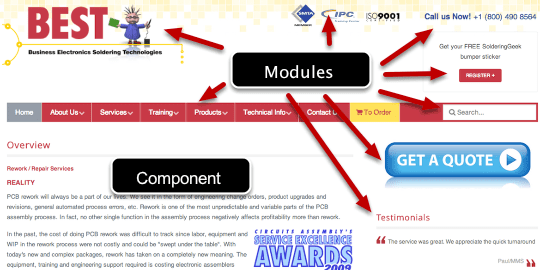
How to Edit Components and Modules
In the admin area, you'll find components in the Components drop down.
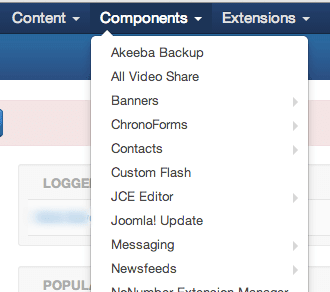
One exception is Articles and Categories, which also come from Components, but instead of being under the Components drop down, they have their own Content drop down.
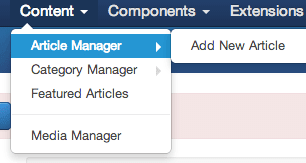
You'll find modules in the Extensions drop down, then the Module Manager sub-menu item.
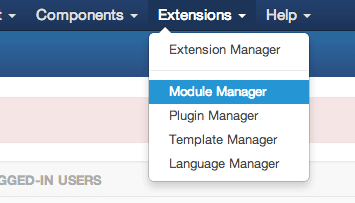
Using Evidence to Find Our Content
Let's look at our screenshot again:
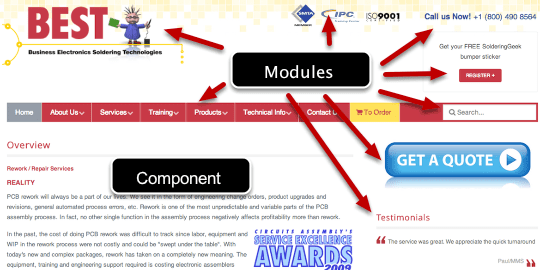
In the above screenshot, we can deduce that all the items such as "Testimonials" and "Call us Now" are modules.
Therefore, if we'd like to hide the Testimonials from the page above, here's what we do:
- Go to Extensions > Module Manager
- Search for "Testimonials" in the search box
- Disable the module
If we wanted to modify the "Call us Now!" text, here's what we'd do:
- Go to Extensions > Module Manager
- Search for an intuitive word such as "Call" or "Contact"
- Edit the module
However, sometimes the content won't be coming from articles and/or the items won't have an intuitive name. Also, when you have many articles and modules, that makes it hard to find the one you're looking for.
Let's talk about how to narrow down the choices in those cases.
Narrowing Down the Component Choices: Find the Menu Item
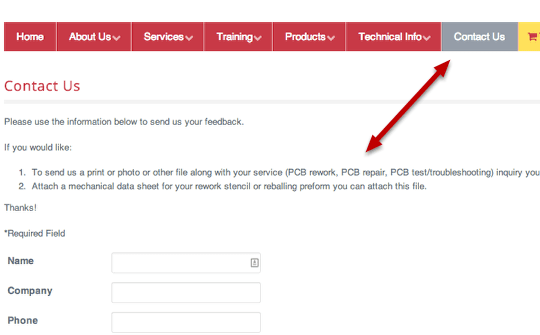
If you know which menu item you're clicking on to get to the page, then you have the first piece to solving the puzzle.
- Go to your admin area, then the Menus dropdown, and "All Menu Items"
- Search for the title of that menu item (for example, "Contact Us" in the above example)
- Edit the menu item
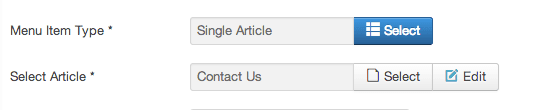
Then look for the "Menu Item Type". This will tell you from which component (for example, Article Manager or Contact component).
Then there's usually a second option that allows you to select the specific item from that component.
In the above example, it's the Contact Us article, rather than using the standard Joomla Contact component.
Narrowing Down Modules: Find the Module Position
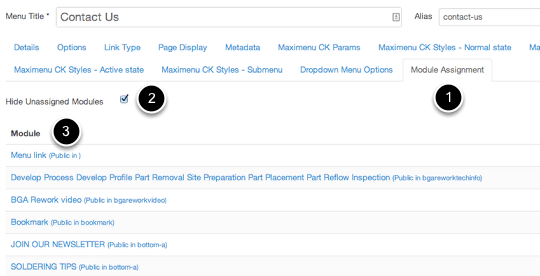
Within the menu item above, you can click on the Module Assignment tab to see a list of modules assigned to that menu item. Clicking on the module title will take you directly to the module edit page.
Another way to narrow down modules is to enable showing the module positions and then use ?tp=1 behind your URL to display the module positions. Then in Module Manager, you can filter by that specific module position, thus narrowing the results.
Going the Extra Distance
Sometimes site creators and extension developers use work arounds to put content in certain areas where it wasn't usually intended and/or where it prevents duplication.
This often results in going to edit an item, only to find out that the content is actually coming from somewhere else.
Let's use an example. Do you remember the Contact Us page from above? Let's go to it in the backend.
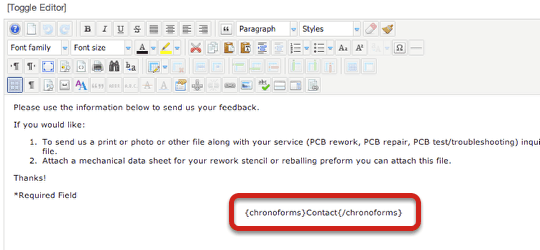
Do you see the {chronoforms}Contact{/chronoforms} code? That's an example of a Joomla plugin being used to bring in content from another area. It usually brings in the content from a component or a module.
In this case, it's brining in a form titled "Contact" from the Chrono Form component and it's placing it within an article. So to edit that form's information, I'd have to go to the Components drop down, select Chrono Form, then click on the Contact form.
If you see {loadposition} or {loadmodule}, those are plugins that load a certain module position or module into an item. You can read more about those at {loadposition} and {loadmodule} in Joomla Articles tutorial.
The take home message is that based on the name, you'll know which component or module the plugin is loading. You'll then have to go to that respective area to edit the content.
Advanced Tips
Finally, sometimes content will be hard coded into a template (or, less likely, another extension). For example, a logo might be written into the template, rather than put into a module.
If you're not able to find the content using the above workflow, it's likely within the template. Our Using Firebug to Edit Joomla Templates tutorial would be a big help for finding which code to change.
Final Notes
The above workflow will help you to track down where the content is, but it's better if you could go straight to the content. The key is documenting it for yourself and your colleagues so that the next time you need it, it's just one note away.
You could create a document of notes for yourself or even just some sticky notes on the wall. Do whatever works best for you and whatever will help save you time.
Also, if you're the one creating the website or reorganizing it, sign up for our Joomla training and learn the best practices on organizing your content and making it easy to manage.
