We had a question from a Joomlashack member. They wanted to know what "Checked out" means in Joomla, because they would see this message when trying to edit an article:
Check-out failed with the following error: The user checking out does not match the user who checked out the item. You are not permitted to use that link to directly access that page.
Why are these articles locked and what does "Checked Out" mean? We'll answer that question in this blog post.
Padlock icons in Joomla
Sometimes when you look at a a Joomla article you'll see a little yellow padock next to the article. Hover over the padlock and you'll also information about a particular user together with a date and time.
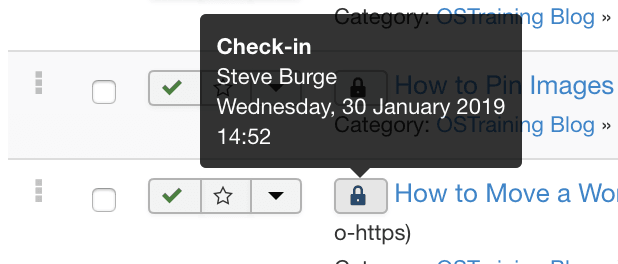
You can also see the same effect on modules and menu links. If you try to access any of these items, Joomla will show you this error message:
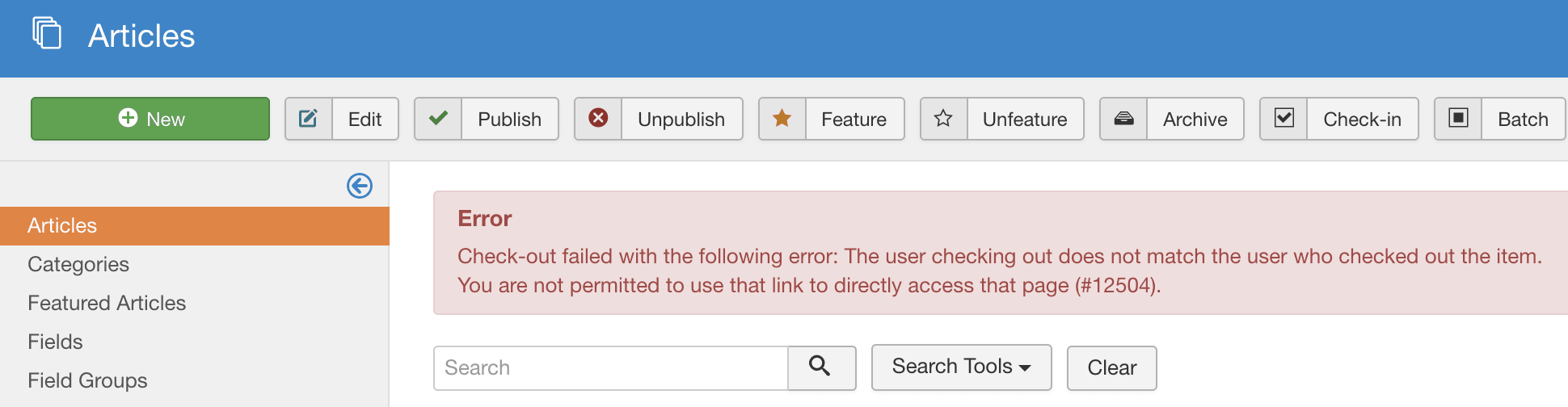
What Does Checked Out Mean?
When a user edits an article, module or menu link, Joomla changes the item's status to Checked Out. The item is locked and only the user who has checked it out can modify it. This is a safety/security feature that prevents two users from editing an item at the same time, thus preventing the loss of any data.
Now here's the important part that can often be confusing: the article, module or menu link remains "Checked Out" until the User clicks "Apply", "Save", or "Cancel" while editing it.
If they don't save or cancel, the padlock will stay for quite some time. One common cause of this problem is people clicking the Back button in their browser.
Removing the Padlock
Fortunately removing these padlocks is very easy. Simply go to System > Global Check-in.

Joomla will then show you all the items that are now free for editing as below:
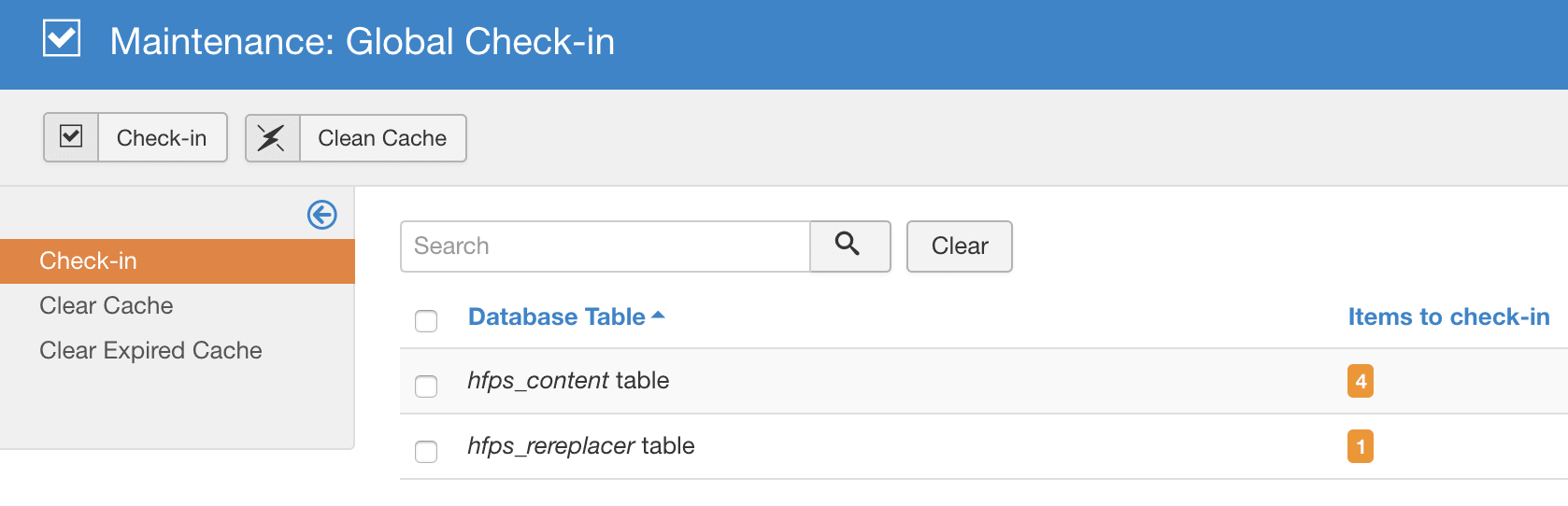
However, if you have a site with multiple users, please be careful to ask your colleagues before doing this. If people really are editing the item, you don't want to bump them out before they've finished.

