One of our Joomla training members asked us if there an extension that can create a "facebook style footer admin panel" like the one found at the bottom of Facebook.com.
The answer is yes, thanks to an extension called UserToolbar.
Download and Install UserToolbar
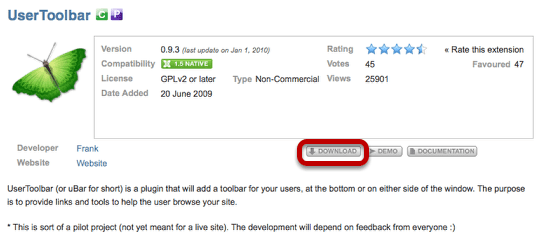
Go to the UserToolbar page on the Joomla Extensions Directory site and click Download.

You'll be taken to Joomlacode.org. Click on the link under "Files" and a file will be sent to your computer.
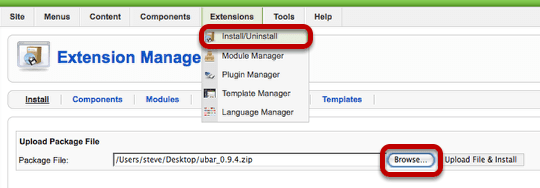
In the administrator area of your Joomla site, go to Extensions >> Install/Uninstall and click Browse. Find the file you just downloaded and then click Upload FIle & Install.
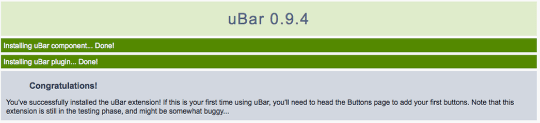
You should see a Congratulations message show that you've installed the component successfully.
Configuring UserToolbar
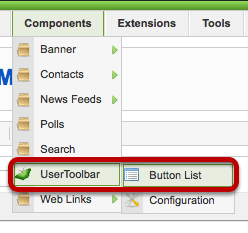
Once you've installed the component, go to Components >> UserToolbar >> Button List

Click New in the top-right corner.
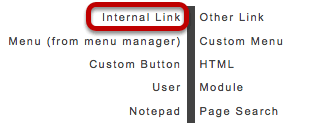
Here you can choose what you'd like to add to the toolbar on your site. In this example we'll choose an Internal Link.
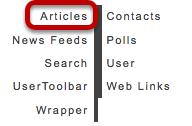
Next we'll click on Articles, but in reality we could choose any element of our site.
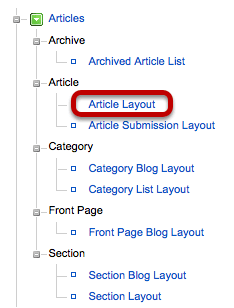
Click Article Layout just as you would when creating a menu link.

You'll now see a very slightly modified version of the menu creation page. You can click on Select Article to find the page you want to link to. You can also enter a name that people will see on the front of the site. Finally, click the Icon link to choose from the default images or upload your own.
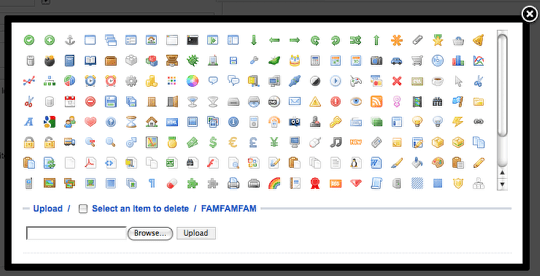
Adding a Login Box to UserToolbar
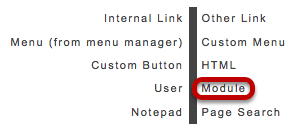
In this next example we're going to add a login module to the toolbar. In Components >> UserToolbar >> Button List >> New you can choose to add a Module.
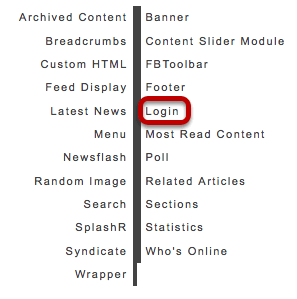
Choose Login on the next page.

Now you'll see a modified version of the Login Module page. You can set a name and choose an icon as before. Save your choices.
Viewing the Toolbar
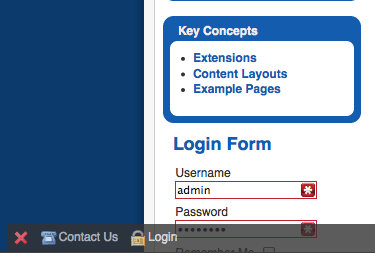
Visit the front of your site and your toolbar will look like the one above. You can add many more items, linking to almost any page on your site or someone else's site. A common use for these toolbars is to add contact links plus social website links such as Facebook and X / Twitter.
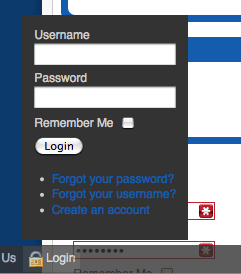
Click on the Login link and you'll see the login box displayed in a pop-up.
