Updating has become an easy process since the release of Joomla 1.6. The developers have built in a handy updater that is extremely easy to use. This new utility should make upgrading to all new Joomla versions a quick and painless process. Before you upgrade from 1.6 to 1.7, there are a just a couple of things you'll need to do.
CAUTION: Don't do an update unless you have a backup. It's better to make a copy of the site and do the updates there, then copy it back to your main directory when you're sure everything works.
Step 1: Go to the Extension Manager
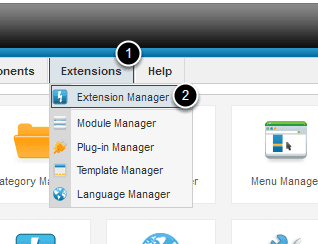
The latest version of Joomla 1.6 is 1.6.5 / 1.6.6 (1.6.6 is a temporary security release). Attempting to go from an older version, like 1.6.3, directly to 1.7 in some cases will completely erase the site, so it's always recommended to go from 1.6.5 or 1.6.6.
Go to Extensions>Extension Manager and then click "Update".
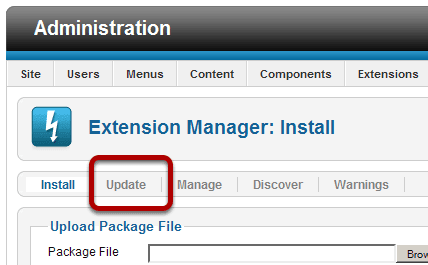
Step 2: Purge the Cache
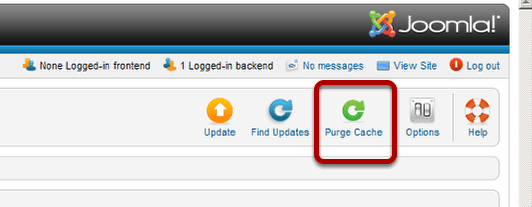
Click the Purge Cache button to clear the cache.
Step 3: Find Available Updates
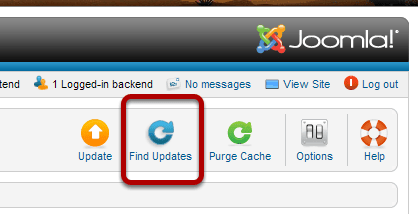
Step 4: Select Updates
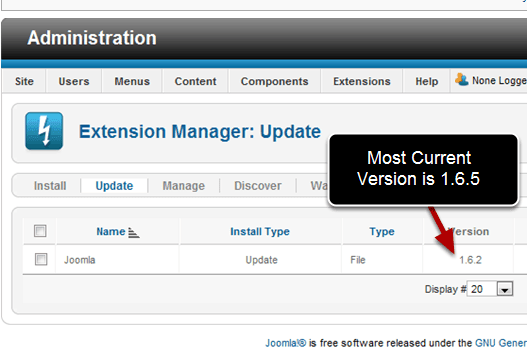
You will see the list of available updates. Check the box next to the updates that you'd like to use. Check the box next to the 1.7 update option (the screenshot above doesn't show 1.7 as we wrote this before the release).
Step 5: Click Update
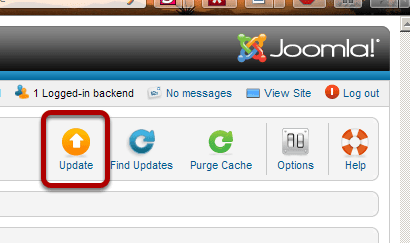
To update your site, simply click the "Update" button!
Step 6: Check For Update Success
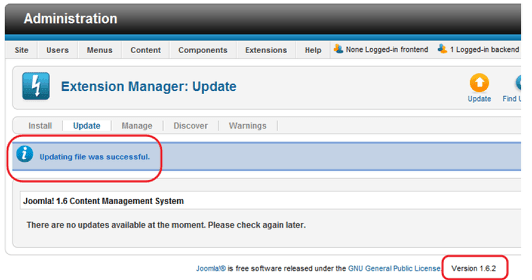
You will see a screen similar to the screen above with your version number clearly shown. It may take a while, so don't navigate away from this page until the update is complete.
NOTES:
Don't assume that the upgrade will work flawlessly just because the test upgrade worked. Check to make sure that nothing untoward has happened. It could be that differences between the live site and test site platforms will bring out a problem that you did not notice during testing. If you find a problem and it cannot be resolved quickly you might have to rollback the upgrade using the backup copy you created.
