 In Joomla, there are two widely-used, commerical template frameworks.
In Joomla, there are two widely-used, commerical template frameworks.
We previously covered one of those frameworks by showing how to use Gantry from Rocketheme.
This week we're going to examine the T3 framework from JoomlArt.
T3 has since become the framework of choice for another well-known template company: JoomlaBamboo. The T3 framework and blank template are free to use and licensed under the GPL.
Getting Started with T3
To download it, go to t3-framework.org and click the large friendly Download T3 button.
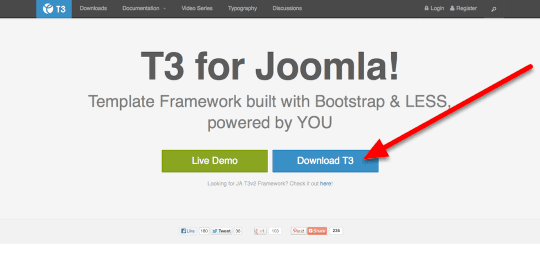
Choose Your Package
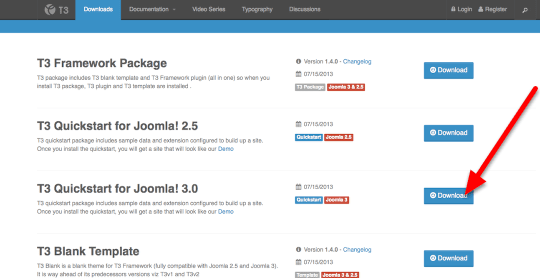
There are several downloads available, but I recommend the T3 Quickstart for Joomla! 3.0 package. This is a complete Joomla 3.0 install with T3 and all the content of the demo site already installed. You can download just the blank template, but there's little there to see, it being blank and all. So click the Download button by the description.
Third Time's the Charm
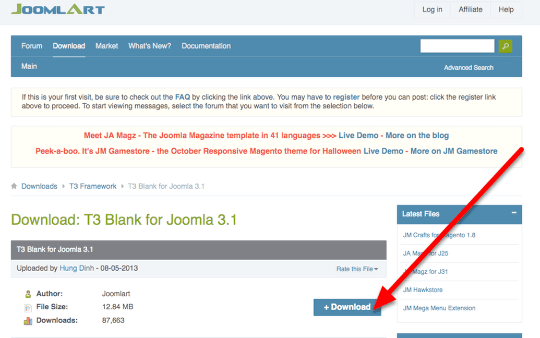
We're now redirected to the mothership, JoomlArt. And this third download button is the one that actually works. You'll get a file called something like "t3_blank_j31.zip" that's about 13Mb. The name's a bit misleading, as it's not just the blank template, but the whole demo quickstart package.
Do the Install
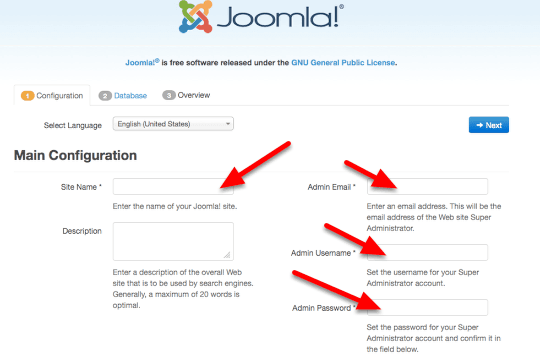
Unzip the archive and upload it to your hosting area (or vice-versa if possible, it'll go a lot quicker). Next is a standard Joomla 3.x install. Just fill in the blanks and remember your password .
Database Info, etc.
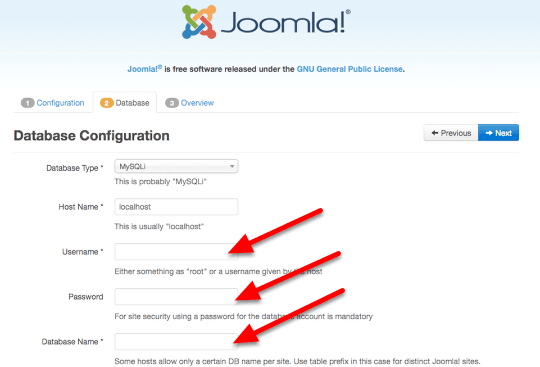
Enter the database, user and password information.
Final Check
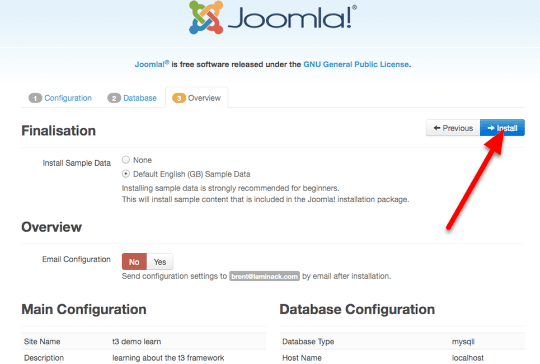
Choose the default sample data to be installed.
Remove installation Directory
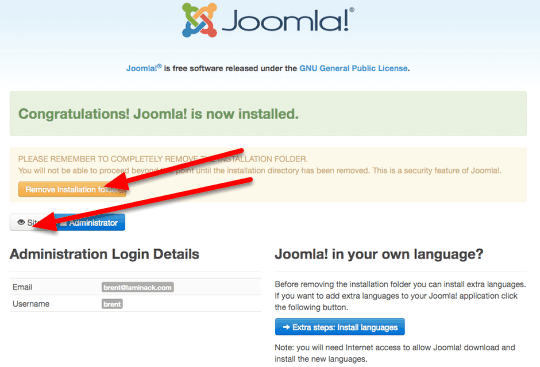
Click on the Remove Installation Folder button and then Site.
And it Looks Just Like the Demo Site
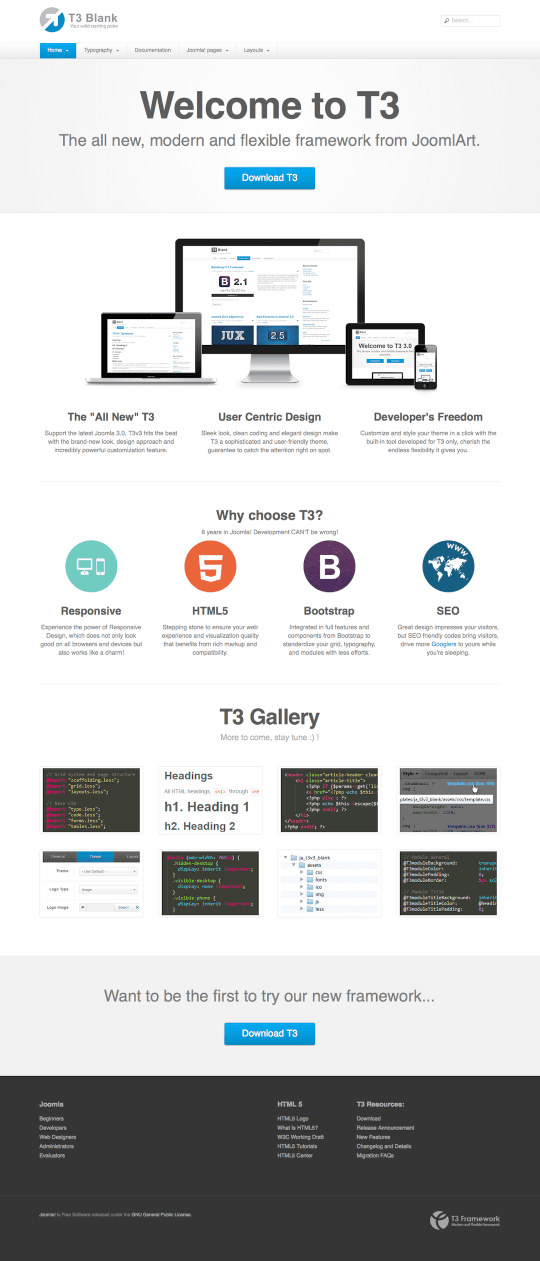
And Presto! It looks just like the T3 Demo site!
But What About Positions?
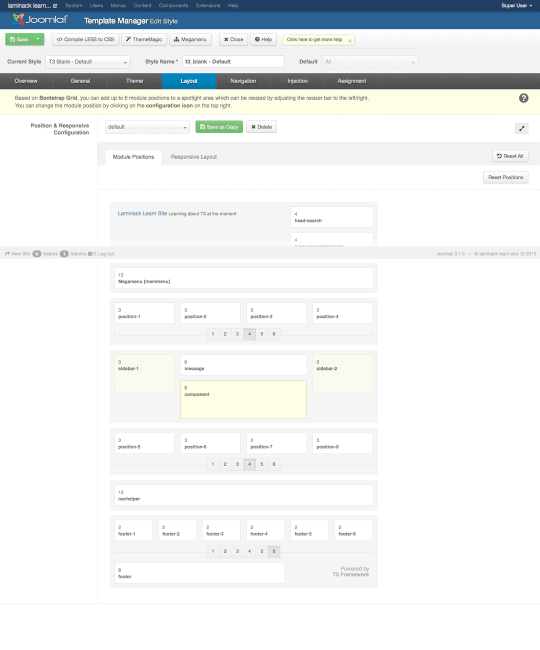
The template has a good, utilitarian set of default positions. Since it's Bootstrap based, it's a standard 12-column layout with up to 6 module positions above and below the content area and in the footer.
ThemeMagic!
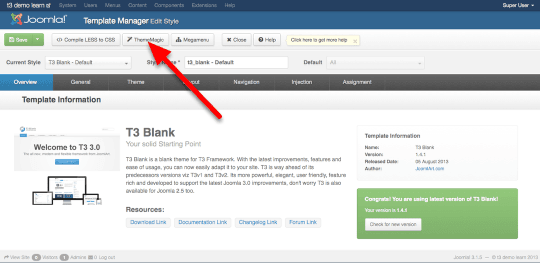
The administrator's side has the usual assortment of controls: image or text logo, color themes (dark, green, orange, or red), etc. The two big distinguishing features are ThemeMagic and MegaMenu. Click on the ThemeMagic to see its workings.
It's Magical!
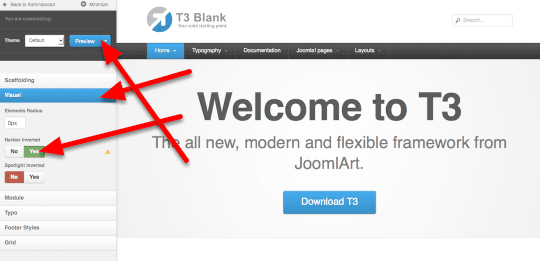
The ThemeMagic function is a theme editor and previewer. There are a number of accordion menus on the left with configuration and coloration options. For instance, you can click on the Visual menu, select Navbar Inverted and then Preview to see what white-on-black navbar suits you. When done, click Save As under Preview to save changes, or Back to Administrator.
Check out Megamenu
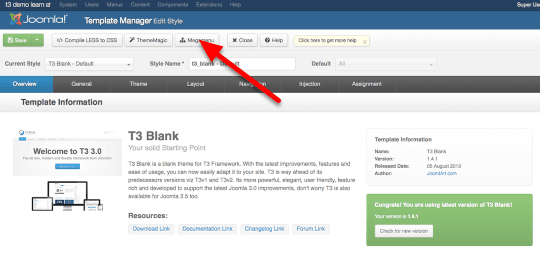
Back in the Template Administration area, click on the Megamenu button at the top.
Mega Choices
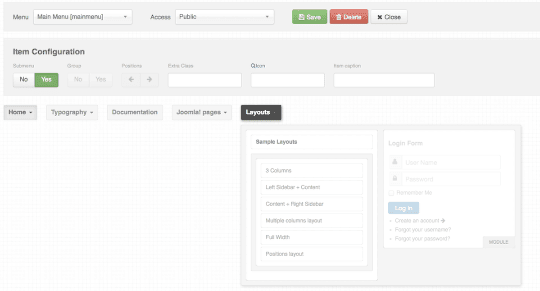
One of the real selling points of T3 is the MegaMenu system. It goes far above and beyond the standard dropdown menus in most templates. The demo shows how to put everything from videos to login modules in a menu. This is just a brief introduction to T3. A number of designers have found T3 to be a good balance of power and simplicity. There are YouTube videos explaining how to customize and extend it. So explore, learn, and enjoy!
