 Slideshow CK is one of the most popular slideshow modules in Joomla.
Slideshow CK is one of the most popular slideshow modules in Joomla.
Slideshow CK supports images and videos, is fully responsive and is really easy to use. Oh, and it's completely free.
So when our members ask us for a slideshow extension, we often recommend CK Slideshow.
Here's our guide to getting started with CK Slideshow.
Step 1: Download and Install
- Go to the Slideshow CK extension page and click the download button.
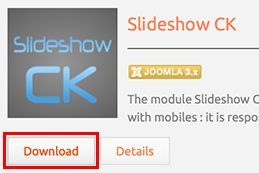
- Login to your Joomla administrator area.
- Go to Extensions > Extensions Manager.
- Click Upload a Package File and browse for the zip file.
- Click the Upload and Install button.
Step 2: Create a module
- Go to Extensions > Module manager > New
- Click on Slideshow CK
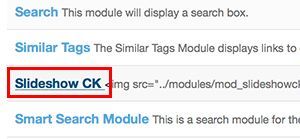
Step 3: Create slide images
- Editing the module
- Go to Slides manager tab. Here you will add and edit your slides.
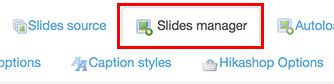
- To add a single image, click the "Add a slide" button.
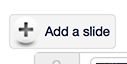
- Select your image
- Set the title
- Set the description
- Click on “Link options”
- Set a link for this slide
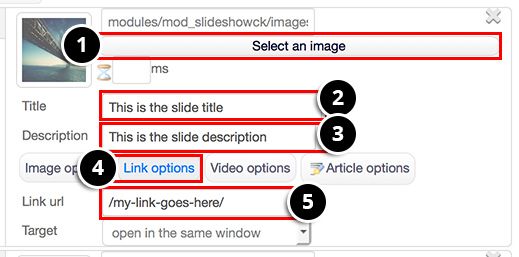
- Repeat the same process to add more slides.
Finally, publish the module and see what it looks like on the front of your site.
