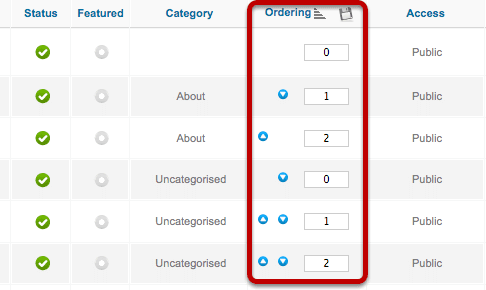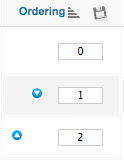
This is a tutorial that will show you how to reorder articles, menu links, modules in Joomla 1.5 and 2.5. The same technique also applies to sections, categories, plugins and more ... in fact almost anything that you'd want to reorder in a Joomla site.
The process is slightly different in both versions so we've divided the tutorial in two sections: one for 1.5 and another for 2.5.
Reordering Articles, Menus and Modules in Joomla 1.5
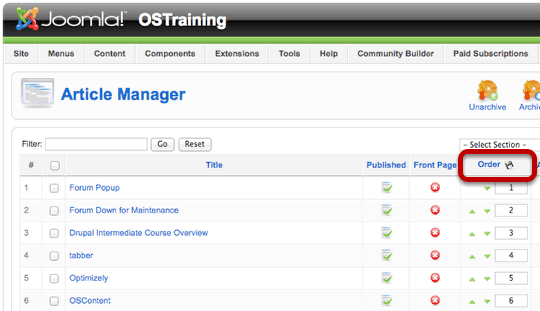
In Joomla 1.5, the article and menu ordering options are easy to find. You can simply click on "Order" at the top of the column. This works in the Article Manager, the Module Manager, the Menus and in many other screens in the Joomla administrator area.
You can rearrange the items in one of two ways. First, you can click on the up and down arrows as in the image below:
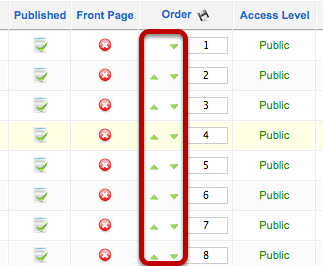
Second, you can enter the new number you would like to assign and click the Save icon at the top of the column.
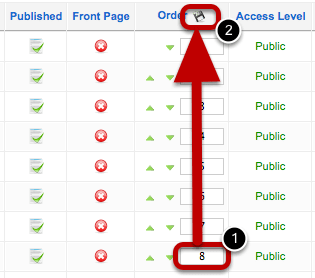
Reordering Articles, Menus and Modules in Joomla 2.5
In Joomla 2.5, the Ordering option is a little harder to find. If you go to the Article Manage, you'll noice that there are no up and down arrows, no save button and no way to type in new numbers.
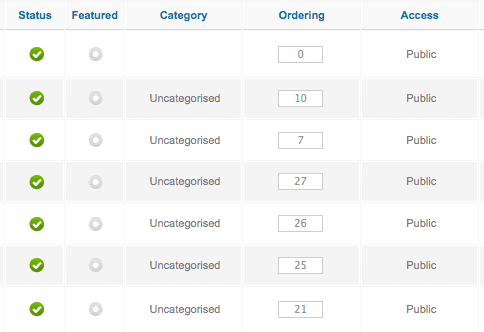
To solve this problem, you need to actually click on the "Ordering" label.

After clicking you'll now see the up and down arrows, the Save button and the boxes where you can type numbers. From here the process is the same as with Joomla 2.5.