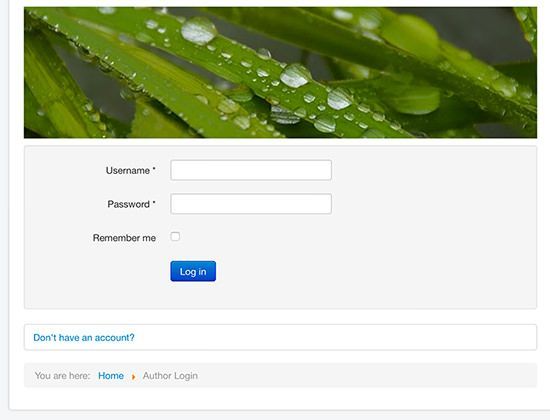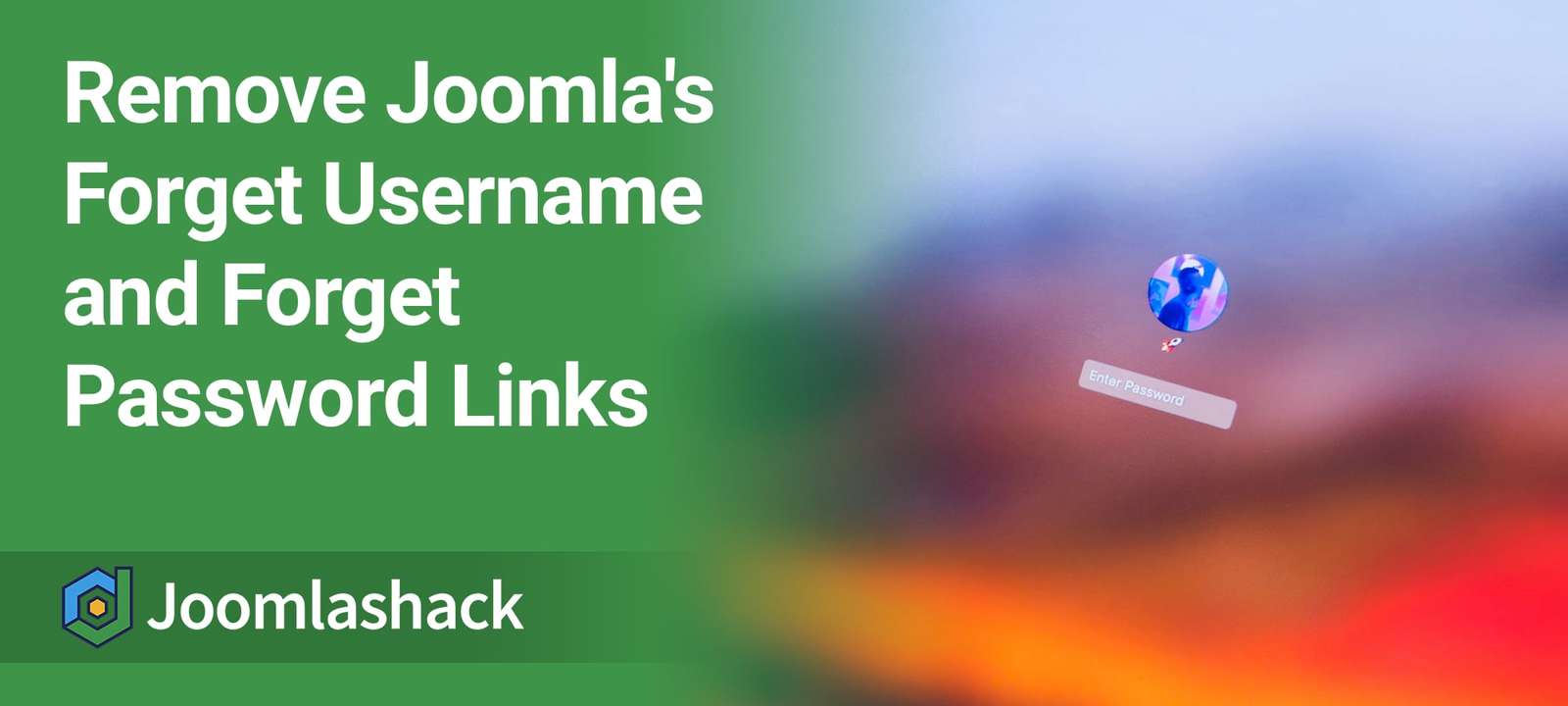One of our members wanted to remove the "Forget Username" and "Forget Password" links from the login page of his Joomla site.
In this tutorial, I'm show you how to do this by using template overrides.
There are two places where you will find the login form: in the Users component and in the Login module.
#1. Remove the links from the Users component
- Go to Extensions > Templates > Template (link on the left side).
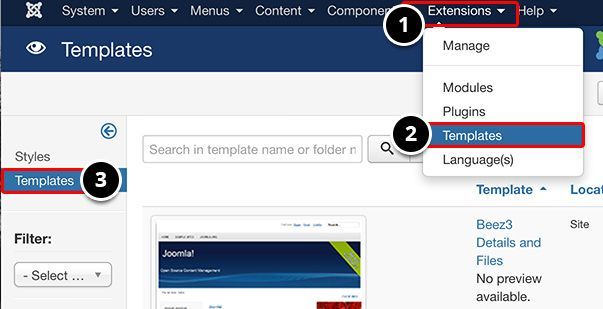
- Look for your template and click "Your-template details and files"
- Create overrides > Components > com_users > Login.
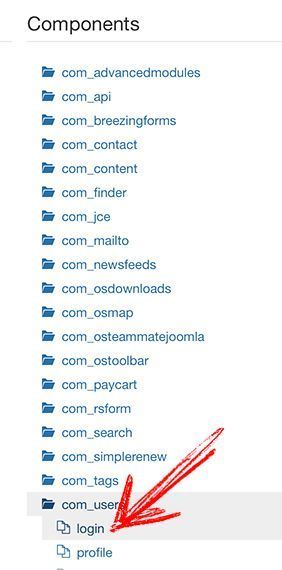
This will generate a set of files in .templates/your-template/html/com_users/login/
- Go to the Editor tab.
- Choose the file located in /html/com_users/login/default_login.php
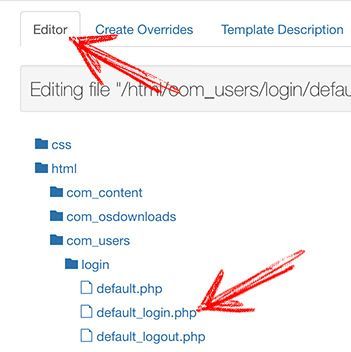
- Remove the lines around 88 - 95 to get rid of the "Forget Username" and "Forget Password" links.
- Save the file when you’re done.
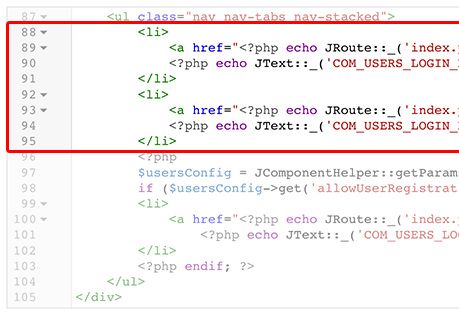
Step #2. Remove the links from the Login module
- Go to Extensions > Templates > Template (link on the left side).
- Look for your template and click "Your-template details and files".
- Create overrides > Modules > mod_login.
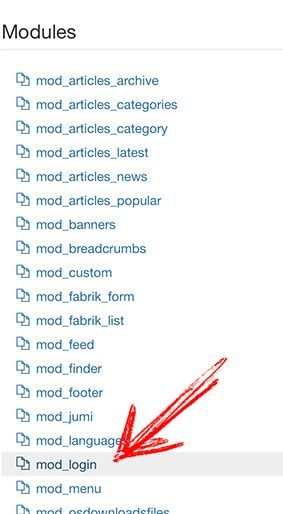
This will generate a set of files in .templates/your-template/html/mod_login/
- Go to the Editor tab.
- Choose the file located in /html/mod_login/default.php
- Remove the lines around 105 - 112 to get rid of the "Forget Username" and "Forget Password" links.
- Save when you’re done.
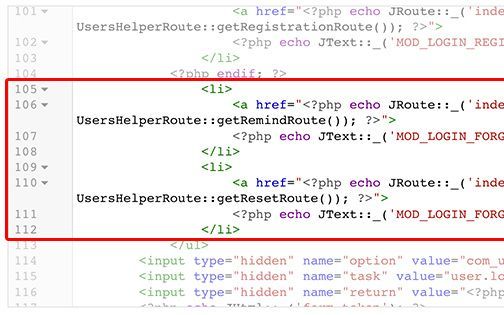
Step #3. Check the end result
Visit your public site to confirm that login form doesn't load those links anymore.