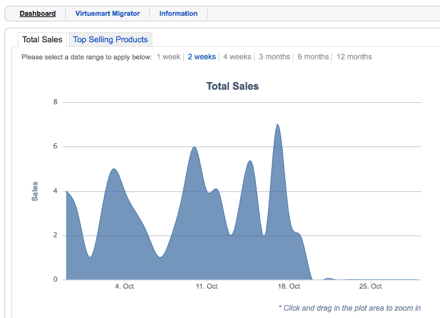K2mart is a new product from Joomlaworks, the people who created K2, the wonderful content component for Joomla (read Part 1 and Part 2 of our introduction to K2).
K2mart is a new product from Joomlaworks, the people who created K2, the wonderful content component for Joomla (read Part 1 and Part 2 of our introduction to K2).
What is the purpose of K2mart? It allows you to import your Virtuemart products into K2. Why is this a good thing?
- You can really improve your product listings by adding image galleries, videos, tags, social bookmarks, comments and many of the other wonderful features of K2.
- You can create much more sophisticated designs for your product pages - K2 is very easy to design for whereas Virtuemart is notoriously difficult.
K2mart does replace all the design and layout features of Virtuemart but it doesn't replace the checkout process. Customers will still pay through Virtuemart,
Here's how to use K2mart:
Video on Using K2mart
Install K2, Virtuemart and K2mart
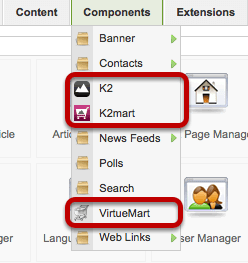
In order to get started with K2mart, make sure to install all three components:
- K2: https://getk2.org (Free)
- K2mart: https://www.joomlaworks.gr/content/view/86/42/ (20 Euros)
- Virtuemart: https://virtuemart.net (Free)
Importing Virtuemart Products into K2
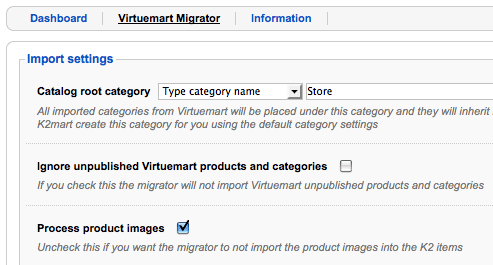
Go to Components >> K2mart >> VIrtuemart Migrator. You can decide where in K2 your products will be imported to:
- Either leave the "Catalog root category" empty so that the Virtuemart categories will become top-level K2 categories or:
- Enter a new category name in "Catalog root category". All your Virtuemart categories will be imported there
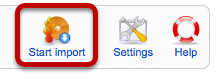
Click "Start Import" in the top-right corner.
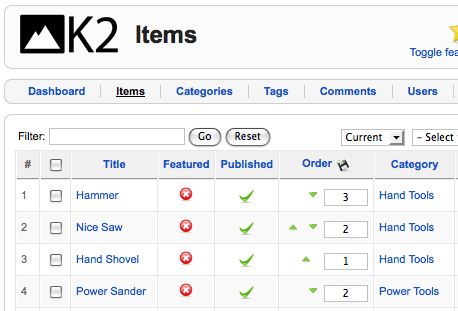
Now when you go to Components >> K2 >> Items you'll see all your Virtuemart products. Open one up and you'll see all your Virtuemart information has been imported:
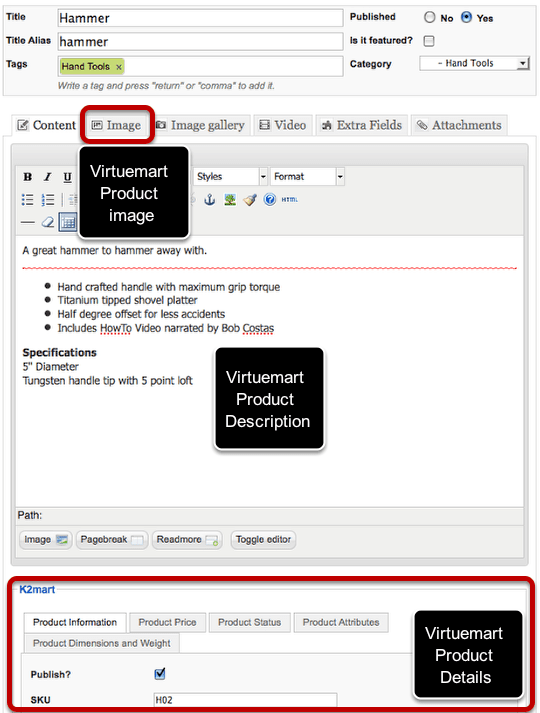
Seeing Your Products
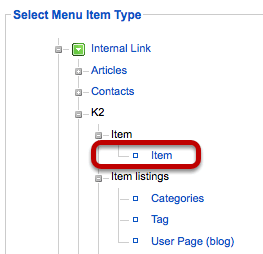
In order to see the products live on our site, let's make a menu link to one of them. Go to Menus >> Main Menu >> New >> K2 >> Item and choose Item.

On the right-hand side choose one of your products in Virtuemart and enter a title for your menu link. Click Save.
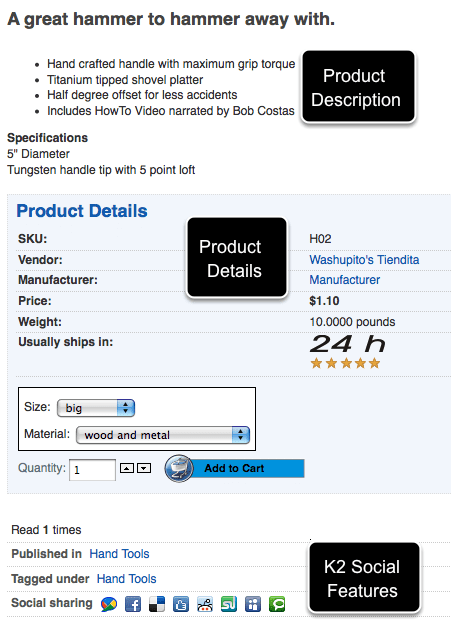
When you visit your product page it should look like it does above, plus a lot more of K2's features. If you click on the "Add to Cart" button and then "Cart" you'll be taken to the normal Virtuemart page for payment:
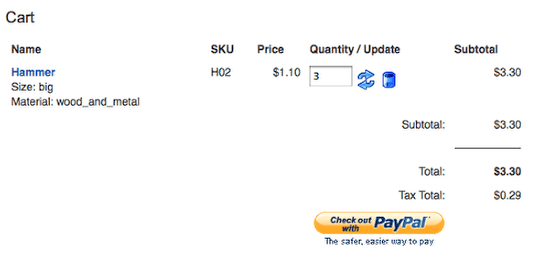
K2 Mart Settings
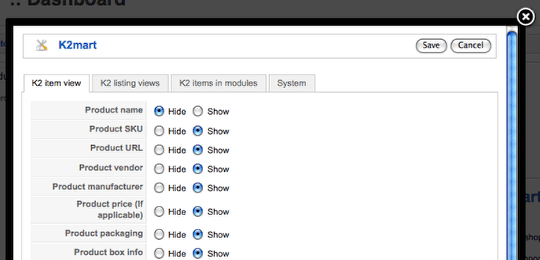
In addition to all the settings you get in K2, K2mart does have it's own features to manage. Go to Components >> K2mart >> Settings to configure them. K2mart also comes with a dashboard so you visually track the progress of your Virtuemart sales: