This tutorial came from a question in our support forum: "How do I know what the menu links to articles look like?" That's a good question. If you make a new menu link and choose "Articles", you're faced with 8 different types of layout. These are the 8 you'll see:
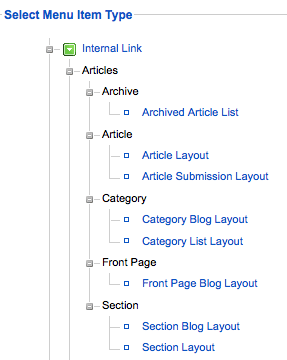
So what do they all do? Read on ...
Archived Article List

Joomla's archive system is not very sophisticated. If you choose "Archived Article List" you'll be take a search form like this. All articles that have been archived can be found here.
Article Layout
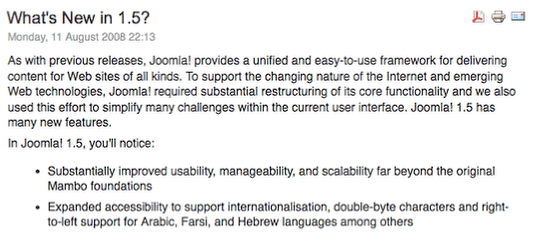
Article Layout is a fairly simple option: it links to the full text of one single article.
Article Submission Layout
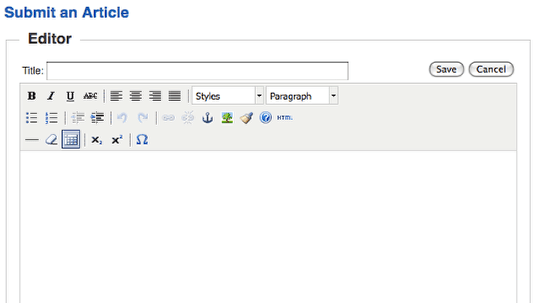
Article Submission Layout allows anyone who is at the "author" level and above to submit articles.
Category Blog Layout
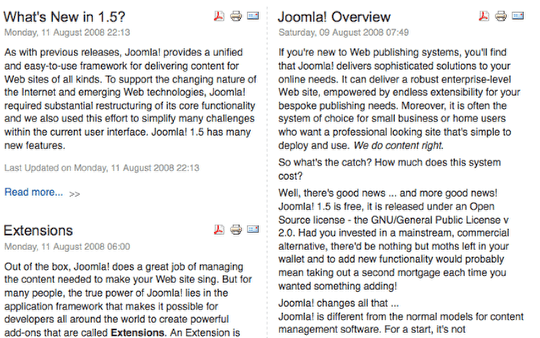
Category Blog Layout shows all the articles in one category. It shows them in a blog layout which means that you can use the "Read More" link to split the articles and show only teaser text.
Category List Layout
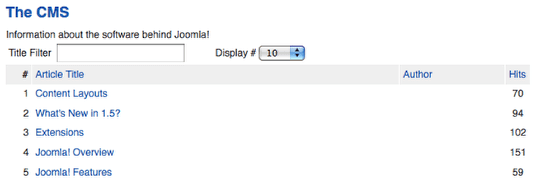
Notice that the articles in this Category List Layout are identical to those in Category Blog Layout above. The important difference is that they're shown in a list and people have to click on the article titles to read the text.
Front Page Blog Layout
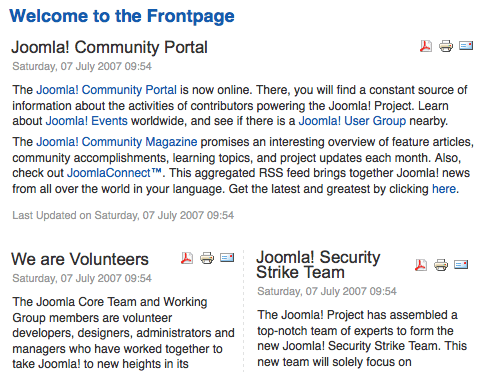
This is very, very similar to Section Blog Layout and Category Blog Layout. Really the only difference is that the articles come from Content >> Frontpage Manager rather than from just one section or category.
Section Blog Layout
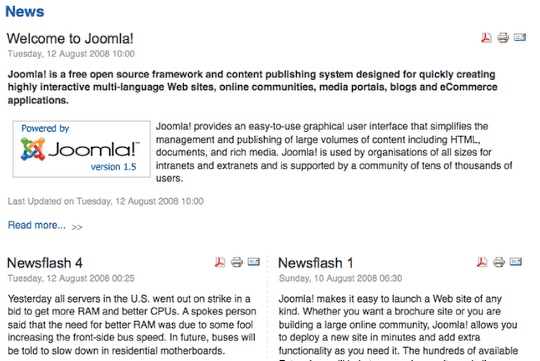
Section Blog Layout shows all the articles in one category. It shows them in a blog layout which means that you can use the "Read More" link to split the articles and show only teaser text.
Section Layout
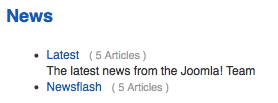
Section Layout shows all of the categories in one section. Click on the category name and you'll be taken to a Category Blog Layout page (see above).
