This tutorial will show you how to update from Joomla 3.0.0 to 3.0.1, which is a bit different than normal.
1) Backup your site
The update process is generally safe, but it's always a good idea to make a backup before updating. So please go ahead and make a backup of your site now.
2) Install the hotfix patch via Extension Manager
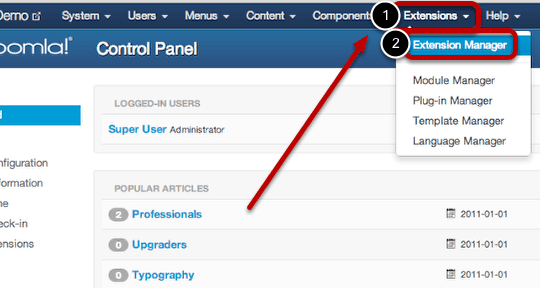
Log into your /administrator , then go to Extensions >> Extension Manager
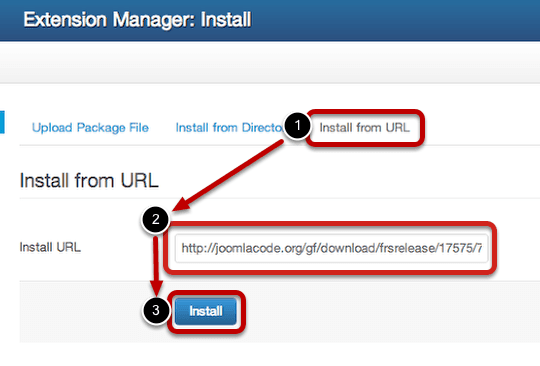
- Go to the Install from URL tab.
- For the Install URL, copy and paste the following URL: https://joomlacode.org/gf/download/frsrelease/17575/76677/joomla_3-0-0_hotpatch.zip
- Install.
3) Update to Joomla 3.0.1 via the Joomla! Update component
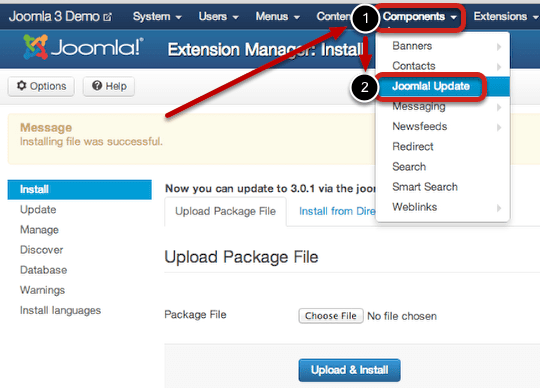
- After getting the success message, go to Components >> Joomla! Update.
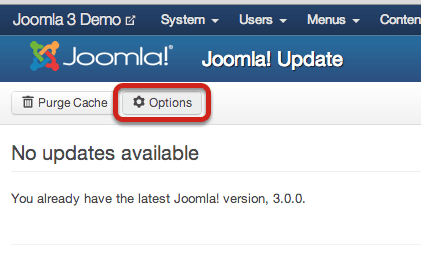
- Click on Options.
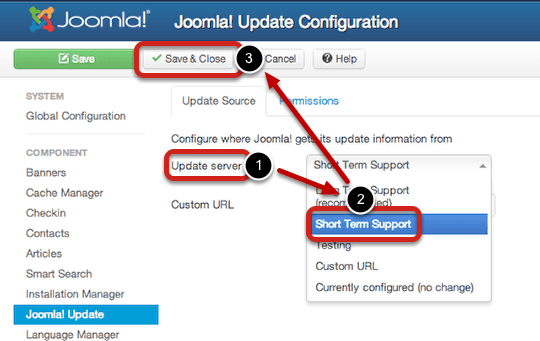
- In the Update Server option, select Short Term Support, then Save & Close.
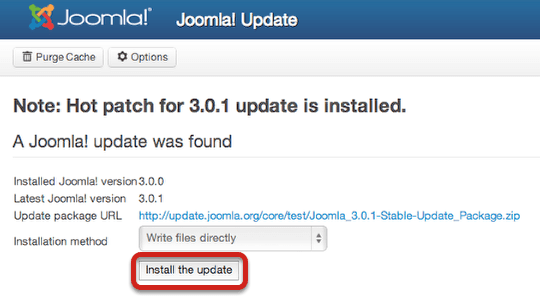
Note #1: If you are not getting the "Note: Hot patch for 3.0.1 update is installed" message, then please repeat Step 2 or ask for some help from a trusted developer.
Note #2: If you're not getting the "Joomla! update was found", click on Purge Cache button.
If you see both of the above, Install the Update.
Note #3: If you use FTP, you might have to FTP the update package, which you can download at:
https://joomlacode.org/gf/project/joomla/frs/?action=FrsReleaseBrowse&frs_package_id=6517
