jSecure hides your administrator backend from potentials hackers and only allows those that have the secret url to access the administrative area. This tutorial will show you how to setup jSecure step-by-step.
Download
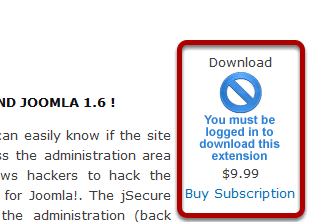
jSecure is a commercial extension so you'd have to purchase it first and then download.
Install
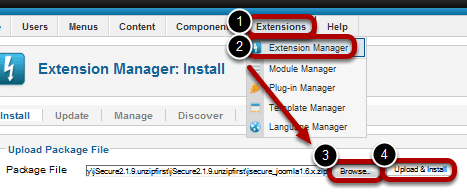
Go to Extensions >> Extension Manager >> Browse... >> Upload & Install
If you're using Joomla 1.5, it would be Extensions >> Install & Uninstall >> Browse... >> Upload & Install
Configure
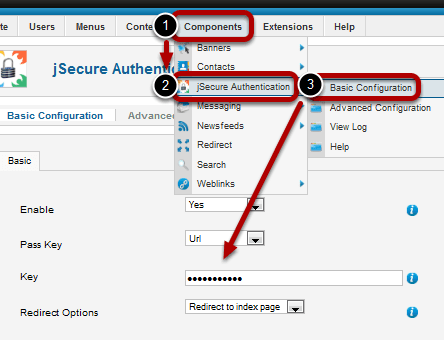
Go to Components >> jSecure Authentication >> Basic Configuration >> Key
Enter a Key word that will be used as part of the URL to find the location of the new administrative backend. The key should contain only alphanumeric characters(a-z-0-9), therefore no special characters (e.g. %$#). The key is case sensitive, so be careful with shifts and caps lock. The key will be part of the new secret URL to your administrative area, yoursite.com/administrator/?yourkey
For example, my key is OST4Me. The URL will be www.mysite,com/administrator/?OST4Me
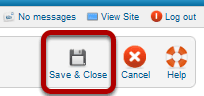
Save & Close
Advanced Configuration (optional)
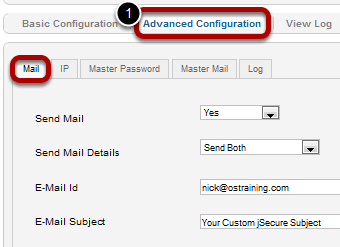
Do you want to receive an email every time someone tries to access the old administrator section and/or the new one? Do you want to ban or white-list certain IPs? Do you want an additional password to new admin area? Do you want to be notified when jSecure's configuration settings are changed? Do you want to configure how long the logs should be kept?
If so, configure the Mail, IP, Master Password, Master Mail, and Log settings appropriately. The following screen shots illustrate the available settings.
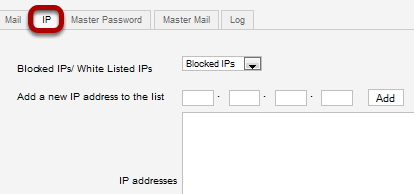
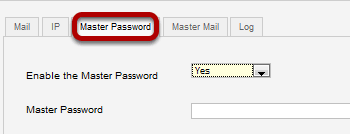
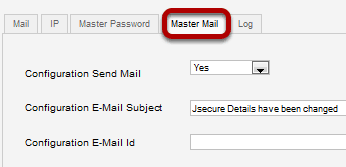
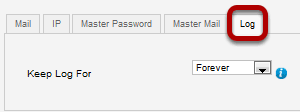
Troubleshooting
In case you get any 404 errors or are locked out, we have a jSecure troubleshooting tutorial available. Click here to visit the troubleshooting tutorial.
jSecure's support forum is available by clicking on this link.
