If you want a Joomla bug to get fixed, you should report it to the Joomla Bug Squad with the bug tracker.
This tutorial will show you step-by-step how to file a Joomla bug report.
1) Register and login at Joomlacode.org
The first step is to register and login at www.joomlacode.org.
Click the above link to be taken directly to the registration page.
2) Go to the correct Joomla Bug Tracker
The main Bug Tracker is the Joomla! CMS Issue Tracker. Click the link to the left to go the Bug Tracker to submit your bug report.
For the purposes of this tutorial, I will be using the Joomla! CMS Issue Tracker to report a Joomla 3 bug.
3) Search to see if someone already reported the issue

To get your Joomla bug fixed quicker, search to see if someone else has already reported it. If it has already been reported, you can simply add to that report. This helps speed up the process for both you and the Joomla Bug Squad. Additionally, if someone else has already reported it, within the report there may be a patch (i.e. a fix) available which you can test (I will show you how to test a patch in a subsequent lesson within this course).
Within the Joomla! CMS Issue Tracker , you will notice a number of filters that you can use to search for duplicate reports (see the screenshots above below).

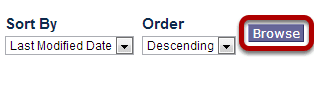
Click the Browse button to filter (it's to the far right of the filter). A list of filtered tracker items will appear below. Look through those and see if there's a bug report for the same bug. Do several iterations of filtering and looking if you need to.
Another useful way to search is to go to Google.com and enter the following search (for example):
site:https://joomlacode.org/gf/project/joomla/tracker/ add your key words here
4a) If a report already exists for the bug, add to report by commenting within it.
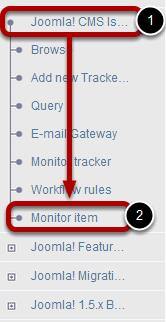
If a report already exists for the bug, add to the report by commenting within it. Afterward, make sure to click on "Monitor item" in the side menu (see screenshot above) so that you receive notifications on updates.
4b) If a report does not exist for the bug, add a new Tracker Item
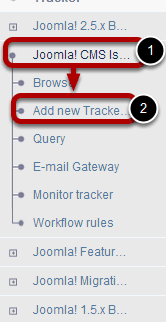
If a report doesn't exist, you can either click the "Add new Tracker Item" menu item in the left side menu (see screenshot above) or you can click the bottom right "Add new Tracker Item" button (see screenshot below).
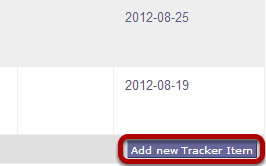
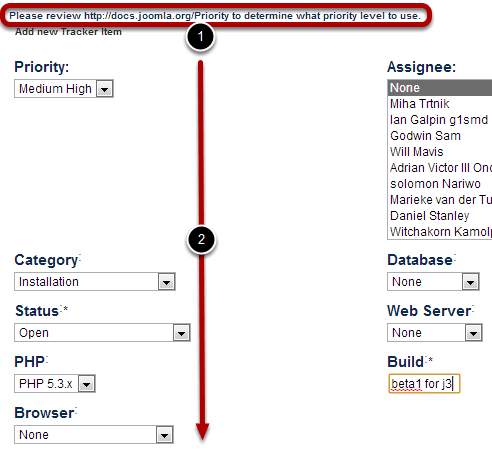
First, make sure you review the priority documentation. Then fill in all relevant fields. Be sure to leave the Status to "Open".
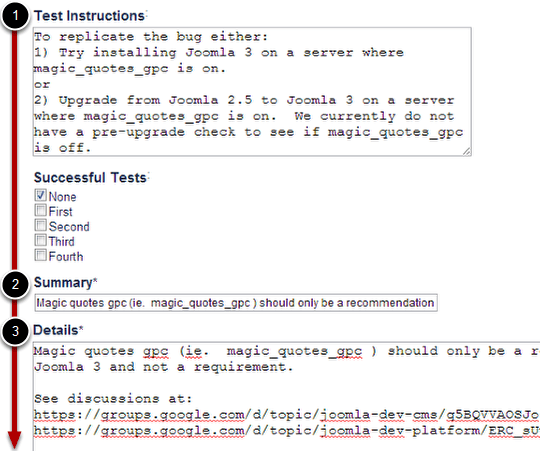
Next, fill in the Test Instructions, Summary, and Details. Generally, try to keep things on the shorter side; however, please be sure to give enough detail to replicate the issue and put a clear summary.
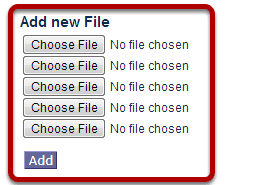
Finally, add any relevant files (e.g. screenshots) and then click Add when ready, which will submit the bug report.
