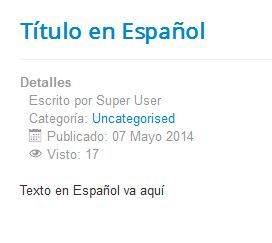Joomla is a popular option for multi-lingual sites.
Joomla is a popular option for multi-lingual sites.
You can learn the default way that Joomla handles multi-lingual functionality by taking our Multi-Lingual Sites class.
However, there are alternatives to the default approach. One alternative is Easy Language.
Easy Language is a plugin that makes handling translations easier by allowing us to maintain a single item with all languages we need. This could be quicker than the Joomla default which involves creating copies of each item.
In this tutorial, we'll show you how to use Easy Language.
Step #1. Install Easy Language
- Go to the Easy Language page. You will need to register.
- Click the "Download" button to get the Easy Language files.
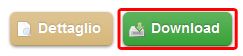
- Login to your Joomla administrator area.
- Go to Extensions >> Extensions Manager.
- Click Upload a Package File and upload Easy Language.
Step #2. Enable the Language plugins
- Go to Extensions > Plugin manager > search for the word "language".
- Enable both the System - Language Filter and System - Easy Language plugins.
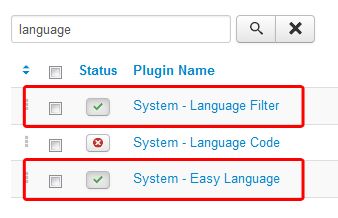
Step #3. Install Languages
For this tutorial we're going to use English and Spanish. Because English is already installed, we need to add Spanish.
Go to Extensions > Language Manager > Install New Language
- Type in the word "Spanish"
- Click Search
- Check the Spanish box
- Click Install
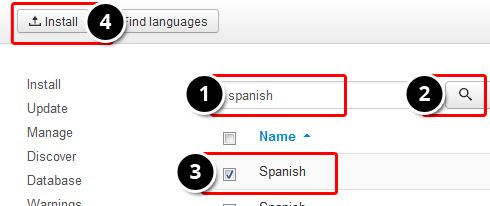
- Go to Extensions > Language manager > Content > New.
- The result will be similar to this image below:
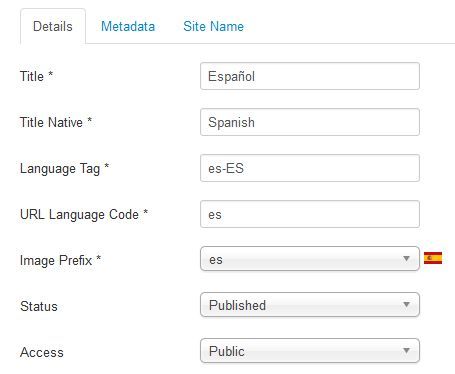
Step #4. Dummy Menus
Now we're going to duplicate our home page for the new language.
In order to duplicate the homepage, we need to create one menu for every language.
- Go to Menus > Menu manager > Add new menu.
- Create a menu called English.
- Repeat the process for Spanish.
For those Menus, add one menu item with these details:
- Menu Item Type: Featured articles.
- Default Page: default.
- Language: your language.
If everything goes well, your menu list will look like this:
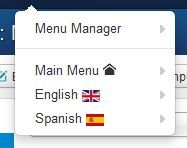
Step #5. Language Switcher module
- Go to Extensions > Module manager > New > Language Switcher.
- Set a valid module position and save.
- Visit the front of your site and see the result.
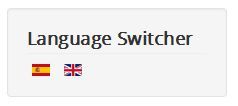
Step #6. Create an article
- Go to Content > Article manager > Add new article.
- In the Title field add the following text:
{lang en}English Title{/lang}{lang es}Título en Español{/lang}- In the content area add the following text:
{lang en}English Text goes here{/lang}
{lang es}Texto en Español va aquí{/lang}This is how your article would look:
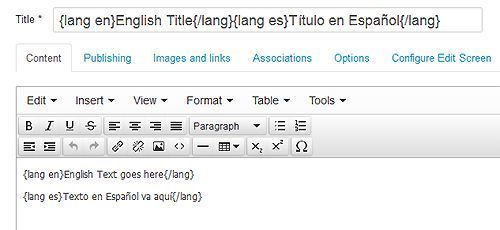
Step #7. Check the result
- Visit your public site and view your article:
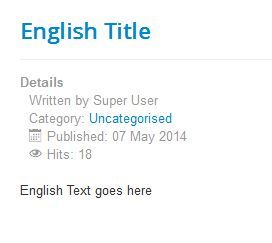
- Use your new module to switch from one language to another. Check to see that the other language is working: