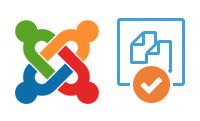 One of the mistakes I see often by new Joomla users is modifying a core Joomla template and using it directly.
One of the mistakes I see often by new Joomla users is modifying a core Joomla template and using it directly.
The problems occur when updating Joomla and all their changes are lost in the process.
The solution is to create a copy of the template and modify the copy instead. This will preserve your changes when you update Joomla.
- Go to Extensions > Template Manager.
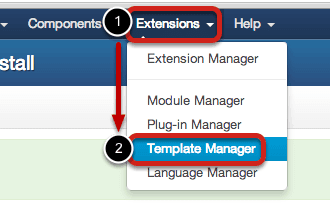
- Click on Templates in the side menu
- Click on the template you'd like copied (e.g. Protostar)
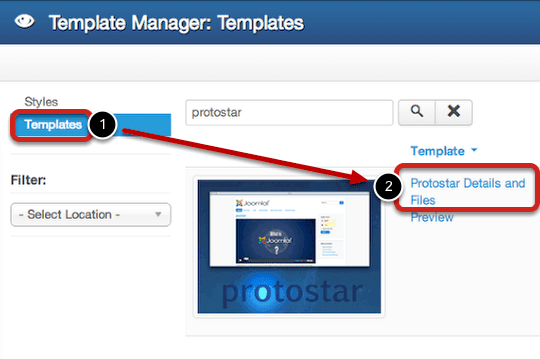
- Click on the Copy Template button.
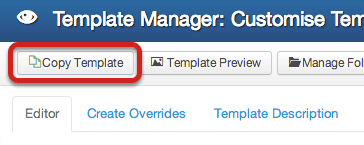
- Type your New Template Name. Please use only letters, numbers, dashes, and underscores. Don't use any spaces.
- Click Copy Template.
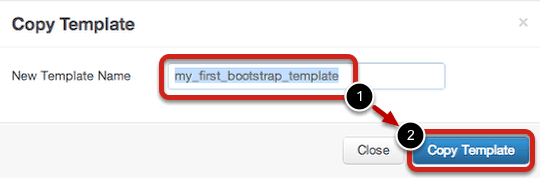
- After successfully copying the template, click Close.
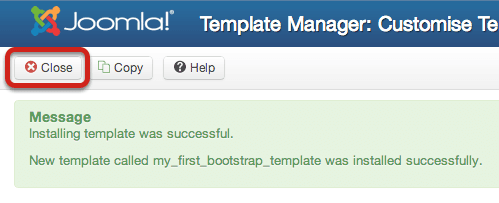
- Click on Styles in the side menu.
- Either make the template the default or assign it to certain module positions.
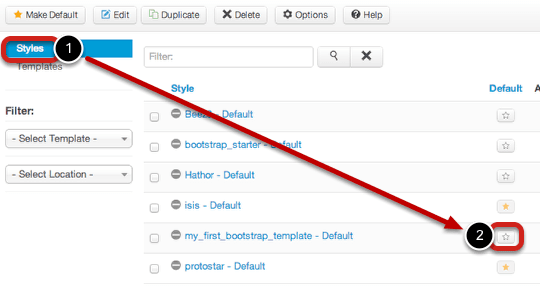
Now you can modify the template and not worry about losing your changes on a Joomla update.
