This tutorial is out-of-date
This is a more up-to-date version of this tutorial
Sometimes it's necessary to disable or unpublish a Joomla plugin.
99.9% of the time plugins are completely harmless but 0.01% they can cause problems with your site and need to be turned off. Here are the three ways you can do that.
The first technique is the normal way to disable a plugin. The second and third techniques should only be used if the plugin has locked you out of Joomla's administrator area.
1) Disable via the Joomla Administrator

In your Joomla site's Administrator area, go to Extensions >> Plugin Manager
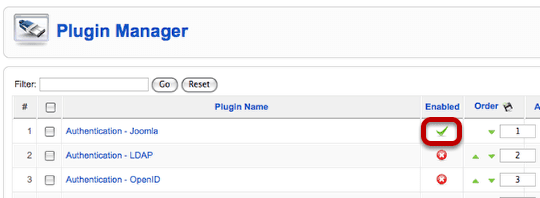
Simply click on the green check mark next to the plugin you want to disable. It should turn to a red X as below:
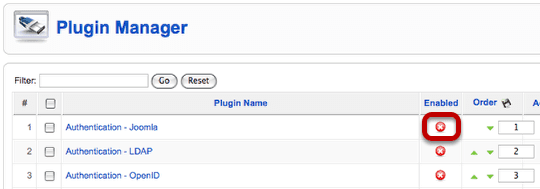
2) Disable Via Joomla's Files
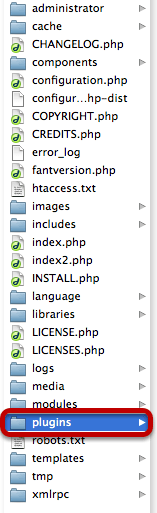
It is also possible to disable a plugin via the files. Login to your file manager and access the root of your Joomla files. You should find a folder called /plugins/
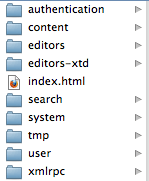
The next step is the trickiest - the plugins are divided into different folders. If you don't know Joomla well it might take a little searching. However, if your plugin is causing real problems on your site it's highly likely to be in one of these three folders:
- /authentication/
- /content/
- /system/
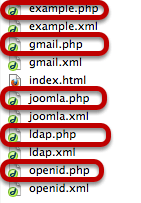
Each plugin has at least two files: pluginname.php and pluginame.xml. Most will just have those two files, some will have a few more.
However, to disable the plugin all you need to do is remove or rename the PHP. If I wanted to disable the Joomla plugin, I could rename joomla.php to joomla.php-off:
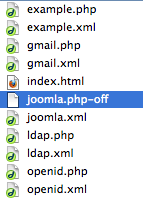
3) Disable Via Joomla's Database
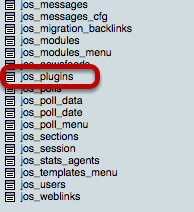
Finally, it is also possible to disable plugins via your databse. Just as all the plugin files are stored in the /plugins/ folder, so all of the plugin data is stored in the very logically named _plugins table.
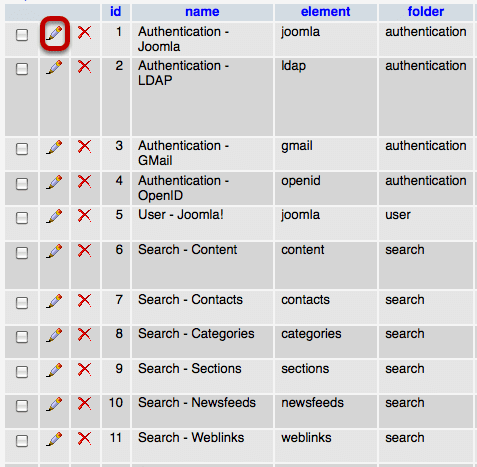
Scroll down until you find the plugin you want to disable and click the pencil sign next it.
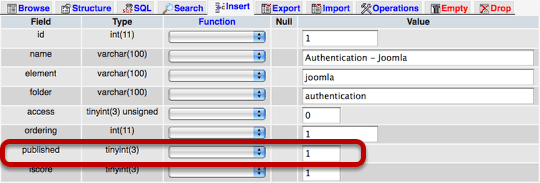
Look for the "published" row and change the 1 (published) to a 0 (unpublished):

Click "Go" to finish the process and your plugin should be unpublished.
