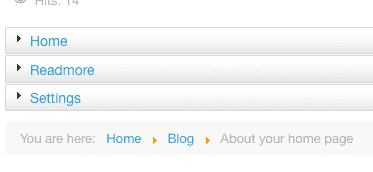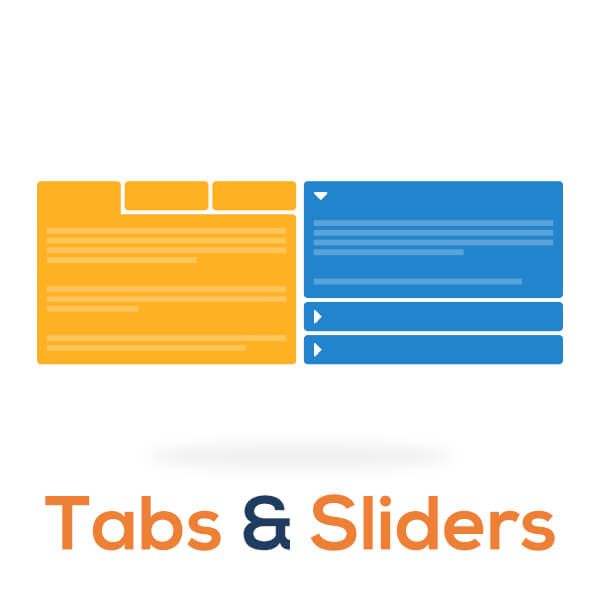
Sometimes there's too much content on a page and you need a cleaner way to organize it all.
This tutorial will show you how to group your Joomla content together into tabs or sliders.
The Tabs & Sliders extension will make this easy to accomplish. Tabs & Sliders is a great choice, having been downloaded over 1 million times. It has over 100 reviews on the Joomla Extensions Directory and has a rating of almost 100%.
Install the Tabs and Sliders extension
- Download and install Tabs & Sliders from JoomlaShack.com.
How to Create Tabs
- Create a new article or edit an existing one.
- Start your first tab using the plugin tag
other tab title here
- Write the second tab's text.
- Keep repeating the above process.
- When you finish the text of your last tab, add this:
Check out the example to see how this appears on your page:
This is some text above the tabsAnd some more text after the tabs!first tab title here
some text heresecond tab title here
some more text herethird tab title here
some more text here and so on..
Here's an example of the content in your article:
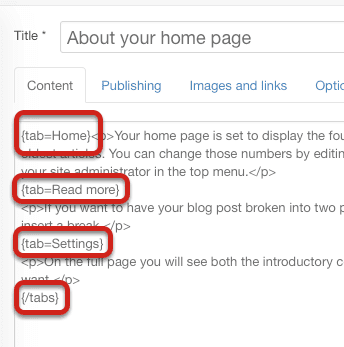
And here's how your content will appear inside tabs:
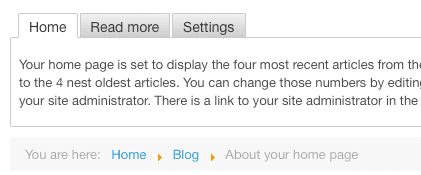
How to Create Sliders
Sliders are also called accordions. Creating sliders is the similar as tabs, except you use the "slider" tag instead and close each slide. Here's how:
- Create a new article or edit an existing one.
- Start your first slider using the plugin tag
- Write some text below that.
- Close the slider by adding the plugin tag
- Continue with the next slider using the same format:
- Write the second tab's text.
- Close the slider by adding the plugin tag
- Keep repeating the above process.
Check out the example to see how this appears on your page:
This is some text above the tabssome text heresome more text heresome more text here and so on...
Here's an example of the content inside sliders: