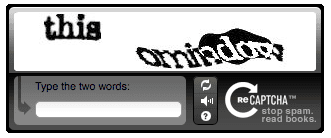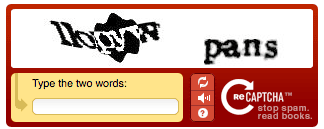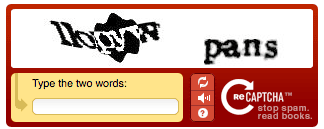
One of the downsides to using popular software such as Joomla, WordPress or Drupal is that lots of spammers know how to target that software. For example, it is not unusual to get a lot of spam registrations on your site.
Joomla 2.5 introduced a new Captcha feature that helps reduce spam registrations. Users will see text that they have to type in before Joomla will accept their registration.
By default the Joomla registration form looks like the image below and has no protection against spam:
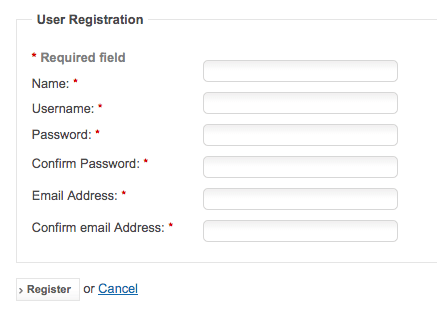
Be aware that Captcha is a good spam-fighting solution but far from perfect. Wikipedia has a list of ways that Captchas can be circumvented and also explains how it can cause trouble for users with poor eyesight.
Here's how to set up Captcha on your Joomla 2.5 site.
Go to Extensions > Plugin Manager and find the Captcha - ReCaptcha plugin.
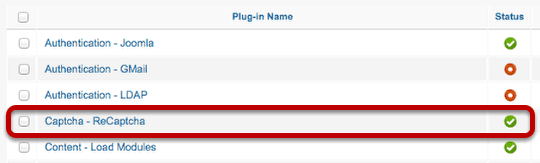
Open up this the Captcha - ReCaptcha plugin and you'll see two fields on the right-hand side labelled Public Key and Private Key.
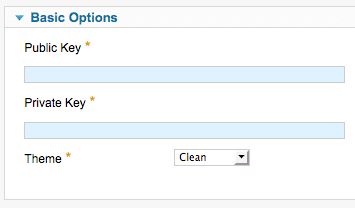
To fill in those details, we need to visit Go to https://www.google.com/recaptcha/.
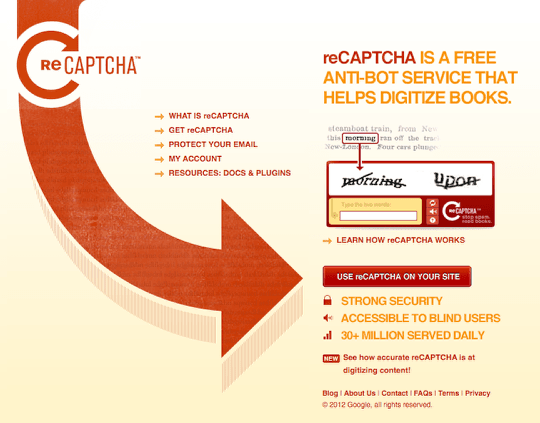
- Click Sign Up Now!
- Enter your domain name.
- Check the box saying Enable this key on all domains (global key) if you want to use Captcha on multiple sites.
- You'll now be shown your Public Key and Private Key as in the image below.
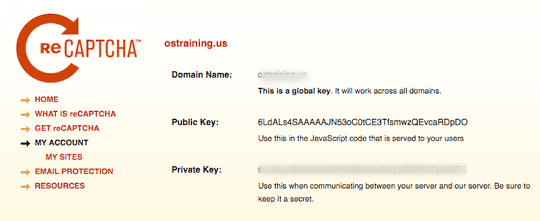
Copy-and-paste those keys into your plugin options:
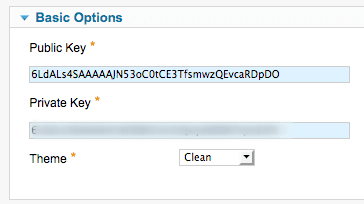
- Click Save & Close.
- Go to User > User Manager > Options.
- Choose Captcha - ReCaptcha as your option in the Captcha field.
- Click Save & Close.
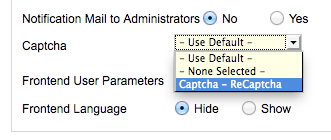
Now when you visit the registration form for your site, Captcha will be enabled.
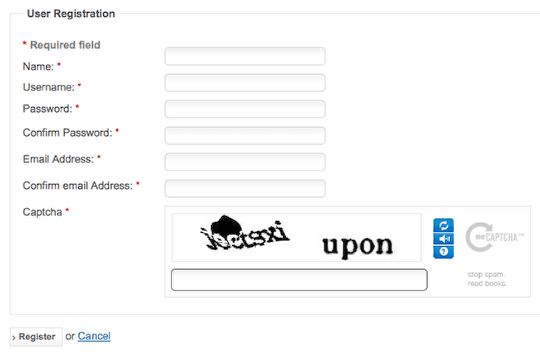
If the white design doesn't match your site's template, you can go back the plugin's options and change the theme for the Captcha. The images below show some of the other options: