Video on building a blog with Joomla
 In this blog post we're going to show you how to set up a multi-category blog in Joomla.
In this blog post we're going to show you how to set up a multi-category blog in Joomla.
By default, Joomla menu links allow you to show blog posts from only a single category.
It is possible to create a similar effect by using Joomla 3's new Tags feature.
However, this tutorial will focus on how to pull in articles from multiple categories.
Step 1. Create the categories
In Category Manager, create a main category for your blog.
The subcategories you want to include in the blog need to be nested under this main category, like this:
-- Blog Category
----- Subcategory 1
----- Subcategory 2
----- Subcategory 3
Step 2. Create a menu item for the blog
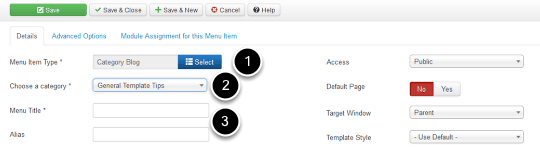
Go to Menu, select the Menu you want to add the item to. Click New. Here are the settings you'll need:
- Select "Category Blog".
- Choose the Category you created in Step 1 (which holds the subcategories).
- Fill in title and alias for your menu item.
Step 3. Set the Advanced Options for your Blog
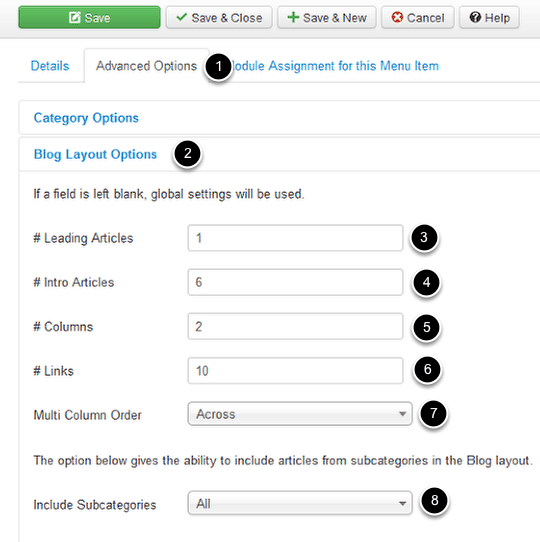
Now we made to make some more changes to our menu links. These options are shown in the image above.
In this example, we want to create a Blog Layout with 1 full width article, followed by 6 intro articles in 2 columns.
- Click the "Advanced Options" tab.
- Click the "Blog Layout Options" heading.
- Set the number of leading articles (full content width).
- Set the number of articles after the Leading Article.
- Set the number of columns for the Intro Articles.
- Set the number of links to more articles to show after the Intro Articles columns
- Set the multi-column order. Across means articles are ordered left-to-right and then down.
- Set Include Subcategories to All (for our multi-category blog)
Step 4. Specify the date ordering
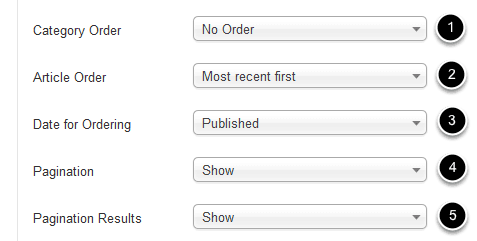
A little further down in the Blog Layout Options come the settings which specify the actual date ordering across multiple categories.
- Set Category Order to "No Order" for articles mixed by Article Date and not sequentially by Category Order.
- Set Article Order to "Most recent first"
- Set Date for Ordering to "Published" (or change to your preference)
- Whether to show Pagination beneath the articles (Page X of Y)
- Whether to show Pagination Results beneath the articles (Start-1-2-3-End)
