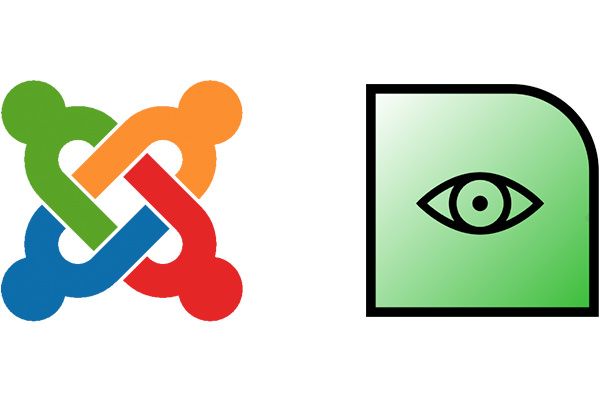
Advanced Template Manager is the latest extension from the prolific developer, Peter van Westen.
If you've used Advanced Module Manager, that allows you to display any module according to very flexibile set of criteria. Advanced Template Manager does the same thing for templates.
As with all of Peter's extensions, there is both a free and a Pro version.
Download and Install
Go to the Advanced Template Manager extension page and click the "Download Free" button to get the installer.
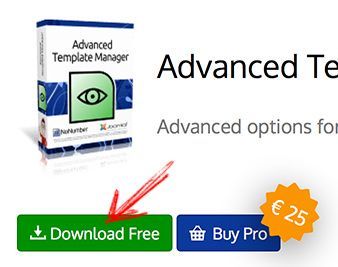
- Login to your Joomla administrator area.
- Go to Extensions > Extensions Manager.
- Click "Upload a Package File" and browse for the zip file.
- Click the "Upload and Install" button.
- Wait until you see the installation has completed.
Assign a template based on menu items
- Go to Extensions > Template manager.
- Look for a front-end template that is NOT the default one.
Inside the template style, go to:
- Assignments > Menu items
- Choose include or exclude to enable this template, based on the pages you check below.
- Save when you’re done.
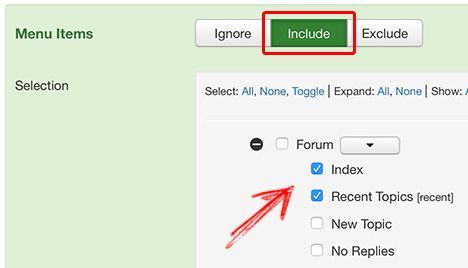
Assign a template based on user groups
- Assignments > Users
- Choose include or exclude to enable this template, based on the users group you check below.
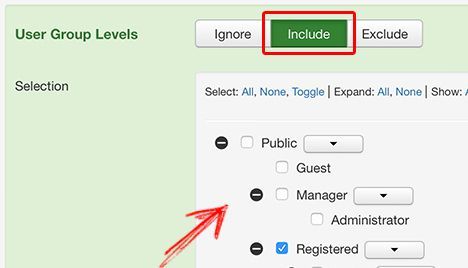
Assign a template based on components
- Assignments > Components
- Choose include or exclude to enable this template, based on the components you select below.
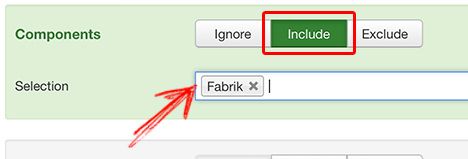
Assign a template based on more settings
You can also configure based on:
- Home Page
- Date & Time
- Languages
- URL
- Operating Systems
- Browsers
- Tags
- Joomla! Content
