This tutorial was written for a student who wanted two copies of this template - one narrow and one wider. More advanced frameworks such as Gantry can do this, and Joomla 1.6 will be able to do it.
However, the easiest way to do this in Joomla 1.5 is to make two copies of your template that you can modify separately. Here's how to do it:
Login to Your Hosting Account
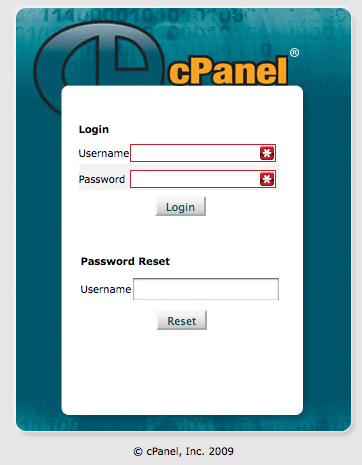
You can login via your hosting company's site or you could go via FTP. Essentially you just need a way to get to your files.
Find Your File Manager
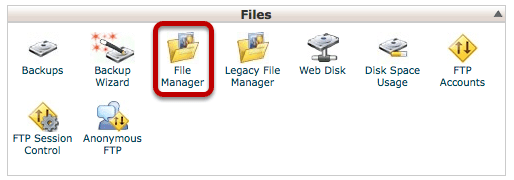
Every hosting company should give you access to your files, althought the access may be in different places with each host. This is an example from the popular CPanel software.
Find Your Templates Folder
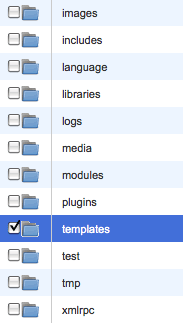
We're going to open up the folder that contains our templates.
Copy Your Template
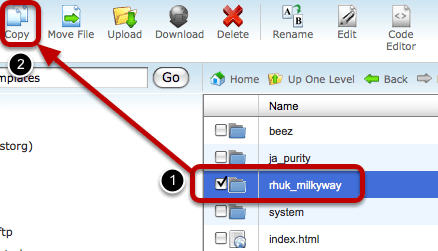
Select the "rhuk_milkyway" folder and click "Copy"
Choose a New Template Folder Name
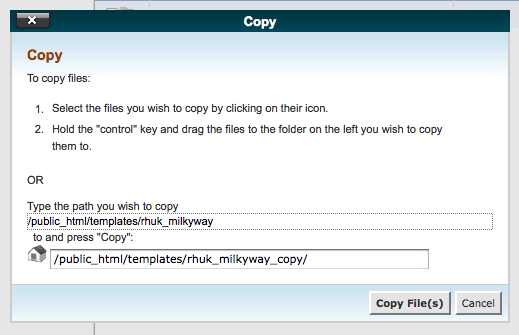
Choose a new name for the folder. In this case, I'm simply going to call it "rhuk_milkyway_copy" and click "Copy File(s)"
Open Up Your New Template Folder
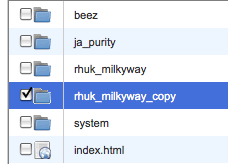
Open Up the templateDetails.xml File
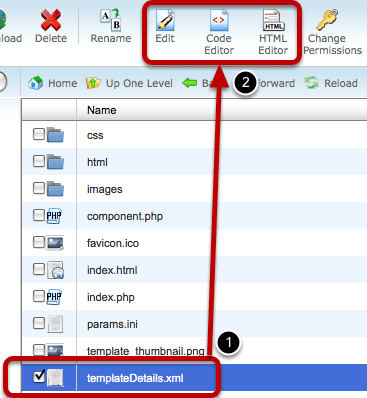
Check the box next to "templateDetails.xml" and select any of the editing options. templateDetails.xml is the table of contents for our template and contains all of the identifying information that Joomla needs.
Change the template name
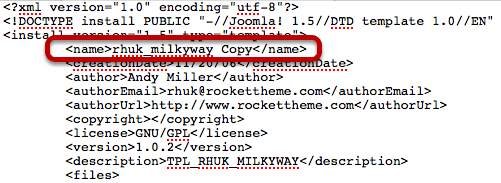
Inside the fields, change the name of the template to something that clearly identifies it as a copy.
Access Your Template Manager
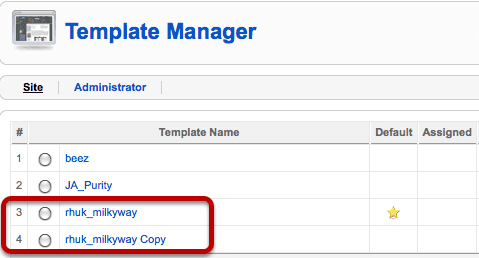
Now if you go to Administrator >> Extensions >> Template Manager you should see the two copies of the same template.
