 Add to Menu does exactly what it's name says. It allows you to easily add Joomla articles or components to your menus.
Add to Menu does exactly what it's name says. It allows you to easily add Joomla articles or components to your menus.
With Add to Menu you will get an extra link in the top right of your Administrator to quickly add a menu link.
Here's how to use Add to Menu:
Step 1: Install
- Download the module from https://www.nonumber.nl/extensions/addtomenu
- Go to Extensions > Extension Manager and install the file.
Step 2: Go to the article
- Go to Content > Article Manager.
- Choose an article to edit.
- Write some text and click Save.
- Look for the Add to Menu link at the top right on the page.
- Click the link.
Some things to note:
- You won't see the link until the article is saved.
- Not just articles, but many components will also show this link.
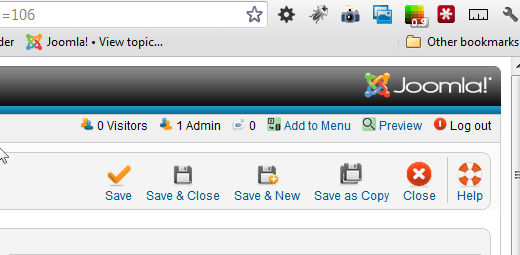
Step 3: Create a menu item
- You'll get a popup with your menu options.
- Choose where to create the menu link.
- Click Save.
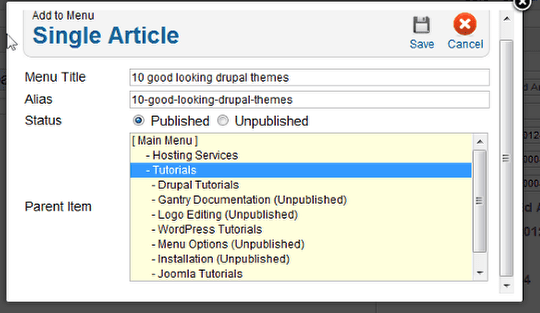
Step 4: Menu Manager
If you want to define more detailed options for your menu link, you will need to go to the Menu Manager and click the menu item you just created.

That's it. That's all that Add to Menu does but it can make your life much easier. There is a Pro version available that extends use to Virtuemart, K2, FlexiCONTENT, MyBlog and Red Shop.
