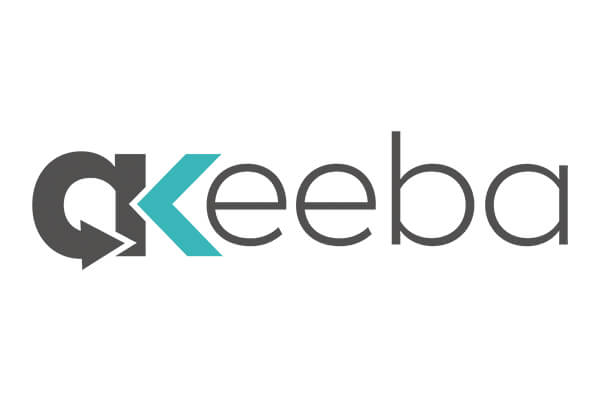
Previously, we covered how to automatically upload your site backup to Google Drive with Akeeba Backup Pro.
Storing a backup of your Joomla site outside of the site server gives you extra security. But backups take space.
Akeeba Backup Pro allows you to set a quota for your remotely stored backups based on one of the following criteria:
- By the backups maximum age in days.
- By the backups total size in MB.
- By the maximum count of backups taken.
In this tutorial, you will take a look at how to set up these options.
This tutorial assumes that you configured your Akeeba Backup Pro to automatically upload backup files to your Google Drive.
If this sounds new to you, please follow instructions in the "Upload Your Site Backups to Google Drive Automatically with Akeeba Backup".
Then come back to continue here.
Introduction to Remote Quota Management
Remote quota management in Akeeba Backup Pro allows you to automatically delete remotely stored backups or/and their records.
You just need to decide based on which one of the three criteria you would like to set your backup quota:
- Based on the backup archives age.
- Based on the total size of the backup archives.
- Based on the total number of the backup archives.
Akeeba Backup Pro calculates quotas based on a backup profile. If you are new to Akeeba Backup profiles, please visit this tutorial.
If you set your backups to be automatically uploaded to Google Drive in one profile, make sure you set a quota for those remotely stored backups in the same profile.
Another important point to keep in mind: quotas are calculated based on the backup records, - not based on the backup archives.
As long as the backup record is listed under the Manage Backups with the OK or Remote status, Akeeba Backup Pro takes it into account for quota management.
It does so without checking if the backup archive for this record exists or not.
Option #1: How to Set Quota by Backups Age
You can tell Akeeba Backup for how many days to keep its backup files on your Google Drive.
Backups older than the set age will be automatically deleted with the next backup.
If you make, for example, daily or nightly backups, chances are you may want to get rid of the backups older than five or seven days.
This option is ideal if you or your team make daily changes on your site.
It will ensure that you always have backups of your latest changes and will never loose five- or seven-day worth of your work.
For the purpose of this tutorial, I will be setting Akeeba Backup to delete backups on my Googe Drive that are older than seven days.
- In your Joomla backend, go to Components > Akeeba Backup.
- In the Basic Operations section, click Profiles Management:
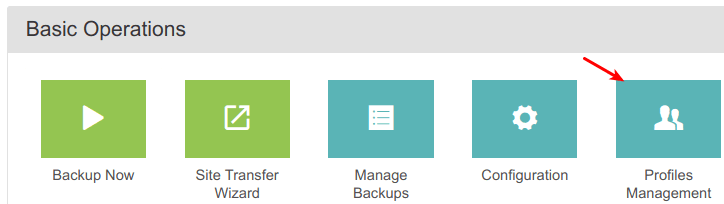
- You will be taken to the Akeeba Backup: Profiles management page. Click the Configure button for the Automatic Upload to Google Drive profile:
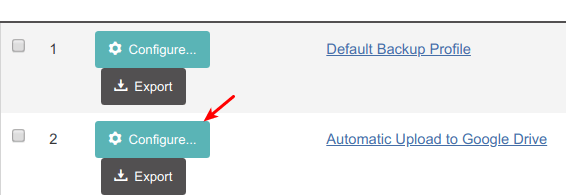
- Scroll down to the Quota management section.
- Check the Enable remote files quotas checkbox.
- Check the Enable maximum backup age quotas checkbox.
- Click on the Custom inside the Maximum backup age, in days field:
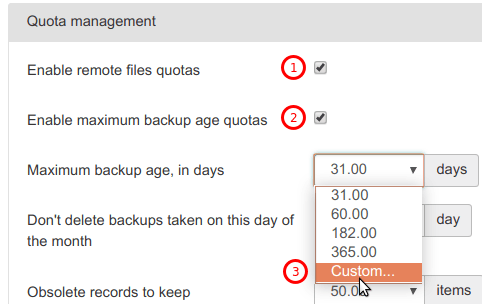
- Inside the Maximum backup age, in day field, type in 7 next to Custom:
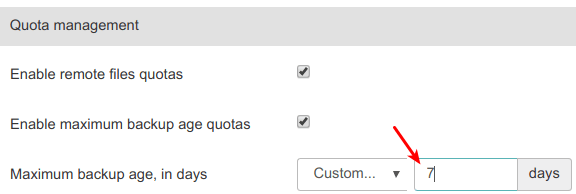
- Click Save or Save & Close.
Good job! Now starting from a first backup you run using this profile, Akeeba Backup will be automatically deleting backups older than 7 days.
Option #2: How to Set Quota by Backups Total Size
Alternatively, you can limit your backups stored at Google Drive by maximum size.
When you enable this quota, Akeeba Backup will be checking the total size of the backups.
Once their size exceeds the limit you set here, Akeeba Backup will be deleting old backup archives.
Note: for the quota by size to work, you must disable the quota by maximum age.
- Just like with the previous setting, make sure the Enable remote file quotas checkbox is checked.
- Make sure the Enable size quota checkbox is checked.
- Use the Size quota field to set the quota to either one of the suggested values or to your own custom number:
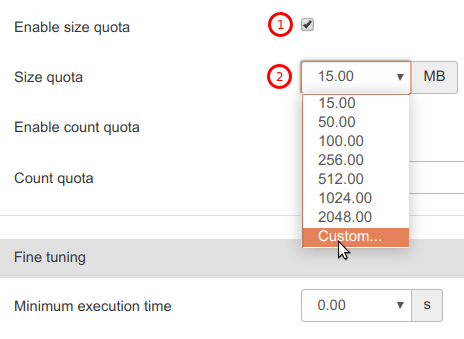
- Click Save or Save & Close.
Option #3: How to Set Quota by Count of Backups Files
It might be the case that the age of your backups or their total size doesn't concern you.
If it is, simply tell Akeeba Backup how many backup files maximum you would like to store on your Google Drive.
Still in the Quota management section of settings:
- Just like with the previous setting, make sure the Enable remote file quotas checkbox is checked.
- Make sure the Enable count quota checkbox is checked.
- Use the Count quota field to set the quota to either one of the suggested values or to your own custom number:
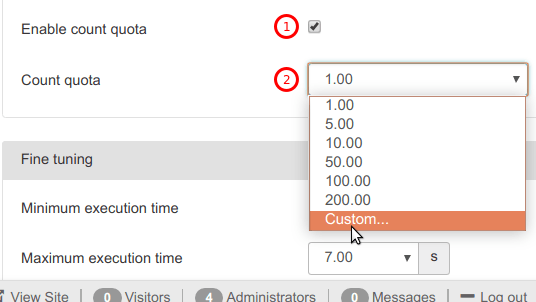
What's Next?
A website without a backup is a website preparing for disaster and a backup that is not tested or that can be easily used is no use at all.
Save over 60% when you sign up for the Everything Club today! You will get an instant access to our easy to follow "How to Use the Akeeba Backup Extension in Joomla" video class.
