This How To article piggy-backs off one of the recent articles, How To Change the Layout on the Frontpage. In that How To we discussed how changing a few parameters in the frontpage menu item could totally change the look and format of the frontpage. This How To will show you how Joomla! makes it just as easy to do the same thing on other pages as well.
It's All in the Menu Item
Even though we're talking about a page layout here, it has nothing to do with the Article Manager. Crazy, right? But it actually makes sense. In their infinite wisdom, the Joomla! creators separated the layout (how a regular page looks) from the content (what goes in the page).
A quick note to our brand new Joomla! users: First, welcome to the club! Second, keep in mind that when we speak of the "page layout" in this case, we're not talking about your whole website's layout including the header, sidebars, footer, etc. We're only dealing with the component part of the puzzle which is where the guts of your page content appears.
By separating the layout from the content, it allows us as webmasters quite a bit of flexibility for setting up and organizing our site. So, how do you control the layout of a page? By creating a link to it.
I should probably stop here to make sure we're all on the same page (pardon the pun). The word "page" in this article could relate to a single article, multiple articles, a component, etc. What shows up on a particular page is largely defined by its menu item.
Menu Item Types
 If you're following along, to go your Main Menu and click on the 'New' button. You will see a screen that looks a lot like this one. Now click on the 'Articles' menu item type. When you do that, you will have a number of options on how you'd like to display your articles. Let's take a look at the most popular.
If you're following along, to go your Main Menu and click on the 'New' button. You will see a screen that looks a lot like this one. Now click on the 'Articles' menu item type. When you do that, you will have a number of options on how you'd like to display your articles. Let's take a look at the most popular.
Article Layout
The Article Layout option is the one you'd use if you're just creating a link to a single article. This would be a good candidate for an "About Us" or "History" page. Choosing this option will let you select which article you'd like the link to go to.

Category Blog Layout
The Category Blog Layout is a lot like our Frontpage layout we've talked about previously. However, instead of being open to all articles, this limits the articles that will show up on this page to a single category. What makes this handy is that we can use the parameters to tell Joomla! how we'd like the articles to appear on this page.
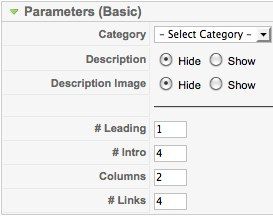
Category List Layout
The Category List Layout is kind of a throw-back to the not-so-aesthetically-pleasing days of our forefathers. This will display all of the articles in a specific category, but it will only display the titles and will do it in a rather dated-looking table. Not the most popular kid on the block, but it may come in handy for you.
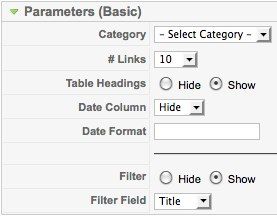
Frontpage Blog Layout
If you're following along with the How To Joomla! articles, you should be a pro at this one by now. If not, catch up on it here. In a nutshell, it's just like our Category Blog Layout, but it's a blog layout for all your articles--not just a particular section or category.
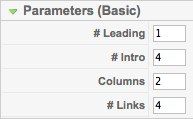
Section Blog Layout
When you see the word 'Blog', you can probably guess what a Section Blog Layout does. Yep, it's almost exactly the same thing as the Category Blog Layout, but it's for...surprise! a particular section. Consequently, this will pull in all articles in all categories in the section that you choose (remember? Section > Category > Article).
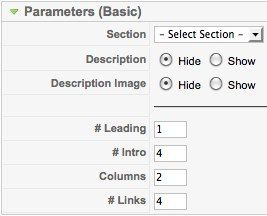
So while this list left a few seldom-used options off the list, I hope this gives you a better understanding of what these most popular options do. I encourage you to play around and create different link types just for the heck of it to see what it does. Understanding these link types will go a long way towards making you a proficient Joomla! webmaster.
