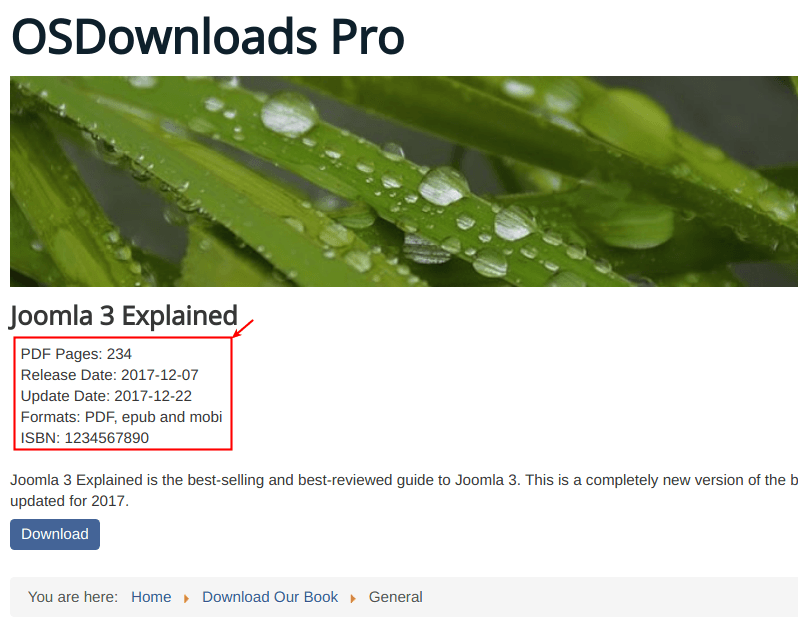OSDownloads Pro allows you to add custom fields to your downloads. This enables you to show extra information about each file.
I'm going to show you an example of custom fields. In this example, we will be to offer to your website visitors a downloadable book. Besides the book's title, image and description, you will want to display to your site visitors some additional details of the book. We will create the following five custom file fields:
- PDF Pages
- Release Date
- Update Date
- Formats
- ISBN
Step #1. Create Fields Group
- In your Joomla back end, go to Components > OSDownloads Pro > File Field Groups.
- You will see the OSDownloads Pro: Field Groups page. In the top-left corner, click the New green button:
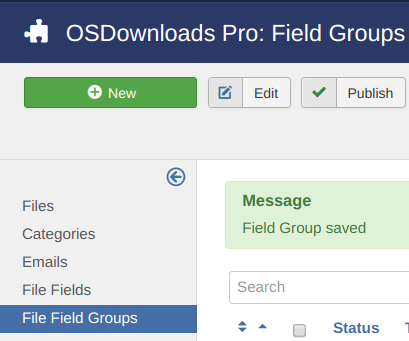
- You should see the OSDownloads Pro: New Field Group page.
- Type Book Details into the Title field.
- Click Save & Close:
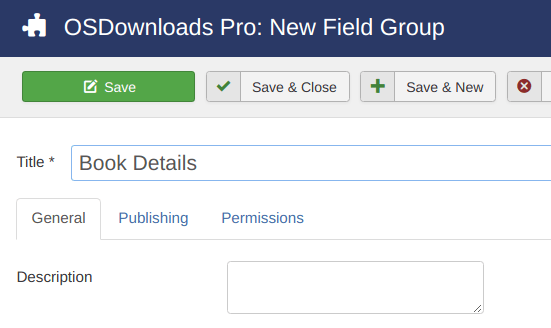
You just created a container for your future custom fields. Let's create the fields themselves.
Step #2. Create Custom File Fields
- On the left sidebar, click File Fields:
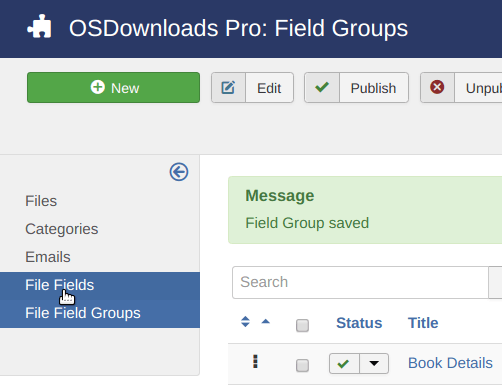
- You will see the OSDownloads Pro: Fields page. In the top-left corner, click the New green button:
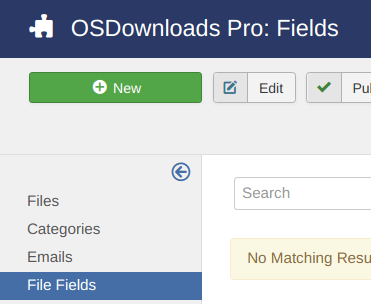
- Type in PDF Pages into the Title box.
- Select the Book Details from the Field Group field.
- Click Save & New:
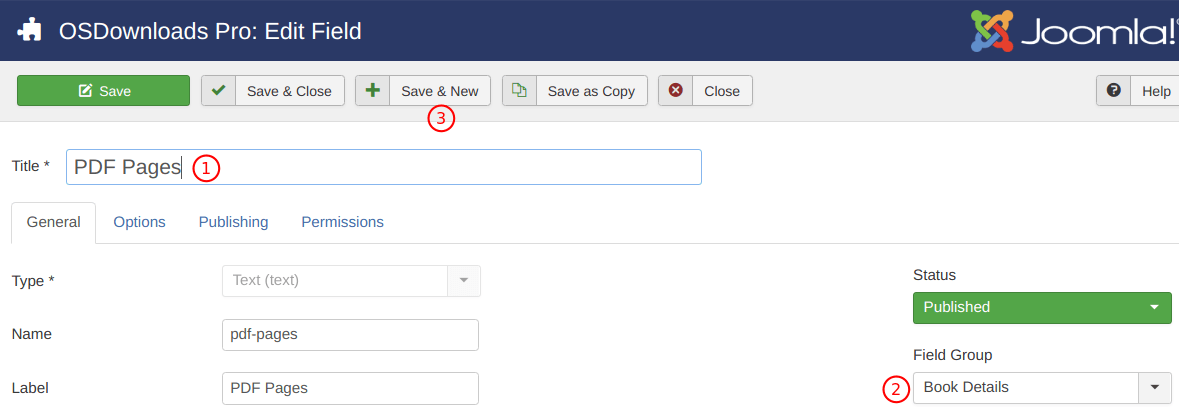
Good job! You just created your first custom file field.
- Type in Release Date into the Title field for the second custom field.
- Select Calendar in the Type field.
- Select the Book Details from the Field Group field.
- Click Save & New.
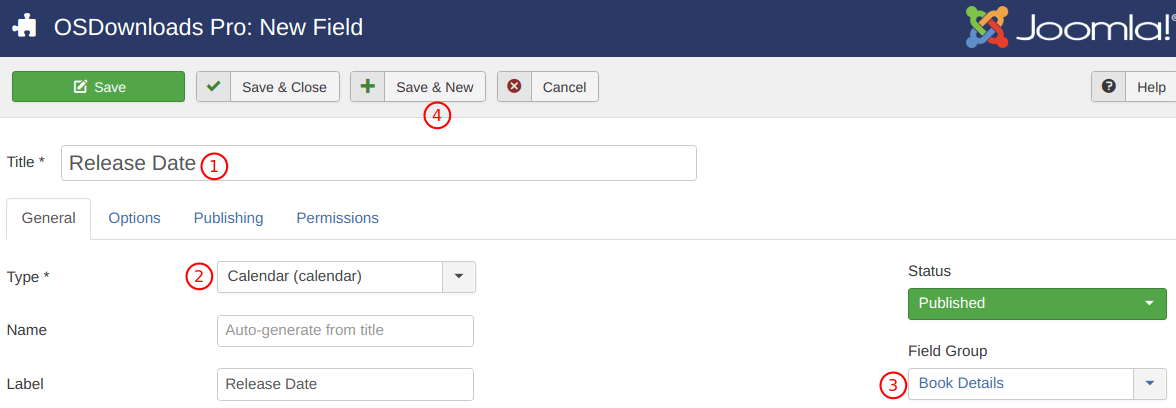
- Repeat this step to create the Update Date calendar field.
- Create the Format and ISBN fields the same way, you created the PDF Pages field.
You should now see all five file custom fields listed:
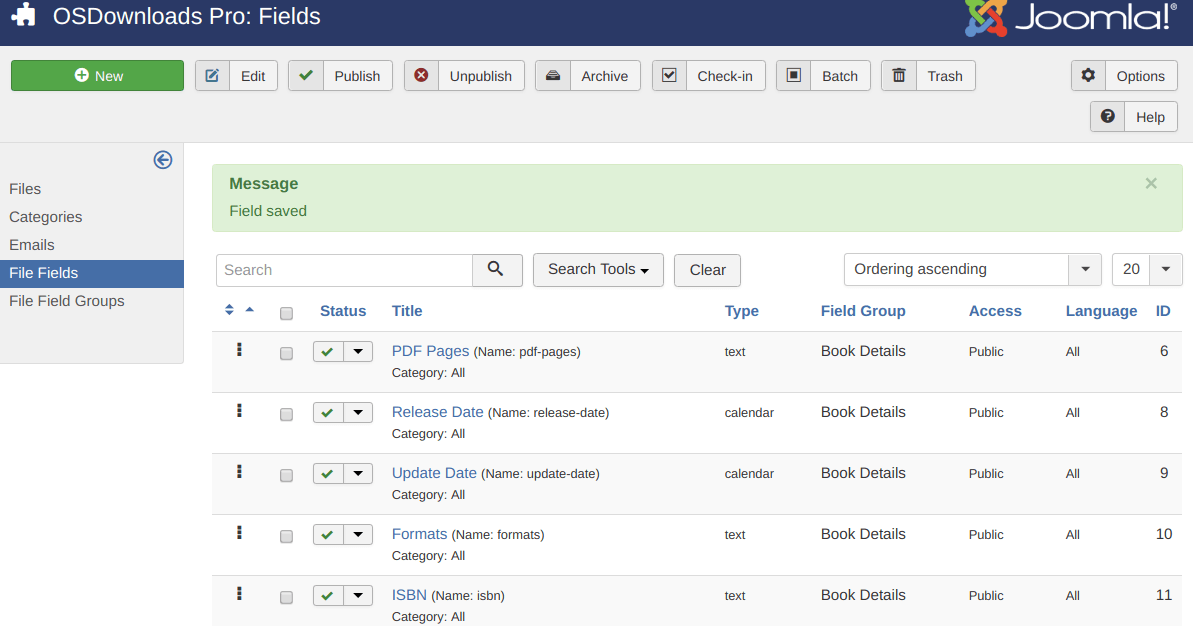
Step #3. Create the File
With your file custom fields created, you are now ready to create the downloadable book file wth the file's additional details.
- On the left sidebar, click Files:
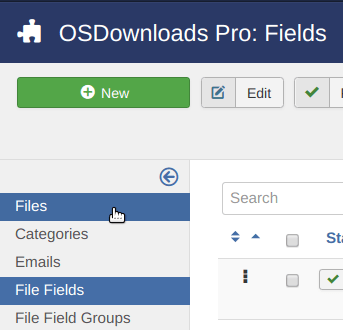
You will see the OSDownloads Pro: Files page. Click New.
- Type your preferred text into the Name field. For the purpose of this tutorial, I used Joomla 3 Explained.
- Click the gray Choose file button. Select a file from your hard drive.
- Enter some text into the Description text area.
- Click the Book Details tab:
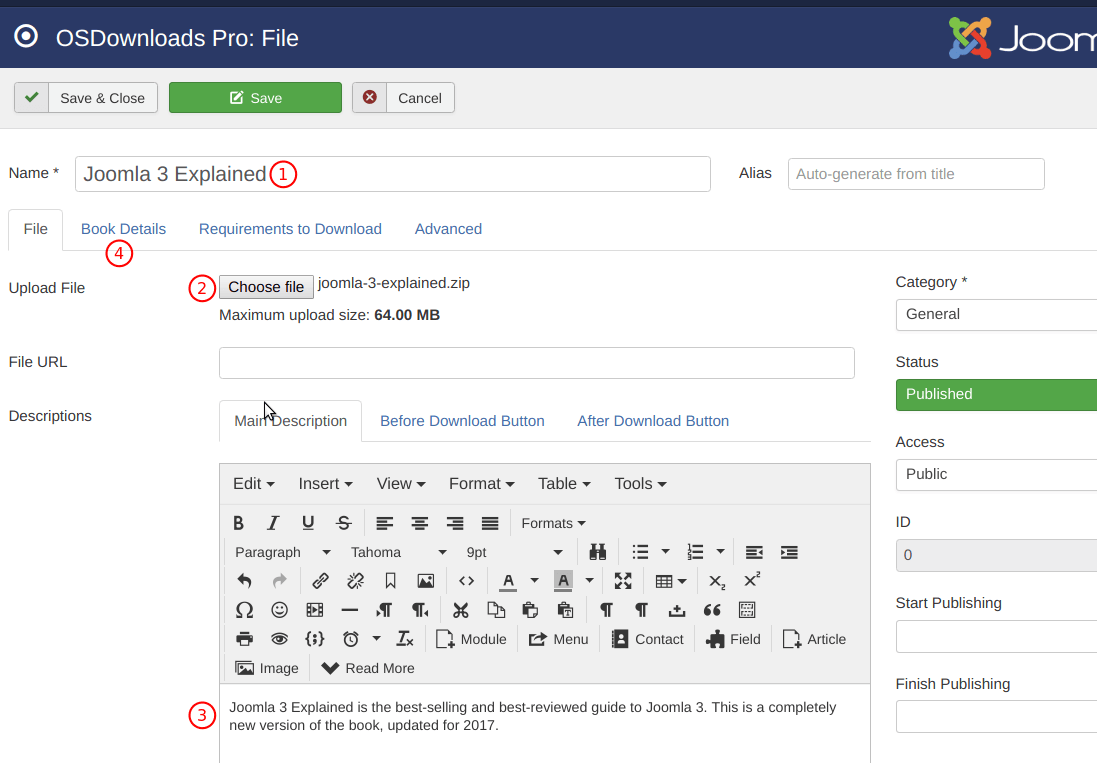
- Enter a number into the PDF Pages field.
- Click on the calendar icon next to the Release Date field:
![]()
- Play with the calendar controls to select the year, month and date to your liking:
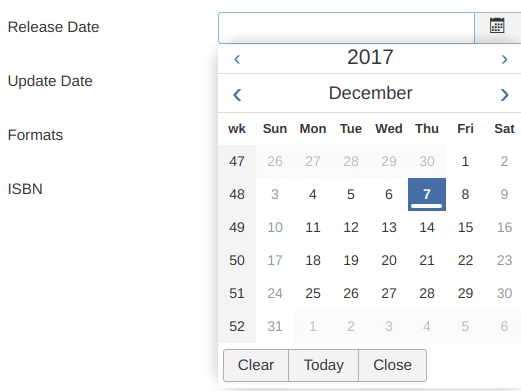
- Once you are happy with the date, click on the date:
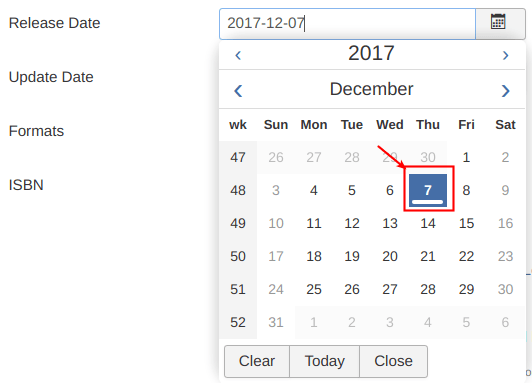
- You will see the Release Date field got populated with your selected date:
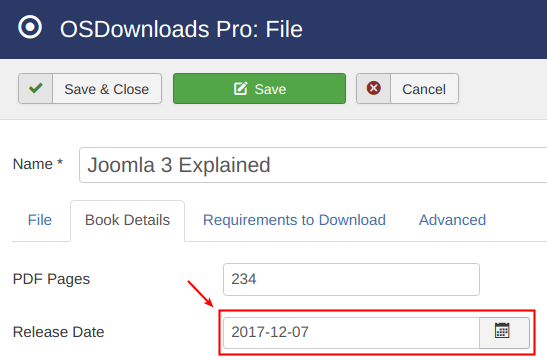
- Repeat this step for the Update Date field.
- Enter some text to your liking into the Formats and ISBN fields. Your five file custom fields should now look similar to the image below:
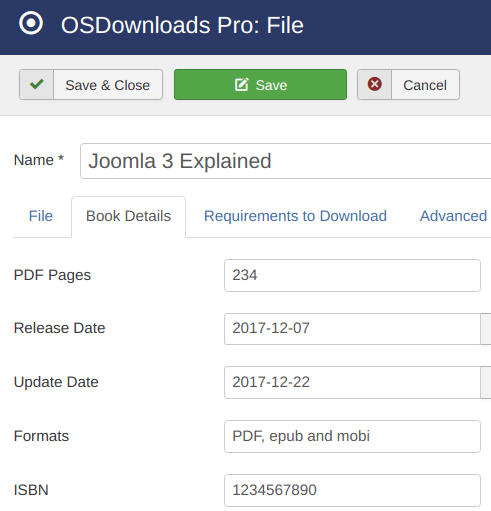
Step #4. Create the File Menu Item
As your file with and its custom fields are ready, it's a good time to present the file to your site visitors for download. You will achieve this by creating a menu item.
- Go to Menus > Main menu > Add New Menu Item.
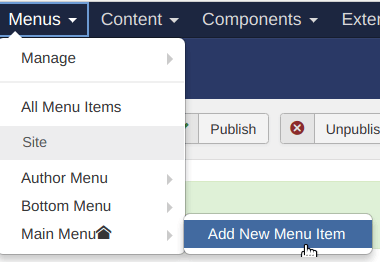
- Type some text into the Menu Title box. Click on the blue Select button of the Menu Item Type field.
- On the Menu Item Type box, click Single File.
- Make sure that under the OSDownloads options tab you see your downloadable file in the File field:
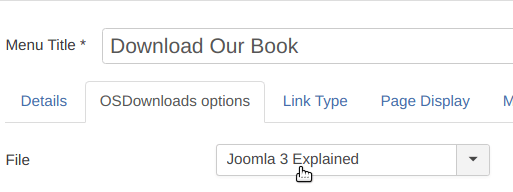
- Click Save & Close.
- Now check the file front end page. You should see all the additional file details that you entered into the file custom fields, nicely displayed: