You can add an address to your JCal Pro event and display its Google map to the event viewers.
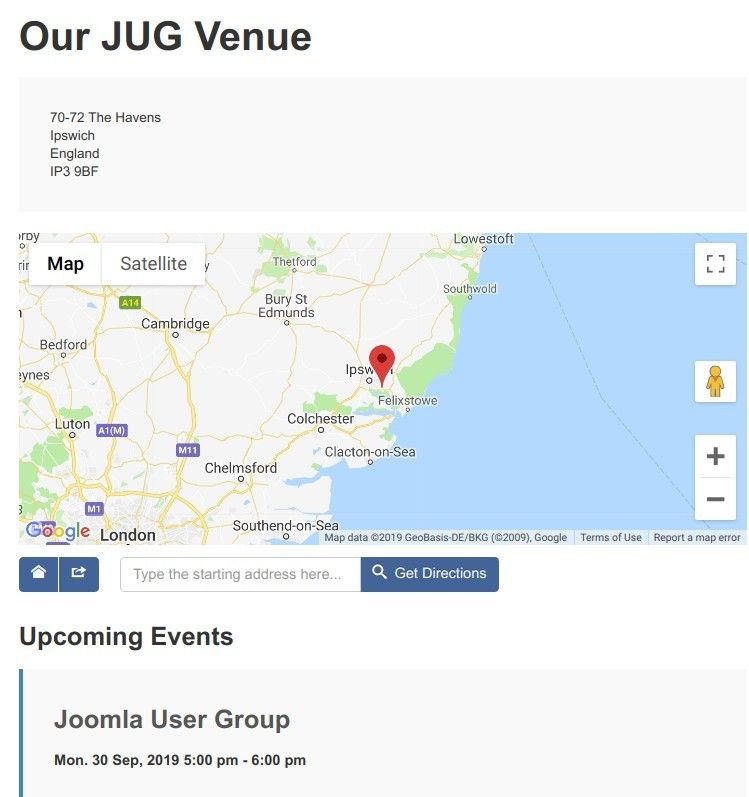
JCal Pro calls such an address "location". For your JCal Pro locations to function properly, you need to set up your Google Maps Platform.
Once you do, you will be able to set the Google Maps JavaScript API key in your JCal Pro > Options > Location:
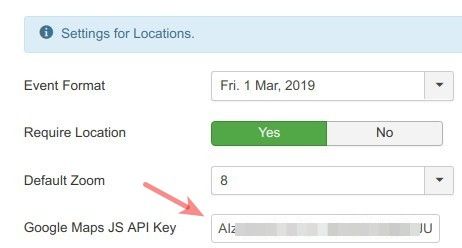
Getting started with Google Maps Platform is a three-step process:
- Create a billing account with the Platform and attach it to your project.
- Enable Google Maps JavaScript API and Directions API.
- Get an API key.
Let's take a look at this process in more detail.
Step #1. Create a billing account and attach it to your project
Step #2. Enable Google Maps JavaScript API and Directions API
Step #3. Get an API key
To get an API key:
According to Google Map Platform official documentation, to get an API key, you need to perform the following steps:
- Go to the Google Cloud Platform Console.
- Click the project drop-down:

- Select the project for which you want to add an API key:
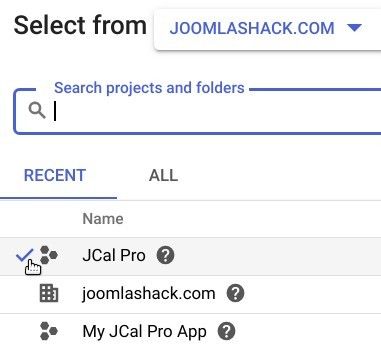
- Click the menu button:

- Select APIs & Services > Credentials:
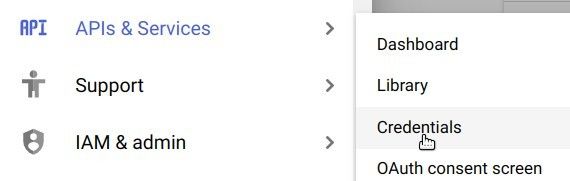
- On the Credentials page, click Create credentials > API key:
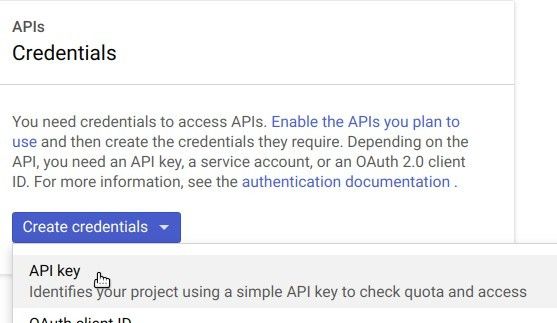
- The API key created dialog displays your newly created API key:
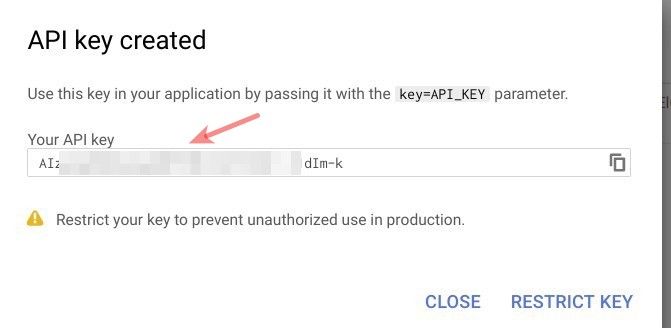
- Click Close.
The new API key is listed on the Credentials page under API keys.
Good job! Now you can paste your Google Maps JavaScript API key to your JCal Pro settings. This will ensure that your JCal Pro events locations will work properly.
